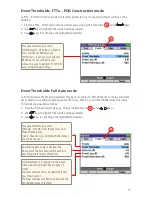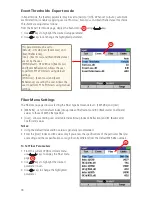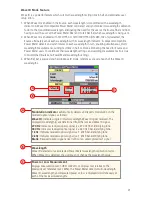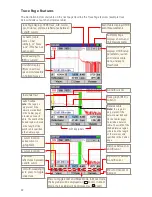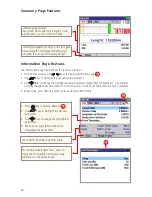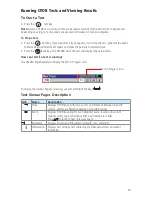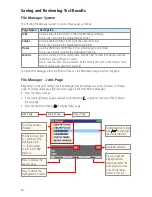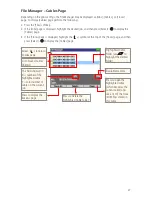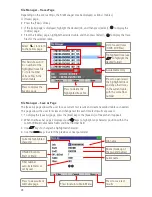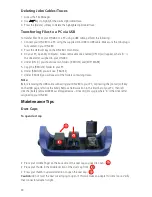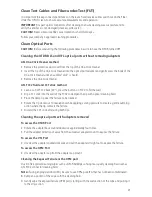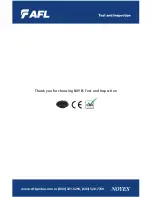28
File Manager – Traces Page
Depending on the prior settings, the File Manager may be displayed as [Jobs], [Cables],
or [Traces] page.
• Press the [Files] soft key.
• If the [Jobs] page is displayed, highlight the desired job, and then press [Select] -
to display the
[Cables] page.
• From the [Cables] page, highlight the desired cable, and then press [Select] – to display the trace
files for the selected cable.
File Manager – Save As Page
The [Save As] page allows the user to save current test results and create new Jobs/Cables as needed.
This page allows the user to review and change test IDs each time test results are saved.
1. To display the [Save As] page, press the [Save] key or the [Save As] soft key when it appears.
2. When the [Save As] page is displayed, use
keys to highlight any character position within the
Job/End1/End2/Cable name fields and Fiber number field.
3. Use
keys to change the highlighted character.
4. Use the
keys to select the previous or next parameter.
Select ( ..) to return
to the Cables page
Press to delete the
highlighted trace file
Press to open (view)
the highlighted trace
and any other traces
in the current cable
with the same fiber
number
Press to display the
Save As page
List of saved traces
(OTDR SOR files)
This field shows X/Y:
X = number of the
highlighted trace file
Y = total number
of trace files in the
current cable
Highlighted trace (use
to highlight the
desired folder)
Available memory
Currently highlighted
character
Press to save test
results
OFL280 location:
End1 or End2
Route (made up of
the two end names)
Cable name
Fiber number
auto-increments or
set by user
Press to return to Main Menu
Press to view current
Job/Cable page
Job name