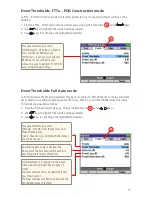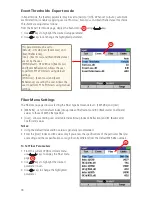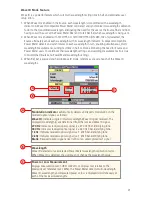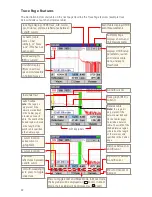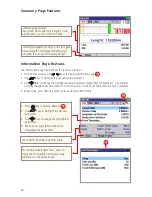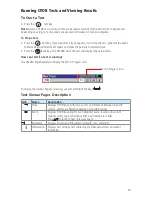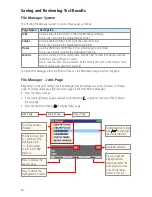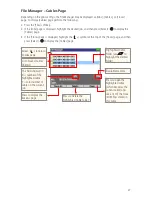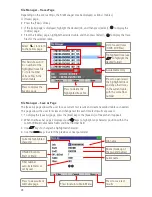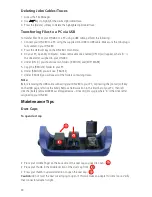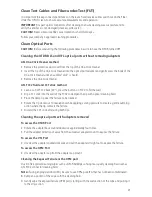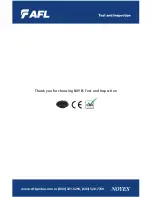30
Deleting Jobs/Cables/Traces
1. Access the File Manager.
2. Use
keys to highlight the desired job/cable/trace.
3. Press
the [Delete] soft key to delete the highlighted job/cable/trace.
Transferring Files to a PC via USB
To transfer files from your OFL280 to a PC using a USB cable, perform the following:
1. Connect your OFL280 to a PC using the supplied mini-USB to USB cable. Make sure the mini-plug is
fully seated in your OFL280.
2. Press the USB soft key on the OFL280’s main menu.
3. On your PC, open My Computer. A new removable drive named [OFL X:] will appear, where ‘X:’ is
the drive letter assigned to your OFL280.
4. Under [OFL X:] you should see two folders: [RESULTS] and [SOFTWARE].
5. Copy the [RESULTS] folder to your PC.
6. Under [RESULTS] you will see: [TRACES]
7. Under [TRACES] you will see all of the folders containing traces.
Note:
Before removing the USB cable connecting your OFL280 to your PC, or pressing the [Cancel] soft key
on the USB page, left click the Safely Remove Hardware icon in the Start bar of your PC, then left
click the [Safely remove USB Mass Storage Device – Drive (X:)] message, where ‘X’ is the drive letter
assigned to your OFL280.
Maintenance Tips
Dust Caps
To open dust cap
• Place your middle finger on the back side of the dust cap you need to open -
A
.
• Place your thumb in the middle section of the dust cap front -
B
.
• Press your thumb in upward direction to open the dust cap -
C
.
Caution:
do not twist the dust cover trying to open it: this will make an adapter to come loose. Verify
that connector adapter is tight.
A
B
C