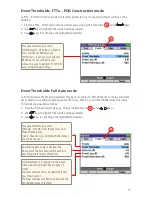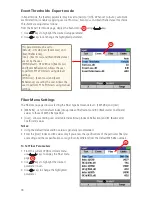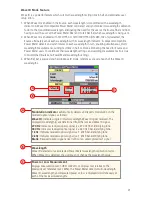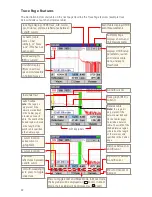8
Front Panel Keys
The use of each key is summarized in the table below.
Key Symbol
Key Name
Key Function
Power
Press and hold (~1 second) to turn the OFL280 on or off.
VFL laser
Visual Fault Locator (red laser)
ON - Press and hold (~1 second) LED will flash
ON - Press and hold (~1 second) LED will be solid
OFF - Press and hold (~1 second) LED should be OFF
Menu
Press to access the Main Menu.
Left and
Right
Tab keys
Press to display the next/previous available Menu Tab or Test View
Tab.
Arrow
(Navigation)
keys
The arrow keys provide several functions:
• Main Menu: these keys are used to navigate menus and
change setup parameters.
• Trace Page: in the Zoom mode these keys are used to
adjust zoom. In the Move mode, Left and Right keys are
used to move cursors.
Select (A/B) This key provides several functions:
• Main Menu: press this key to display a submenu (if available).
• Trace Page: press this key to toggle the active cursor between
A and B
Back
Press once to return the previous page.
Press one or more times, depending on which menu or editor
submenu is displayed, to return to the Main Menu.
Test
Press to start or stop a test.
Save
This key provides several functions:
Save the currently displayed test results
Set current folder
Set current file name
Review results
Soft
function
keys
The label shown above each key on the display indicates the current
use of each function key. Press to activate the current function.