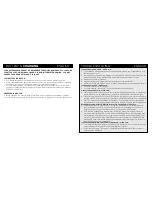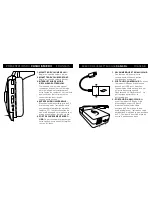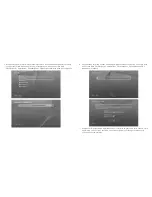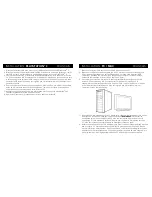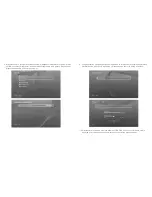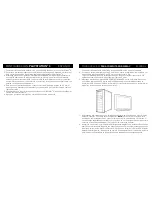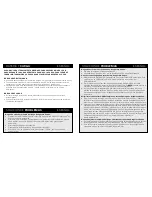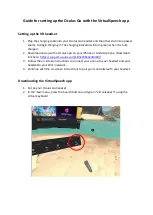m
a
tHe aFterGlow wireless Headset inclUdes tHree liGHtinG Modes:
ManUal liGHtinG:
in this mode, the Afterglow lights will be set to blue by default. You can
transition the colors by pressing and holding the mode button. upon release the ear cup leD
will set at the desired color.
the Afterglow Wireless headset is programmed to remember your headset’s chosen color.
the next time you turn on your Afterglow Wireless headset, the ear cups will be the color you
had previously chosen.
aUtoMatic liGHtinG:
the Afterglow Wireless headsets also has the capability of cycling
through all colors of the spectrum while in use. Move the switch on the left ear cup to the light
bulb icon with an A. the ear cups will continue to cycle through the prismatic colors during use.
liGHtinG oFF:
to turn off your ear cup lighting, simply move the switch to the crossed light
bulb icon.
*note:
in this mode, the headset functions will operate normally.
set uP:
Mobile devices
english
lighting
Modes
english
AuDio
Modes
english
1. To enable Afterglow lighting effects while in mobile mode, first make sure your USB trans-
mitter is not plugged in and powered.
2. Press and hold the power button on your headset. You will see the ear cup lights alternat-
ing, indicating that the headset is searching for a transmitter.
3. Press and hold the mode button for 10 seconds until you hear a beep and ear cup led color
turns solid .Your headset is now in mobile mode. Your boom-less microphone and your
lighting mode switch will function the same as in default gaming mode.
4. Plug the grey 3.5mm cable and plug one end into the Afterglow Wirelessheadset and the
other into the audio output in your mobile device. the microphone capability will be enabled
for phone calls.
5. in this mode, the volume can be adjusted on your mobile device only.
*note:
Your headset’s lighting effects can be adjusted while in mobile mode by moving the
lighting switch between modes.
in order to bring your Afterglow Wireless headset™ out of mobile mode, hold down the
Power button for 3 seconds to turn the headset off. When you power the headset on again,
your headset will be out of mobile mode. You will notice the alternating lights, indicating your
headset is searching for a usB transmitter.
note:
Your headset will stay in search mode for two minutes. if within two minutes your
headset is not paired with its transmitter or put into mobile mode, it will go to sleep.
aUdio Modes are cUstoMized soUnd ProFiles to cater to diFFerent
PreFerences. tHey are indicated by tHe voice cUes tHat are activated
UPon PressinG tHe Mode bUtton.
PUre aUdio:
Pure audio offers a well-balanced audio experience that focus on directionality
and enables you to hear the game exactly as the game developers intended with no excessive
use of digital signal processing.
bass boost:
For those who prefer the extra kick on the low end, this mode boosts the low
end audio frequencies and provides further immersion without sacrificing the mids and highs
for an undistorted, clean audio.