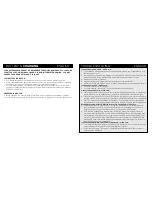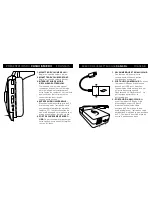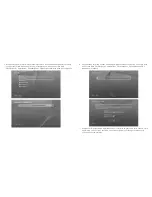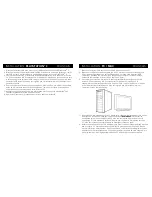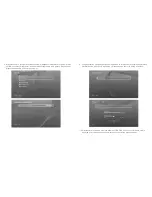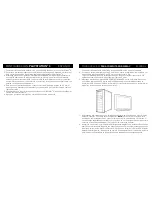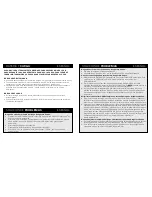BAtterY &
cHarGinG
english
yoUr aFterGlow Headset is enGineered to Provide GaMers UP to 10 HoUrs
oF battery liFe on a sinGle cHarGe. For UninterrUPted GaMinG, yoU May
cHarGe yoUr Headset wHile it is in Use.
low battery indicator:
• Your Afterglow Headset will alert you with a voice cue when the battery life is low.
• When your headset has about 10 minutes of power left, your headset’s LED ear cup lights
will shut off, but you will still be able to hear your game and chat audio.
• For a full battery charge, your headset will need few hours to charge. You may continue
using your headset while charging by connecting the Play & charge cable to your headset
and an active usB port.
cHarGinG indicator:
• When charging, the ear cup lights will pulsate, which indicates your headset is charging.
• When your headset is fully charged, the ear cup lights will go back to your set lighting color.
trouBleshooting
english
i cannot hear game audio – make sure…
• The wireless USB transmitter is connected to a USB port on your PlayStation
®
4 or 3
and the system is on.
• Your headset is turned on and paired with the wireless USB transmitter. This is indicat-
ed by a solid leD on the wireless usB transmitter and the headset ear cups.
• Your game volume is turned up.
• Your optical cable is plugged in to the console and to the transmitter.
• Under the “Sound and Screen” menu, “Optical” is selected as your primary audio output.
i cannot hear others – make sure…
• Your chat volume dial is turned up.
• You have enabled “chat audio” in your PlayStation
®
4 sound settings.
others cannot hear me – make sure…
• Your headset is ON and paired with your wireless USB transmitter. This is indicated by
a solid blue leD on the headset’s ear cup and the wireless usB transmitter’s light.
• Your mic is not muted. Click the MUTE button on the left ear cup to mute and unmute
yourself. **note: When you mute your microphone, a voice cue will tell you “comms disabled”
• On a PC, make sure your headset is selected as a microphone input by right clicking
the speaker icon in your bottom tool bar > recording Devices > select headset microphone.
My headset and wireless Usb transmitter are not paired – make sure …
• Your headset is not in mobile mode. To take your headset out of mobile mode, turn
your headset off by holding down the power button for 3 seconds until you hear a
beep. When you turn your headset back on, it will not be in mobile mode.
• To re-pair the headset with a transmitter: Power the transmitter and wait until you
see a slow blinking blue leD. locate the small pinhole button on the side of the trans-
mitter; press with a thin object until you see the blue leD start blinking rapidly. then
while oFF, press and hold the PoWer button on your headset for 10 seconds while
ear cup leDs alternate. When both the headset and transmitter lights turn solid color,
the wireless pairing is re-established.
i cannot adjust game & chat volume separately – make sure…
• The console is obtaining the game audio from the optical out. Confirm this at the audio
output settings – Primary Audio output: Digital out (optical)
• Under sound settings “chat audio” is selected (this will ensure only chat channel is
directed to the usB port)