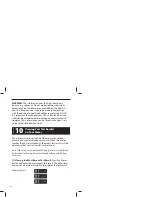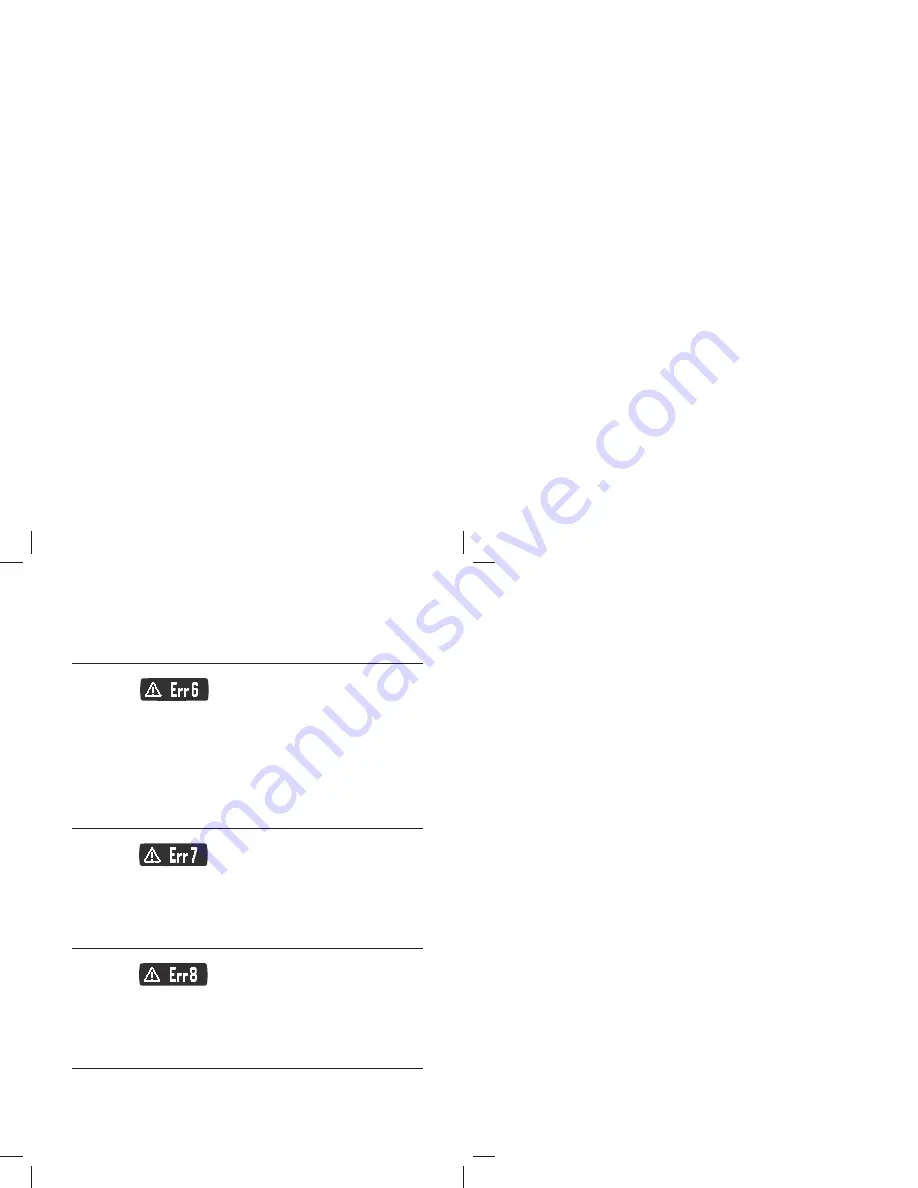
53
tion of high glucose and other medical conditions.
[2]
If this error code persists on retesting, call Customer Service
or consult your healthcare professional.
Error 6:
The test strip has taken too long to generate a signal.
[1]
This may be caused by a combination of cold operating
temperature and high haematocrit levels. Retest in a warmer
location.
[2]
If this error code persists on retesting, call Customer Service.
The phone number is printed on the back of your meter.
Error 7:
Meter problems have occurred that are beyond your control.
Contact Customer Service for assistance. The phone number
is printed on the back of your meter.
Error 8:
A problem has occurred related to the meter hardware.
Contact Customer Service for assistance. The phone number
is printed on the back of your meter.
If there is a temperature warning or error, the thermometer
symbol is displayed for 5 seconds and then the meter turns off.