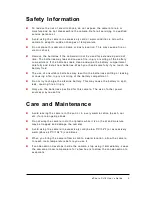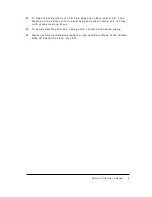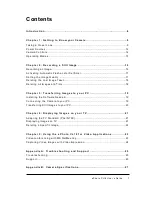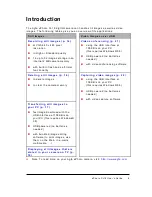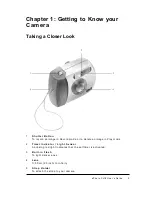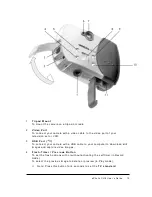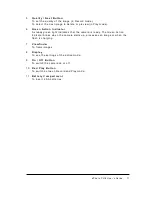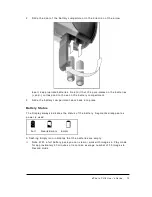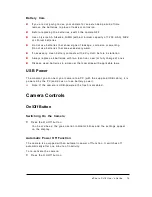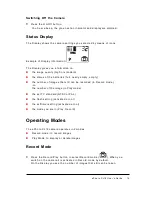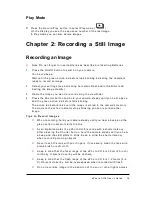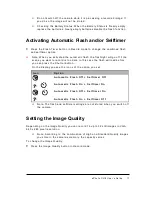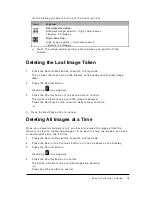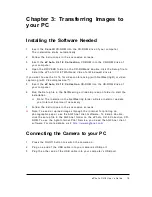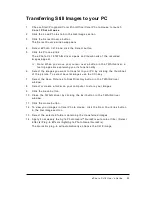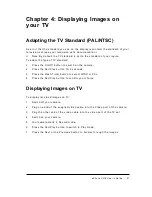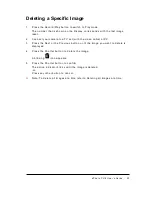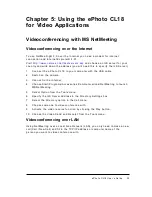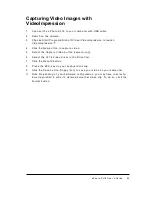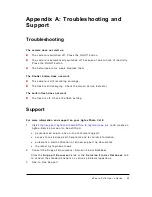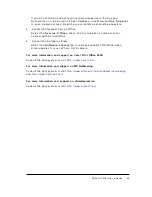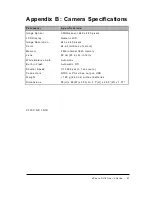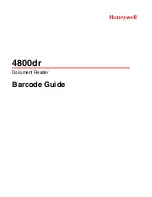e P h o t o C L 1 8 U s e r ’ s G u i d e
19
Chapter 3: Transferring Images to
your PC
Installing the Software Needed
1 .
I n s e r t t h e C o r e l ® C D - R O M i n t o t h e C D - R O M d r i v e o f y o u r c o m p u t e r .
T h e i n s t a l l a t i o n s t a r t s a u t o m a t i c a l l y .
2 .
F o l l o w t h e i n s t r u c t i o n s i n t h e s u c c e s s i v e s c r e e n s .
3 .
I n s e r t t h e e P h o t o C L 1 8 C o l l e c t i o n C D - R O M i n t o t h e C D - R O M d r i v e o f
y o u r c o m p u t e r .
4 .
O p e n t h e D R I V E R S f o l d e r o n t h e C D - R O M a n d d o u b l e - c l i c k t h e S e t u p f i l e t o
i n s t a l l t h e e P h o t o C L 1 8 T W A I N a n d V i d e o f o r W i n d o w s ® d r i v e r s .
I f y o u w a n t t o u s e t h e C L 1 8 f o r v i d e o c o n f e r e n c i n g ( w i t h N e t M e e t i n g ® ) o r v i d e o
c a p t u r i n g ( w i t h V i d e o I m p r e s s i o n ™ ) :
5 .
I n s e r t t h e e P h o t o C L 1 8 C o l l e c t i o n C D - R O M i n t o t h e C D - R O M d r i v e o f
y o u r c o m p u t e r .
6 .
R u n t h e S e t u p f i l e i n t h e N e t M e e t i n g o r V i d e o I m p r e s s i o n f o l d e r t o s t a r t t h e
i n s t a l l a t i o n .
v
N o t e : T h e i n s t a l l e r i n t h e N e t M e e t i n g f o l d e r w i l l a l s o i n s t a l l o r u p d a t e
y o u r I n t e r n e t E x p l o r e r i f n e c e s s a r y .
7 .
F o l l o w t h e i n s t r u c t i o n s i n t h e s u c c e s s i v e s c r e e n s .
v
N o t e : T o s e n d o r u p l o a d i m a g e s t h r o u g h t h e i n t e r n e t f o r p r i n t i n g o n
p h o t o g r a p h i c p a p e r , u s e t h e A G F A n e t c l i e n t s o f t w a r e . T o i n s t a l l , d o u b l e -
c l i c k t h e s e t u p f i l e i n t h e A G F A n e t f o l d e r o n t h e e P h o t o C L 1 8 C o l l e c t i o n C D -
R O M . T o u s e t h e A g f a I n t e r n e t P r i n t S e r v i c e , y o u n e e d t h e A G F A n e t c l i e n t
s o f t w a r e . F o r m o r e d e t a i l s , v i s i t :
h t t p : / / w w w . a g f a n e t . c o m
Connecting the Camera to your PC
1 .
P r e s s t h e O n / O f f b u t t o n t o s w i t c h t h e c a m e r a o n .
2 .
P l u g o n e e n d o f t h e U S B c a b l e i n t o y o u r c a m e r a ’ s U S B p o r t .
3 .
P l u g t h e o t h e r e n d o f t h e U S B c a b l e i n t o y o u r c o m p u t e r ’ s U S B p o r t .