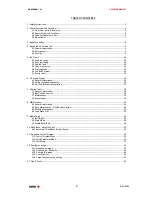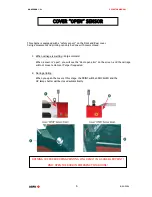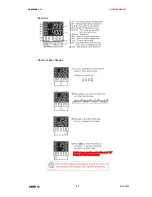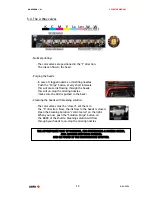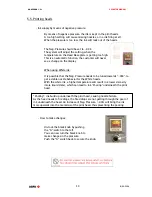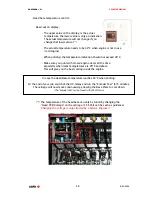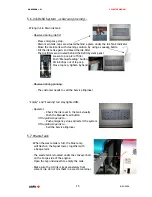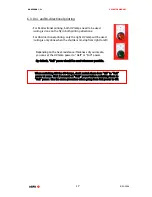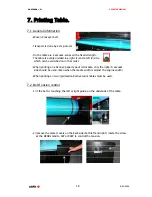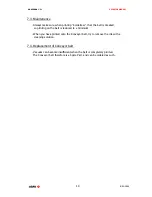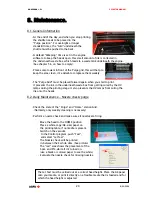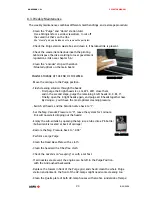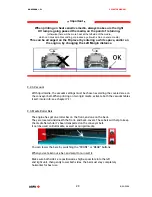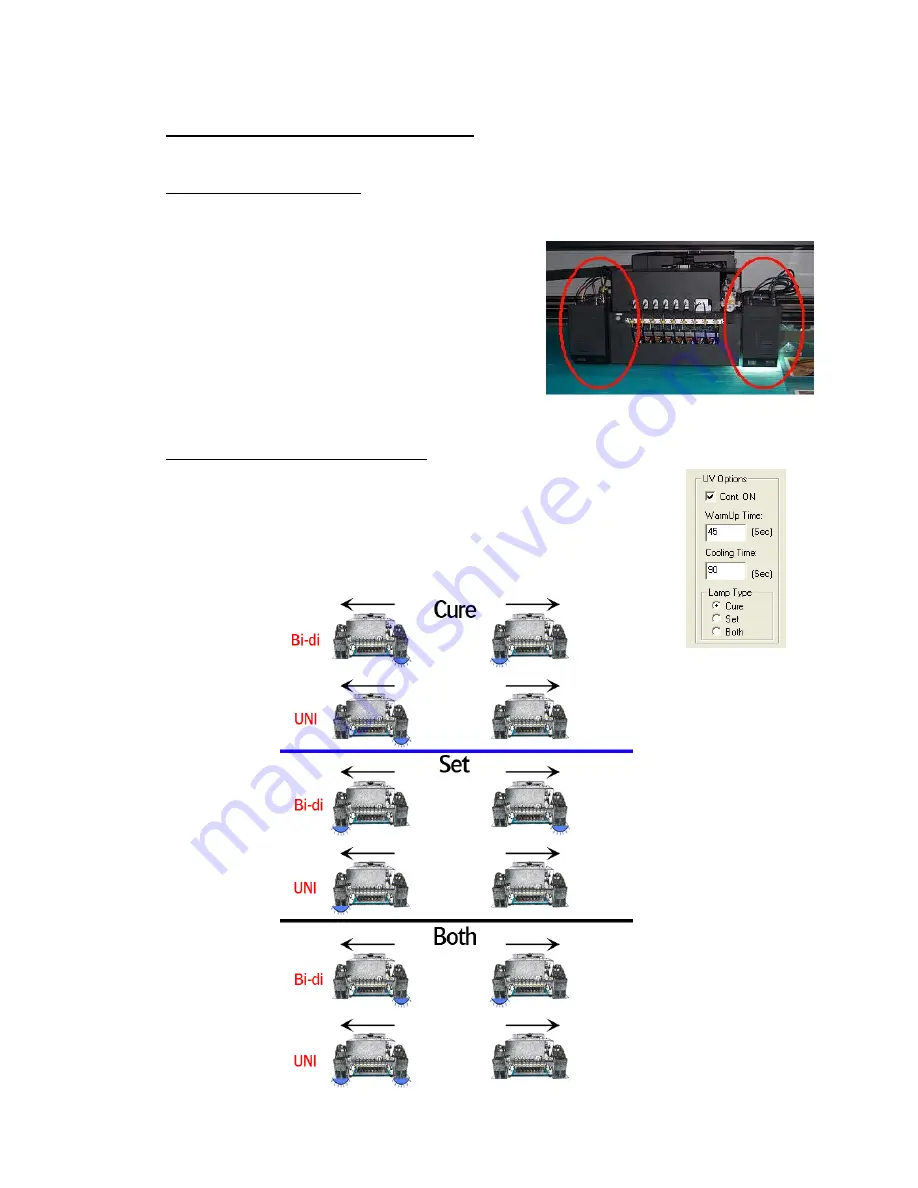
:
ANAPURNA L/XL
OPERATOR MANUAL
A
B]]]]]]]]]]]]]]]]]]]]]]]]]]]]]]]]]]]]]]]]]]]]]]]]]]]]]]]]]]]]]]]]]]]]]]]]]]]]]]]]]]]]]]]]]]]]]]]]]]]]]]]]]]]]]]]]]]]]]]]]]]]]]]]]]]]]]]]]]]]]]]]]]]]]]]]]]]]]]]]]]]]]]]]]]]]]]]]]]]]]]]]]]]]]]]]]]]]]]]]]]]]]]]]]]]]]]]]]]]]]]]]]]]]]
16
]
8/09/2006
]
6. UV Curing System.
6.1. General information
-
2 UV sources positioned in front of and behind head base plate
- High speed on-the-fly curing
- Curing power: 120 W/cm
- 2 fixed settings: Full and half strength
- Air cooled lamp-house
- Quick and easy replacement of the UV-bulbs
(Always change both the lamps !!)
- Expected lifetime ± 1000 hours
- Use of an automated shutter system
6.2. Curing setup and sequences
- Settings in software:
- Lamps continous ON
(lamp stays “ON” for next print; longest lifetime)
- WarmUp Time
(when turning back on the UV lamps, before ready state)
- Cooling Time
(after turning off the UV lamps)
- Lamp Type: Cure
(Default),
Set or Both