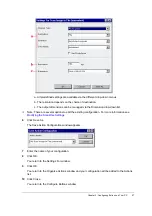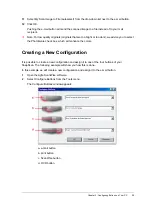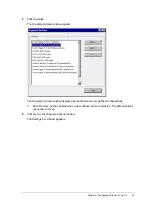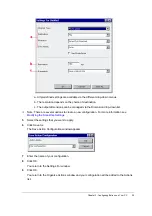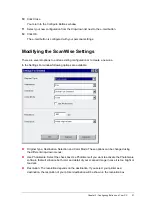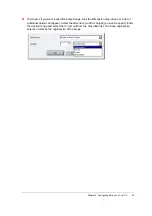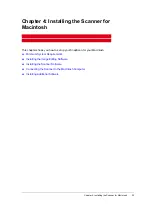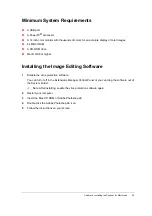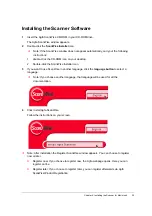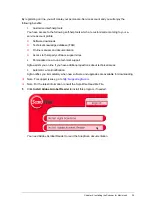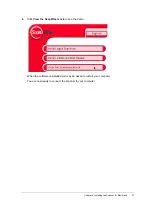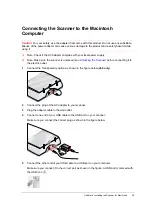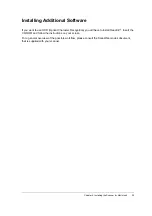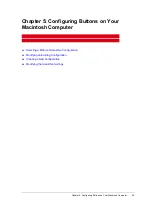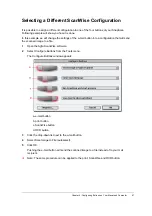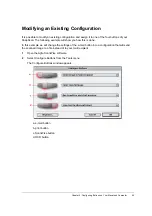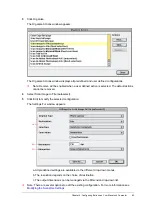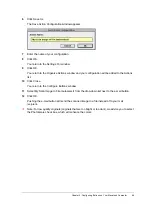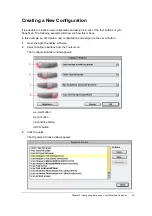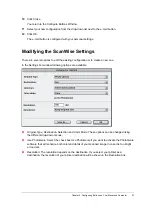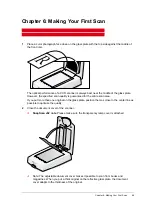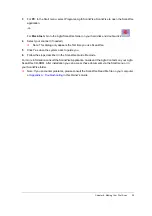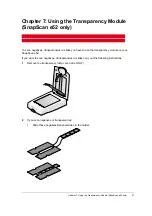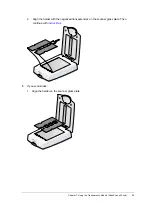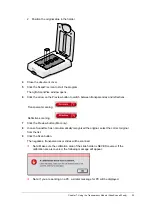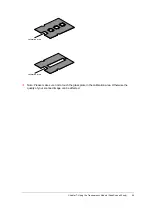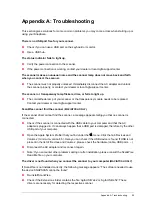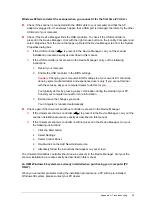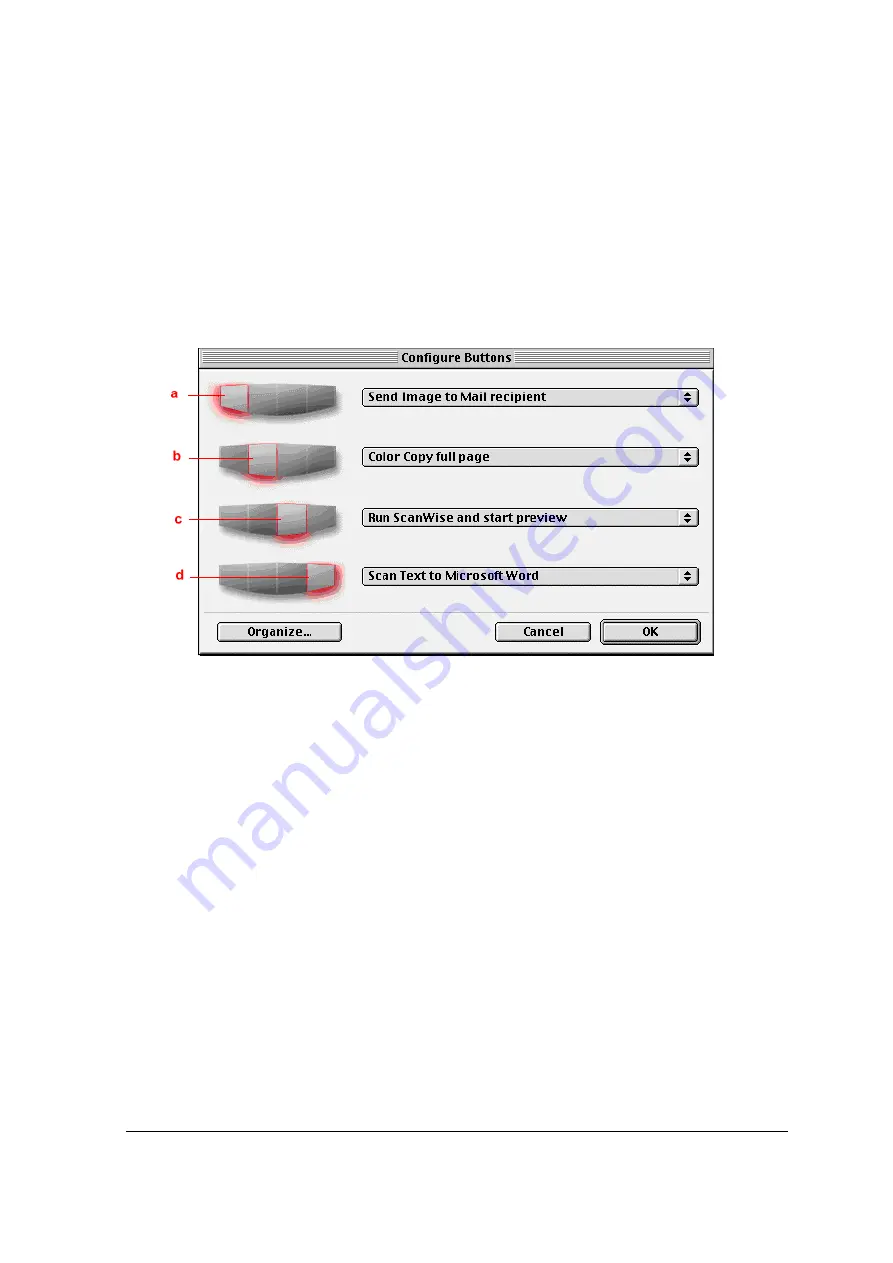
Chapter 5: Configuring Buttons on Your Macintosh Computer
41
Selecting a Different ScanWise Configuration
It is possible to assign a different configuration to one of the four buttons of your SnapScan.
Following example will show you how it is done.
In this example we will change the settings of the e-mail button into a configuration that will send
the scanned image to a file.
1
Open the Agfa ScanWise software.
2
Select Configure Buttons from the Tools menu.
The Configure Buttons window appears.
a. e-mail button
b. print button
c. ScanWise button
d. OCR button
3
Click the drop-down list next to the e-mail button.
4
Select Scan Image to File (autoselect).
5
Click OK.
Pushing the e-mail button will send the scanned image to a file instead of to your mail
recipient.
#
Note: The same procedure can be applied to the print, ScanWise and OCR button.