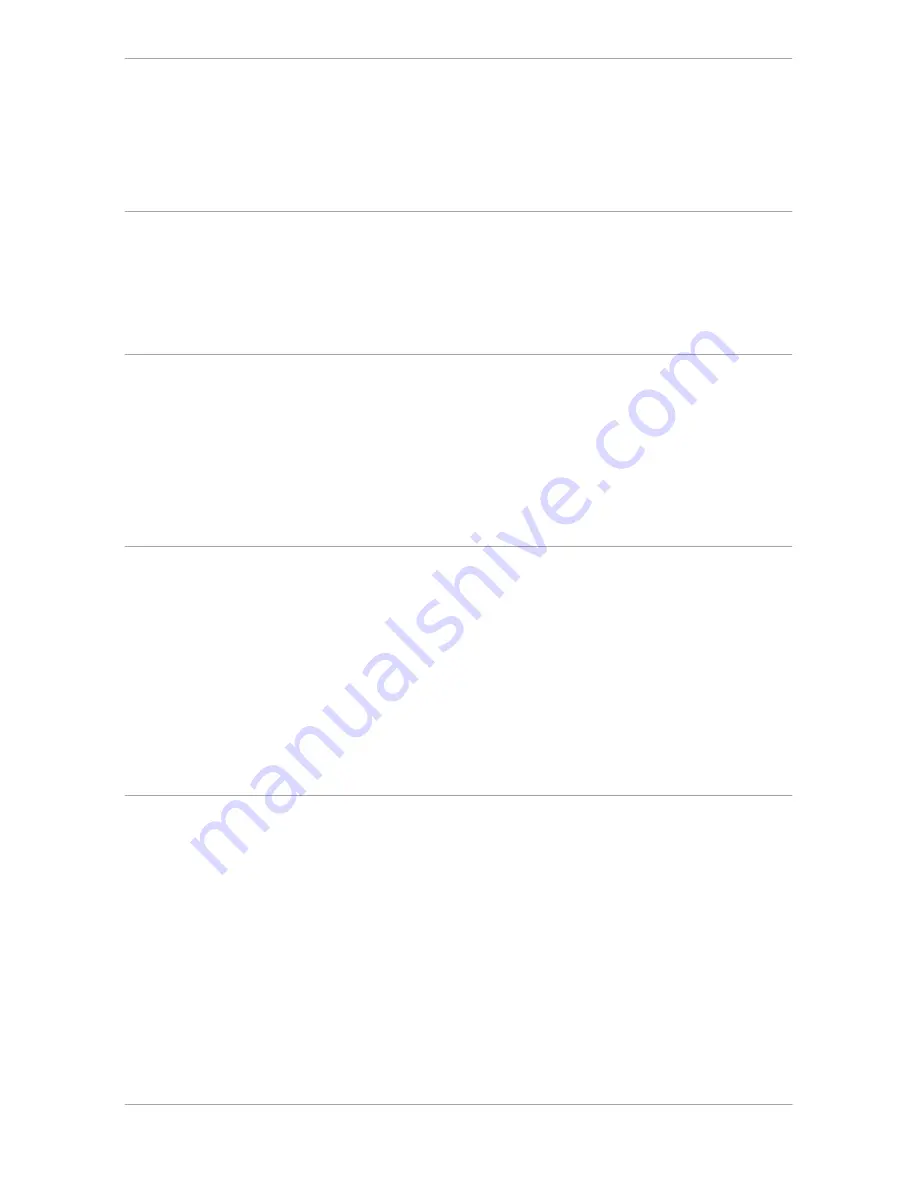
Appendix C — Troubleshooting
48
The ready indicator light (yellow) on the scanner’s operating panel remains
blinking or goes off after the power-up sequence. (= 15 seconds)
A malfunction has been detected by the scanner.
■
Check if you have unlocked the scanner. If this can not be the problem please contact your
dealer.
The power indicator (green) fails to light up.
■
Verify the power connection to the scanner.
■
Check if the power switch is turned on.
■
If you are sure that the scanner is powered on, contact your dealer.
The workstation does not start up. If your workstation is an Apple Macintosh a
little floppy disk with a question mark appears on your screen.
Your workstation cannot find its hard disk due to a conflict with the SCSI ID numbers of the devices
you have attached.
■
Disconnect all SCSI devices (except the start-up disk) and connect them one by one,
beginning with the scanner, to identify the device that causes the problem (switch all devices
off before breaking or making connections).
The scanner software cannot find the scanner
After opening the Scan dialog box, a message appears telling that no scanner is connected,
although the scanner is connected.
■
Check the Installation procedure, to see if you followed the instructions. Pay special attention
to the setting of the SCSI ID number.
■
Maybe you did not wait long enough for all SCSI devices to start up, before you switched your
workstation on. Therefore, try restarting your workstation. If this doesn’t help,
■
Disconnect all SCSI devices and connect them one by one, beginning with the scanner, to
identify the device that causes the problem.
The scanner reports errors during scanning (Apple Macintosh)
■
Check the presence of the SCSI terminator. If this can not be the problem, please contact your
dealer.
Summary of Contents for StudioStar
Page 27: ...Chapter 2 Installing the scanner 27 ...
Page 35: ...Appendix A Using the transparency option 35 6 Lower the transparency option ...
Page 40: ...Appendix B Using the document feeder option 40 ...
Page 42: ...Appendix B Using the document feeder option 42 10 Raise the transportation module ...







































