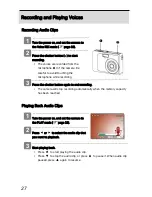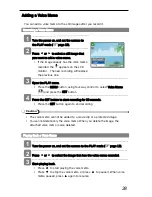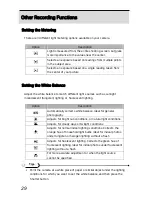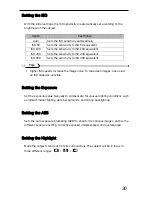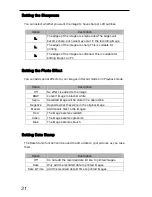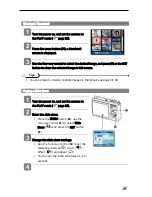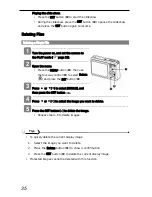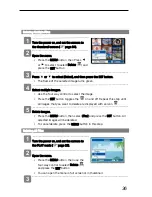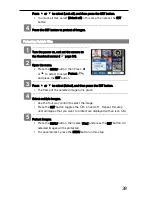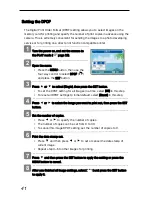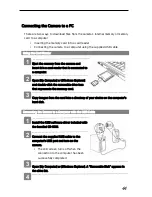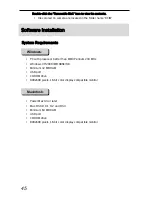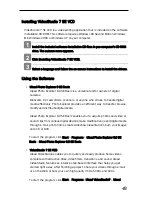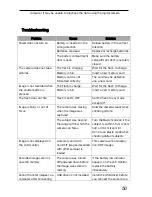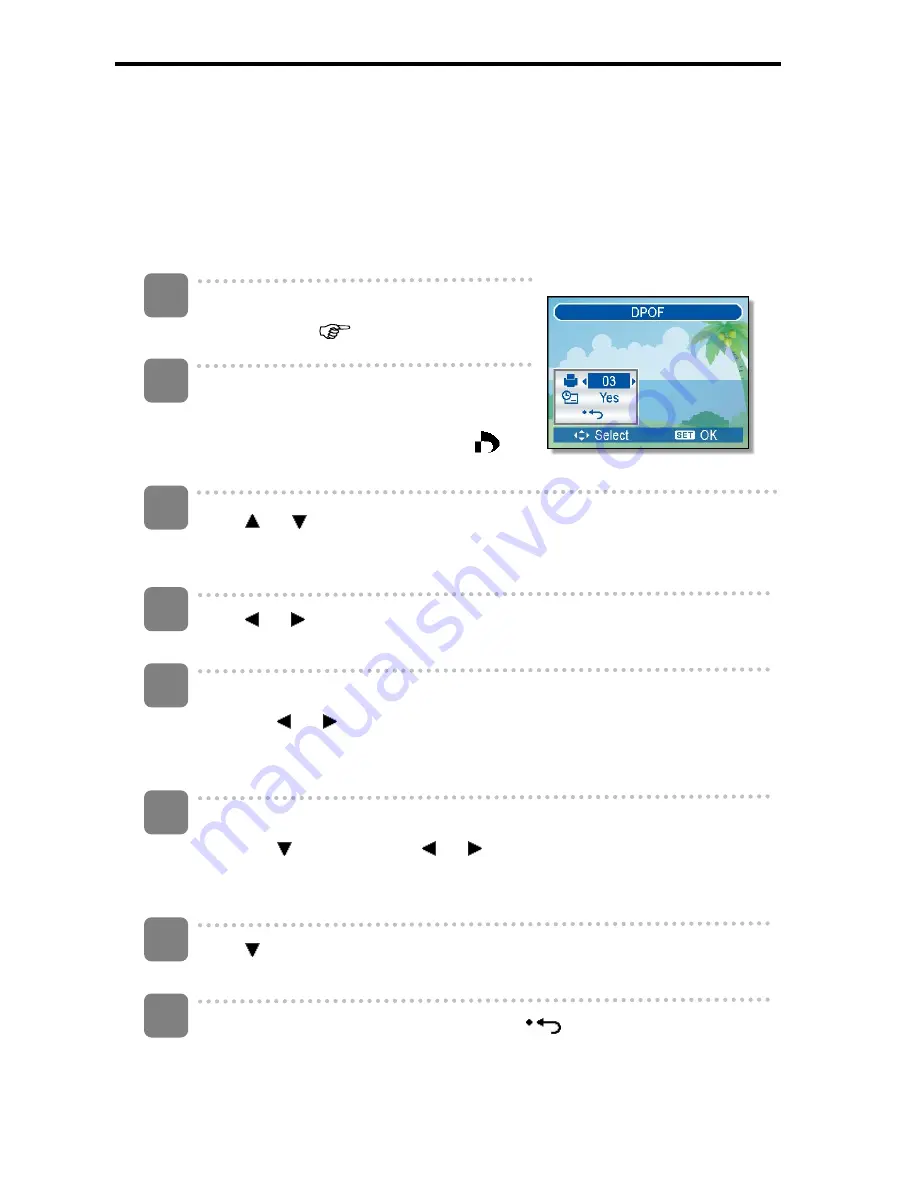
41
Setting the DPOF
The Digital Print Order Format (DPOF) setting allows you to select images on the
memory card for printing and specify the number of print copies in advance using the
camera. This is extremely convenient for sending the images to a photo developing
service or for printing on a direct print function compatible printer.
Turn the power on, and set the camera to
the PLAY mode (
page 13).
Open the menu.
y
Press the MENU button, then use the
four-way control to select DPOF (
)
and press the SET button.
s
Press
or to select [Single], then press the SET button.
y
To set the DPOF setting for all images in a time, select [All] in this step.
y
To reset all DPOF settings to initial default, select [Reset] in this step.
Press or to select the image you want to print out, then press the SET
button.
Set the number of copies.
y
Press or to specify the number of copies.
y
The number of copies can be set from 0 to 30.
y
To cancel this image DPOF setting, set the number of copies to 0.
Print the date stamp out.
y
Press
and then press or to set or cancel the date stamp of
current image.
y
Repeat step 4~6 to other images for printing.
Press
and then press the SET button to apply the setting or press the
MENU button to cancel.
After you finished all image settings, select [
] and press the SET button
to apply it.
3
1
2
4
5
6
7
8
Summary of Contents for DC-530i
Page 1: ...DC 530i User manual ...