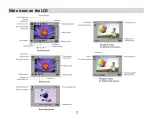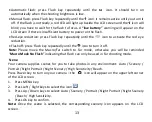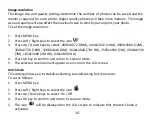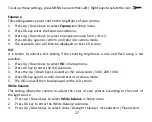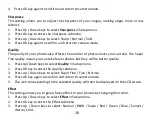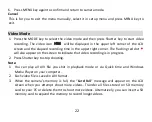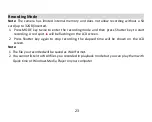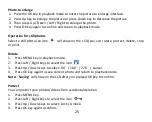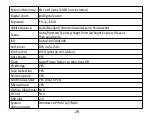1
7
To
set
up
these
settings,
press
MENU
key
and
then
Left
/
Right
keys
to
select
the
icon
Exposure
This
setting
allows
you
to
control
the
brightness
of
your
photos.
1. Press Up / Down keys to select
Exposure
in Setup menu.
2. Press OK key enter the Exposure submenu.
3. Press Up / Down keys to select an exposure value from +3 to -3.
4. Press OK key again to confirm and return to camera mode.
5. The exposure icon will then be displayed on the LCD screen.
ISO
It is better to activate this setting if the shooting brightness is low and flash using is not
possible.
1. Press Up / Down keys to select
ISO
in Setup menu.
2. Press OK key to enter the ISO submenu.
3. Press the Up / Down keys to select an ISO value: Auto / 100 / 200 / 400.
4. Press OK key again to confirm and return to camera mode.
5. The ISO icon will then be displayed on the LCD screen.
White balance
This setting allows the camera to adjust the color of your photos according to the color of
the light source.
1.
Press Up / Down keys to select
White balance
in Setup menu.
2.
Press OK key to enter the White Balance submenu.
3.
Press Up / Down keys to select: Auto / Daylight / Cloudy / Incandescent / Fluorescent.