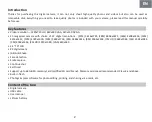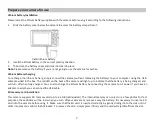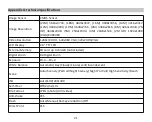Power o
ff
Press Power key once to turn o
ff
your camera. When the ba
�
ery power level is insu
ffi
cient, the camera will display a red icon
on the LCD screen and automa
�
cally turn o
ff
a
�
er a few seconds.
Photo mode
Once the camera is turned on,
icon will appear on your LCD screen indica
�
ng that photo mode is ac
�
vated.
Taking photos
Hold the camera steady and press Shu
�
er key to take photo. I
�
hen takes a few seconds to record the photo on the memory
card. A
�
er each photo shot, the number displayed on the LCD screen top right corner indicates how many more photos you
can take based on the current se
�
ngs and the size o
�
he memory card inserted in the camera. When the camera memory is
full, the LCD screen will display "
Memory Card Full
" if you press Shu
�
er key to take photo. To con
�
nue photo shoo
�
ng, you
need to transfer all data o
�
he memory card on your computer or delete them to get more memory. Alterna
�
vely, you can
insert a new empty SD memory card.
Digital zoom
You can enlarge the object up to 8
�
mes with the digital zoom. Press (T) key to zoom in the object and press the (W) key to
zoom ou
�
t. Theicon W
T will show up on the LCD screen.
Flash
In low light condi
�
ons i
�
s be
�
er to use the built-in
fl
ash. You can also use the
fl
ash to compensate for backlight condi
�
ons.
To se
�
he
fl
ash:
Automa
�
c
fl
ash: press Flash key repeatedly un
�
l the
icon. It should turn on automa
�
cally when the shoo
�
ng brightness
is low.
Manual
fl
ash: press Flash key repeatedly un
�
l the icon. It remains ac
�
ve un
�
l you turn it o
ff
. I
�
he
fl
ash is not ready, a red
LED will light up beside the LCD screen and the
icon will blink; you have to wai
�
or the
fl
ash to focus. A "
low ba
�
ery
"
warning will appear on the LCD screen i
�
here is insu
ffi
cient ba
�
ery to power on the
fl
ash.
Red-eye reduc
�
on: press Flash key repeatedly un
�
l the
icon to ac
�
vate the red eye reduc
�
on.
Flash o
ff
: press Flash key repeatedly un
�
l the
icon to turn it o
ff
.
9
Summary of Contents for DC5200
Page 5: ...Digital camera overview 4 ...
Page 6: ...Main icons on the LCD 5 ...
Page 27: ...Descrip on de l appareil photo 26 ...
Page 28: ...Principales icônes de l écran LCD 27 ...
Page 71: ......