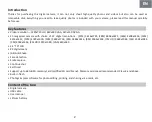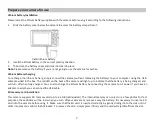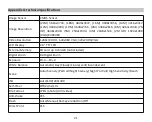Scene
Your camera supplies scenes for you to take photos in any environment: Auto / Scenery / Portrait / Night Portrait / Night
Scenery / High Sensi
�
vity / Beach.
Press Power key to turn on your camera – the
icon will appear on the upper le
�
corner o
�
he LCD screen.
1.
Press SET key to enter the menu.
2.
Press SET key to enter the menu.
3.
Press Le
�
/ Right keys to select
Scene
.
4.
Press Up / Down keys to select: Auto / Scenery / Portrait / Night Portrait / Night Scenery / HighSensi
�
vity / Beach.
5.
Press SET key again to con
fi
rm your selec
�
on and then press MODE key to return to photo mode.
Note:
1.
Once scenery is selected, the corresponding scenery icon appears on the LCD screen.
2.
You can press Le
�
/ Right keys to directly switch into Scene op
�
ons.
3.
Press Up / Down keys to selec
�
he scene and press SET key to con
fi
rm.
Image resolu
�
on
The image size and quality se
�
ngs determine the number of photos can be saved and the memory required for each photo.
Higher quality photos will take more memory. The image size and quality will also a
ff
ec
�
he maximum size to which you can
print your photo.
To se
�
he image resolu
�
on:
1.
Press SET key to enter the menu.
2.
Press Le
�
/ Right keys to selec
�
he icon
3.
Press Up / Down keys to select: 5616x3744 (21M), 4896x3672 (18M), 4608x3456 (16M), 4416x3312 (14M), 4000x3000
(12M), 3648x2736 (10M), 3488x2616 (9M), 3264x2448 (8M), 3648x2048 (7M HD), 2592x1944 (5M), 2048x1536 (3M),
1920x1080 (2M HD), 640x480 (VGA).
4.
Press SET key again to con
fi
rm your selec
�
on and then press MODE to return to photo mode.
5.
The selected resolu
�
on will appear as an icon on LCD screen.
Quality
The quality of your photos also a
ff
ects the number of photo shoots you can take. The Super Fine quality means you can take
fewer photos bu
�
hey will be be
�
er quality.
1.
Press SET key to enter the menu.
10
Summary of Contents for DC5200
Page 5: ...Digital camera overview 4 ...
Page 6: ...Main icons on the LCD 5 ...
Page 27: ...Descrip on de l appareil photo 26 ...
Page 28: ...Principales icônes de l écran LCD 27 ...
Page 71: ......