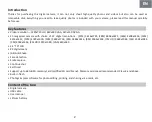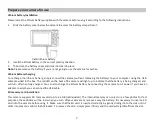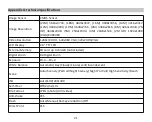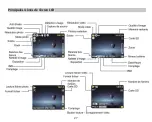Con
�
nuousshoo
�
ng
With this se
�
ng, you can take up to 6 pictures con
�
nuously (VGA image size only) a
�
er pressing Shu
�
er key once.
1.
Press SET key to enter the menu.
2.
Press Le
�
/ Right keys to selec
�
he icon
3.
Press Up / Down keys to select: On / O
ff
.
4.
Press SET key again to con
fi
rm and then MODE key to return to photo mode.
Note:
When you ac
�
vate this se
�
ng, the image resolu
�
on automa
�
cally switches to VGA. I
fi
t has been changed, the message
"
Con
�
nue Shot Mode O
ff
" message will be displayed on the screen to remind you tha
�
he con
�
nuous shoo
�
ng is only
available when the image size is VGA.
White balance
This se
�
ng allows the camera to adjus
�
he color of your photos according to the color o
�
he light source.
1.
Press SET key to enter the menu.
2.
Press Le
�
/ Right keys to select
White balance
.
3.
Press Up / Down keys to select: Auto / Daylight / Cloudy / Fluorescent / Incandescent.
4.
Press SET key again to con
fi
rm your selec
�
on and then MODE key to return to photo mode.
Color e
ff
ect
This se
�
ng allows you to give a fancy e
ff
ec
�
o your photos by changing their color.
1.
Press SET key to enter the menu.
2.
Press Le
� /
Right keys to select
Color e
ff
ect
.
3.
Press Up / Down keys to select: Stand / Sepia / Monochrome / Vivid.
4.
Press SET key again to con
fi
rm your selec
�
on and then MODE key to return to photo mode.
Sharpness
This se
�
ng allows you to adjus
�
he sharpness of your images, making edges more or less dis
�
nct.
1.
Press SET key to enter the menu.
2.
Press Le
�
/ Right keys to select
Image Sharpness
.
3.
Press Up / Down keys to select: So
�
/ Normal / Sharp.
4.
Press SET key again to con
fi
rm your selec
�
on and then MODE key to return to photo mode.
12
Summary of Contents for DC5200
Page 5: ...Digital camera overview 4 ...
Page 6: ...Main icons on the LCD 5 ...
Page 27: ...Descrip on de l appareil photo 26 ...
Page 28: ...Principales icônes de l écran LCD 27 ...
Page 71: ......