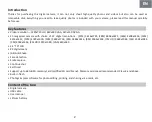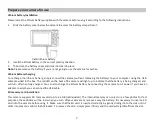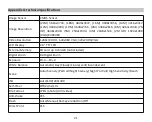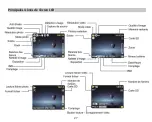Video Mode
Note:
The camera has limited internal memory and does not allow recording without a SD card (up to 32 GB) inserted.
1.
Press MODE key to selec
�
he video mode and then press Shu
�
er key to start video recording. The video icon
will
be displayed in the upper le
�
corner o
�
he LCD screen and the elapsed recording
�
me in the upper right corner. The
fl
ashing red dot
will also appear on the screen to indicate that video recording is in progress.
2.
Press Shu
�
er key to stop shoo
�
ng.
3.
The scale can be adjusted during the recording.
Note:
1.
Files will be saved in AVI format.
2.
You can play all AVI
fil
e you sho
�
n playback mode or other media players on your computer.
3.
When the camera's memory is full, the "
Card Full
" message will appear on the LCD screen when you a
�
empt shoot
more videos. Transfer all
fil
es stored on SD memory card to your PC or delete them to shoot more videos. Alterna
�
vely,
you can insert a SD memory card to expand the memory to record longer videos.
There are many se
�
ngs to set up in video mode that are similar as photo mode. This is no
�
ntroduced here.
Video resolu
�
on
1.
Press SET key to enter the menu.
2.
Press Le
�
/ Right keys to selec
�
heicon
3.
Press Up / Down keys to select: HD 1280x720P, VGA 640x480, QVGA 320x240.
4.
Press SET key again to con
fi
rm your selec
�
on and press MODE key to return to video mode.
5.
The corresponding icon o
fi
mage size will show up on the LCDscreen.
16
Summary of Contents for DC5200
Page 5: ...Digital camera overview 4 ...
Page 6: ...Main icons on the LCD 5 ...
Page 27: ...Descrip on de l appareil photo 26 ...
Page 28: ...Principales icônes de l écran LCD 27 ...
Page 71: ......