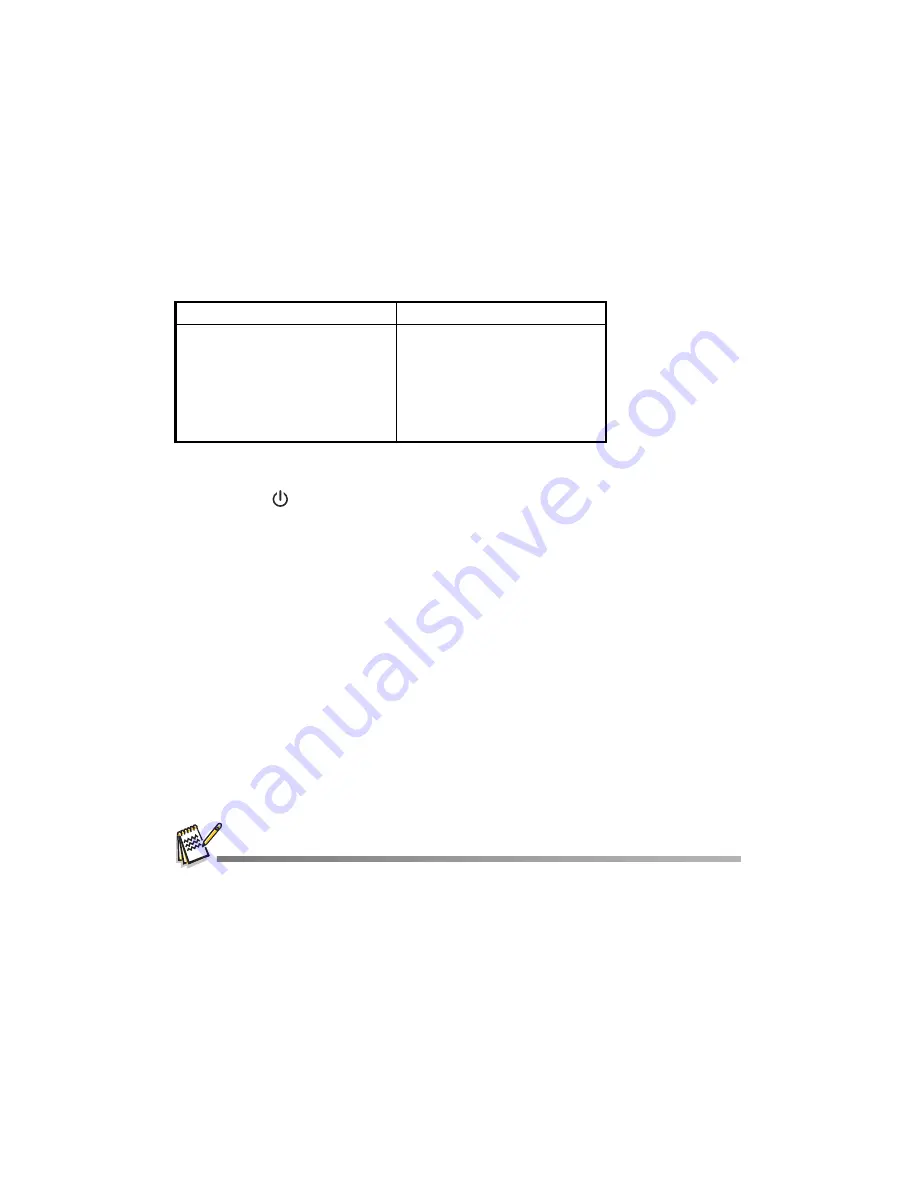
EN-37
TRANSFERRING FILES TO YOUR
COMPUTER
System Requirement
Downloading / Deleting Your Files via Computer
1. Press the
button until the digital video camera turns on.
2. Connect one end of the USB cable to the USB terminal of the digital video camera.
3. Connect the other end of the USB cable to an available USB port on your
computer.
4. From the Windows desktop, double click on “My Computer”.
5. Look for a new “removable disk” icon.
This “removable disk” is actually the memory (or memory card) in your video
camera. Typically, the video camera will be assigned drive letter “E” or higher.
6. Double click on the removable disk and locate the DCIM folder.
7. Double click on the DCIM folder to open it to find more folders.
Your recorded images, video clips
and
audio files will be inside these folders.
8. Copy and paste or drag and drop files to a folder on your computer.
9. To delete files, simply select the unwanted files and delete.
Mac users:
Double-click the “untitled” or “unlabeled” disk drive icon on your desktop.
iPhoto may automatically launch.
Formatting the SD/SDHC memory card by computer (via USB connection) as NTFS file system,
the stored data will be automatically deleted by the video
camera.
Do not format the SD/SDHC memory card as NTFS file system.
Windows
Macintosh
Pentium 166 MHz or higher
Windows 2000/XP/Vista
128MB RAM
128MB hard disk space
CD-ROM drive
Available USB port
PowerPC G3/G4/G5
OS 9.0 or later
128MB RAM
128MB hard disk space
CD-ROM drive
Available USB port
Summary of Contents for DV-5000HD
Page 1: ...DV 5000HD User manual ...





































