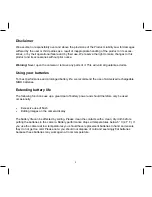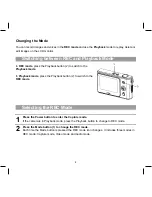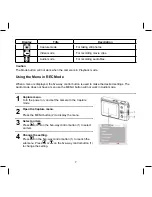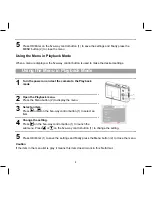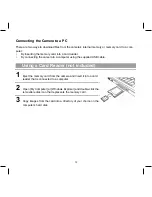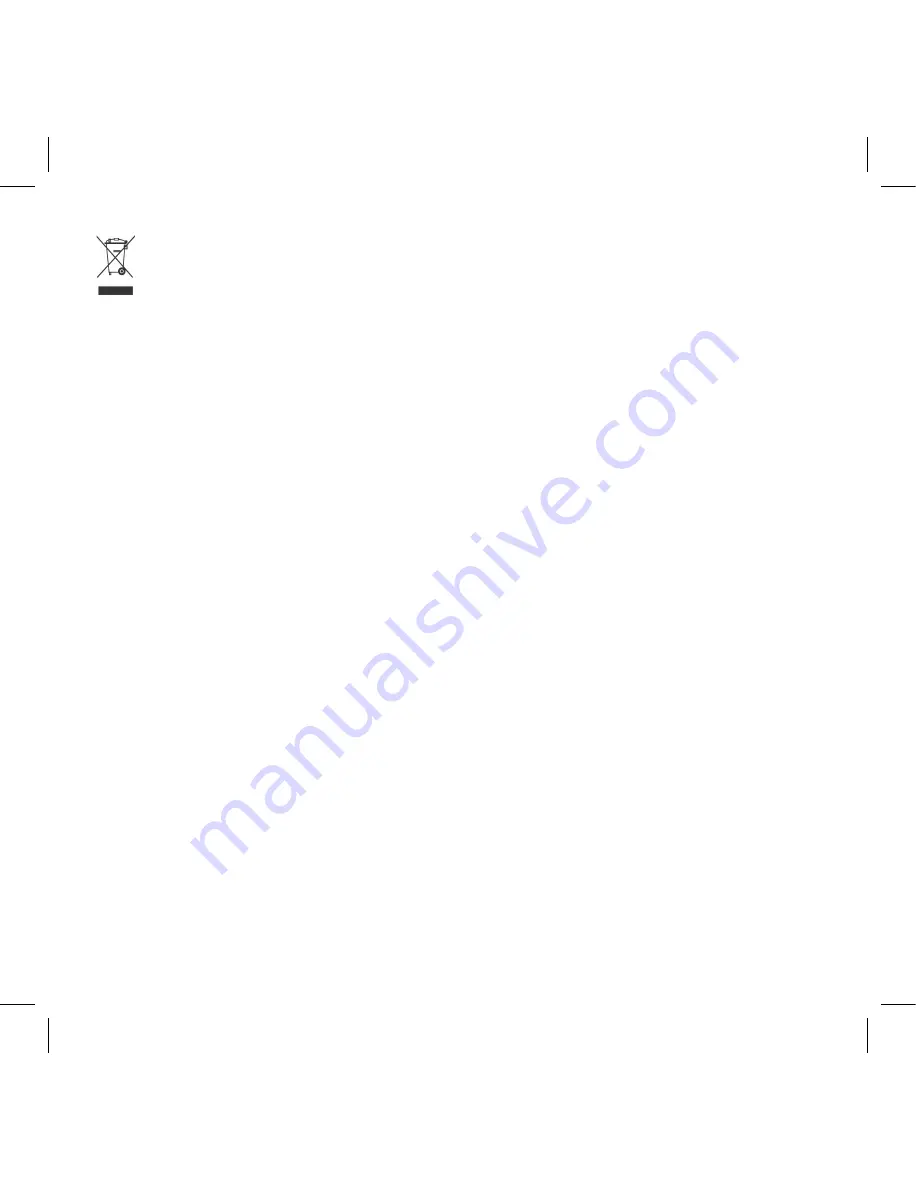
5
Disposal of Waste Equipment by Users in Private Households in the
European Union
This symbol on the product or on its packaging indicates that this product must not be disposed of
with your other household waste. Instead, it is your responsibility to dispose of your waste equipment
by handing it over to a designated collection point for the recycling of waste electrical and electronic
equipment. The separate collection and recycling of your waste equipment at the time of disposal will
help to conserve natural resources and ensure that it is recycled in a manner that protects human
health and the environment. For more information about where you can drop off your waste equip-
ment for recycling, please contact your local city office, your household waste disposal service or the
shop where you purchased the product.
FCC Compliance and Advisory
This device complies with Part 5 of the FCC Rules. Operation is subject to the following two condi-
tions: .) this device may not cause harmful interference, and .) this device must accept any interfer-
ence received, including interference that may cause unsatisfactory operation. This equipment has
been tested and found to comply with the limits for a Class B peripheral, pursuant to Part 5 of the
FCC Rules. These limits are designed to provide reasonable protection against harmful interference
in a residential installation. This equipment generates, uses, and can radiate radio frequency energy
and, if not installed and used in accordance with the instructions, may cause harmful interference to
radio communication. However, there is no guarantee that interference will not occur in a particular
installation. If this equipment does cause harmful interference to radio or television reception, which
can be determined by turning the equipment off and on, the user is encouraged to try to correct the
interference by one or more of the following measures.
•
Reorient or relocate the receiving antenna.
•
Increase the separation between the equipment and receiver.
•
Connect the equipment to an outlet on a circuit different from that to which the receiver is con-
nected.
•
Consult the dealer or an experienced radio/TV technician for help.
Any changes or modifications not expressly approved by the party responsible for compliance could
void the user’s authority to operate the equipment. When shielded interface cables have been
provided with the product or when specified additional components or accessories have elsewhere
been designated to be used with the installation of the product, they must be used in order to ensure
compliance with FCC regulations.