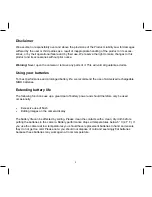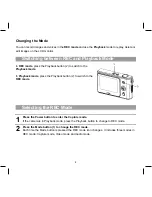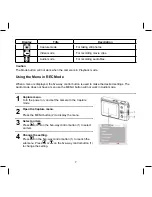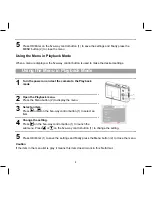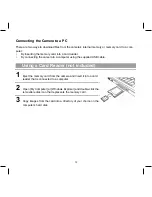Reviews:
No comments
Related manuals for ensor 510-D

C1433
Brand: GE Pages: 81

P1
Brand: EasyN Pages: 11

MC Series
Brand: Lanoptik Pages: 12

Neo smartpen N2
Brand: Neolab Pages: 6

STYLUS-5010
Brand: Olympus Pages: 73

STYLUS-5010
Brand: Olympus Pages: 74

Sure Shot Z155
Brand: Canon Pages: 43

Powershot SD1100 IS
Brand: Canon Pages: 227

PowerShot SD950 IS Digital ELPH
Brand: Canon Pages: 427

STYLUS TOUGH-8000
Brand: Olympus Pages: 86

FireWire-CAM-011H
Brand: Phytec Pages: 87

1337784
Brand: Conrad Pages: 8

Image System
Brand: Polaroid Pages: 11

CVIOB-EL1MPIR50-D2-E
Brand: Security Camera King Pages: 12

Trident 101
Brand: G-Sau Pages: 18

2 MP Series
Brand: HIKVISION Pages: 10

TF-22
Brand: Olympus Pages: 2

O2M20 Series
Brand: IFM Pages: 18