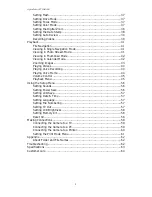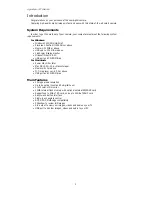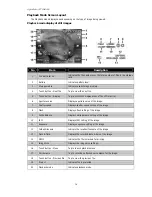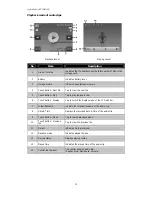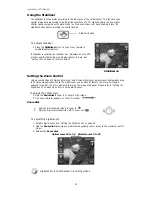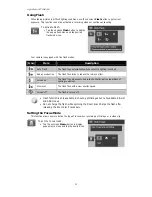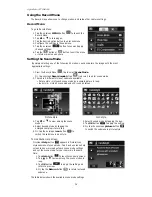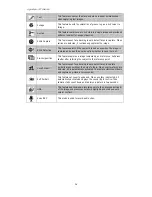AgfaPhoto OPTIMA 104
13
Using the Touch Screen
The touch screen shows all important information regarding camera settings as well as the visual
image of your image or video. It also provides all kinds of touch buttons to control the settings for the
camera. The display on the touch screen is called the On Screen Display or OSD.
Touch screen Layout
Photo Mode Screen Layout
No
Item
Description
1
AF lamp
Indicates AF lamp is enabled.
2
Focus area
Use to frame subject to capture.
3
Zoom indicator
Displays zoom.
4
Shots remaining
Indicates the remaining shots available.
5
Battery
Indicates battery level.
6
Storage media
Indicates current storage media in use.
7
Shake warning
Indicates that the camera is shaking.
8
Touch button –
AF area/Face tracking
Tap to display the AF area/face tracking popup menu.
9
Touch button - Display
Tap to switch the display mode of the LCD monitor.
10
Stabilizer
Indicates stabilizer function is enabled.
11
Photo size
Displays photo size settings.
12
Quality
Displays quality settings.
13
Sharpness
Displays sharpness settings.
14
Metering
Displays metering settings.
15
White balance
Displays white balance settings.
16
Contrast
Displays contrast settings.
17
Saturation
Displays saturation settings.
18
Exposure
Displays exposure settings.
Summary of Contents for OPTIMA 104
Page 1: ...OPTIMA 104 User manual ...