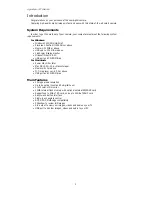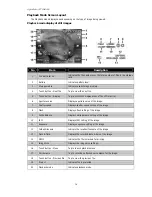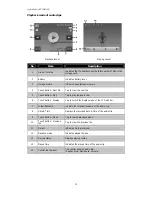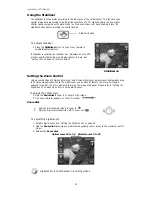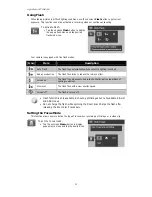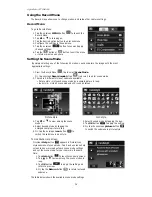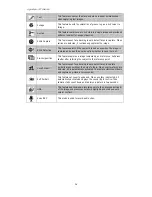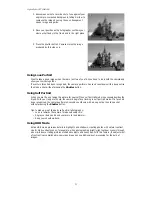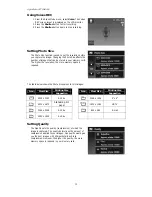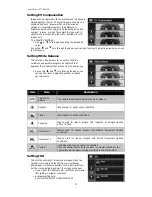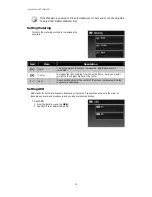AgfaPhoto OPTIMA 104
19
Changing the LCD Monitor Display
The type of information displayed on the LCD monitor can be changed taping the onscreen display
button. Tap the button repeatedly to change the LCD display from one type to another. In
Photo/Movie Mode, the LCD display can be changed into any of the following:
•
Basic
•
Full
•
None
•
Guideline
•
The OSD information may vary depending on the record mode type.
•
The following icons, if enabled, are still displayed on the LCD even when OSD
off or Guide lines on: AEB, AF lamp, Drive mode, Flash and Macro.
•
Use the "Guide lines" to properly set image for capture.
In Playback mode, the LCD display can be changed into any of the following:
•
Basic
•
Full
•
None
LCD display cannot be changed in the following situations:
•
Recording video or audio clips.
•
Playing video or audio clips.
•
Playing slideshow.
Recording Images, Videos and Voices
Taking Images
Now that you are familiar with your camera, you are now ready to take your images. Taking images
with your camera is very simple.
1.
Turn on the camera by pressing the Power button.
2.
Frame the shot using the focus bracket on the LCD
monitor. See illustration on the right.
3.
Pressing the Shutter button down halfway
automatically focuses and adjusts the exposure, and
pressing the Shutter button down fully captures the
images.
When the shake warning icon
appears, hold the
camera steadily, with your arms at your side or use a
tripod to stabilize the camera to prevent blurred images.
Press the shutter button
halfway
Summary of Contents for OPTIMA 104
Page 1: ...OPTIMA 104 User manual ...