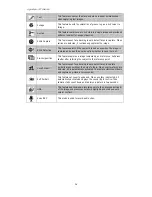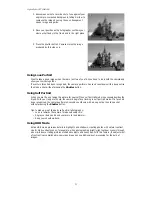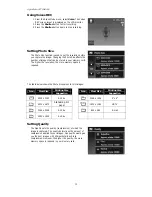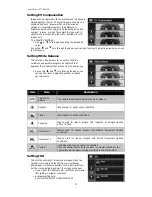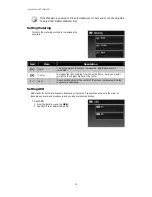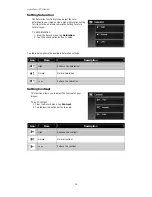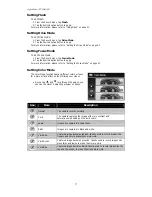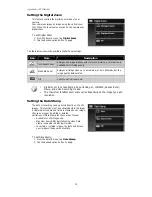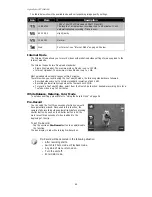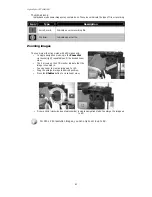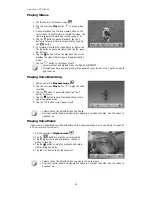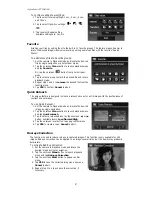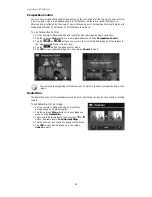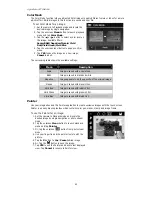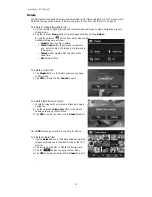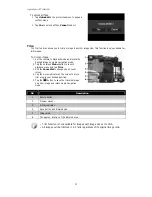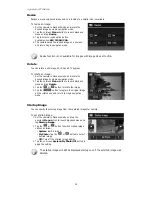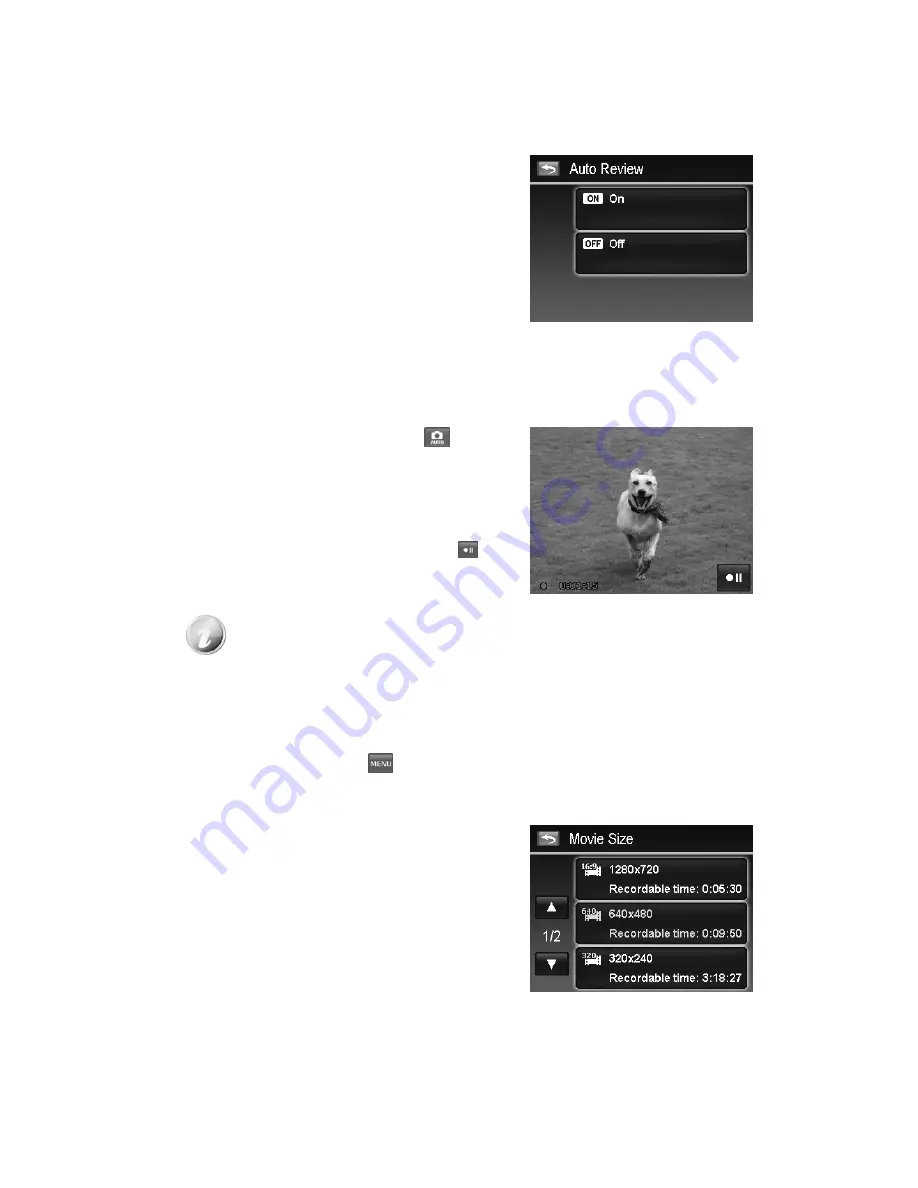
AgfaPhoto OPTIMA 104
39
Setting Auto Review
The Auto Review function lets you view the captured image right after shooting it. If Auto review is
enabled, the camera will display the captured image for 1 second in the LCD monitor.
To set Auto Review
1.
From the Record menu, tap Auto Review.
2.
Tap On/Off to enable/disable Auto review.
Recording Videos
You can record videos with the camera; the available recording time depends on the capacity of the
memory card. Videos can be recorded until the maximum memory capacity has been reached.
However the length of a single video may be limited (the limitation depends on the camera model).
1.
Tap onscreen Record mode button
(red color)
and choose "Movie". Or, from the Record menu, tap
scene mode and choose "Movie".
2.
Focus your camera on the subject that you want to
take.
3.
Press the Shutter button to start recording.
4.
Use the Zoom dial to zoom in/out the subject.
5.
To pause recording, tap the Pause button
.
6.
To continue recording, tap the Pause again.
7.
To stop recording, press the Shutter button.
•
When the camera stop recording due to reaching maximum capacity (4GB) for
a single video, simply press the Shutter button again to continue recording.
•
The camera will automatically stop recording when the memory capacity is full.
•
Digital zoom is not available while recording a video.
•
Sound cannot be recorded while using Zoom dial.
•
Power save is not available in video recording or pause recording.
Settings of Recording Videos
Tap the onscreen Menu button
to launch video menu and configure the settings before
recording a video.
Movie Size
The Movie Size function appears only in Movie mode. Use
this function to adjust the resolution and quality of movie
clips.
Summary of Contents for OPTIMA 104
Page 1: ...OPTIMA 104 User manual ...