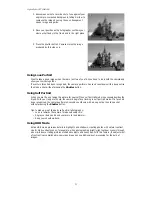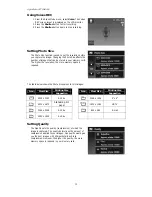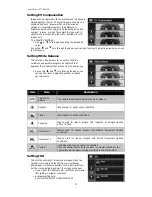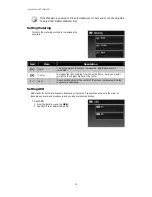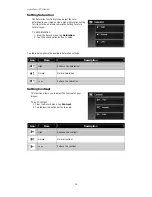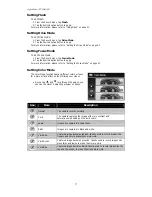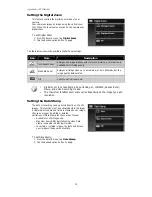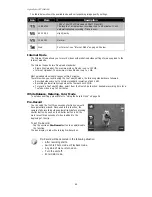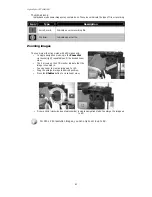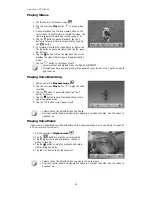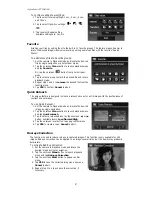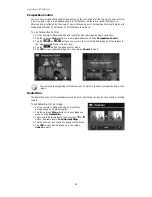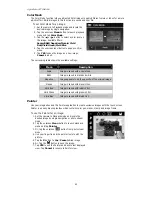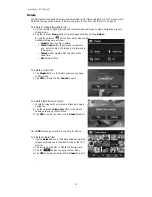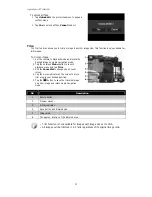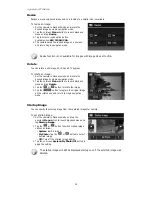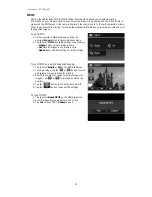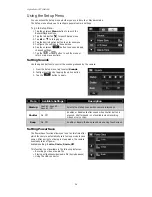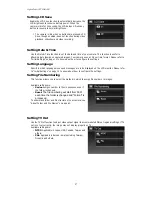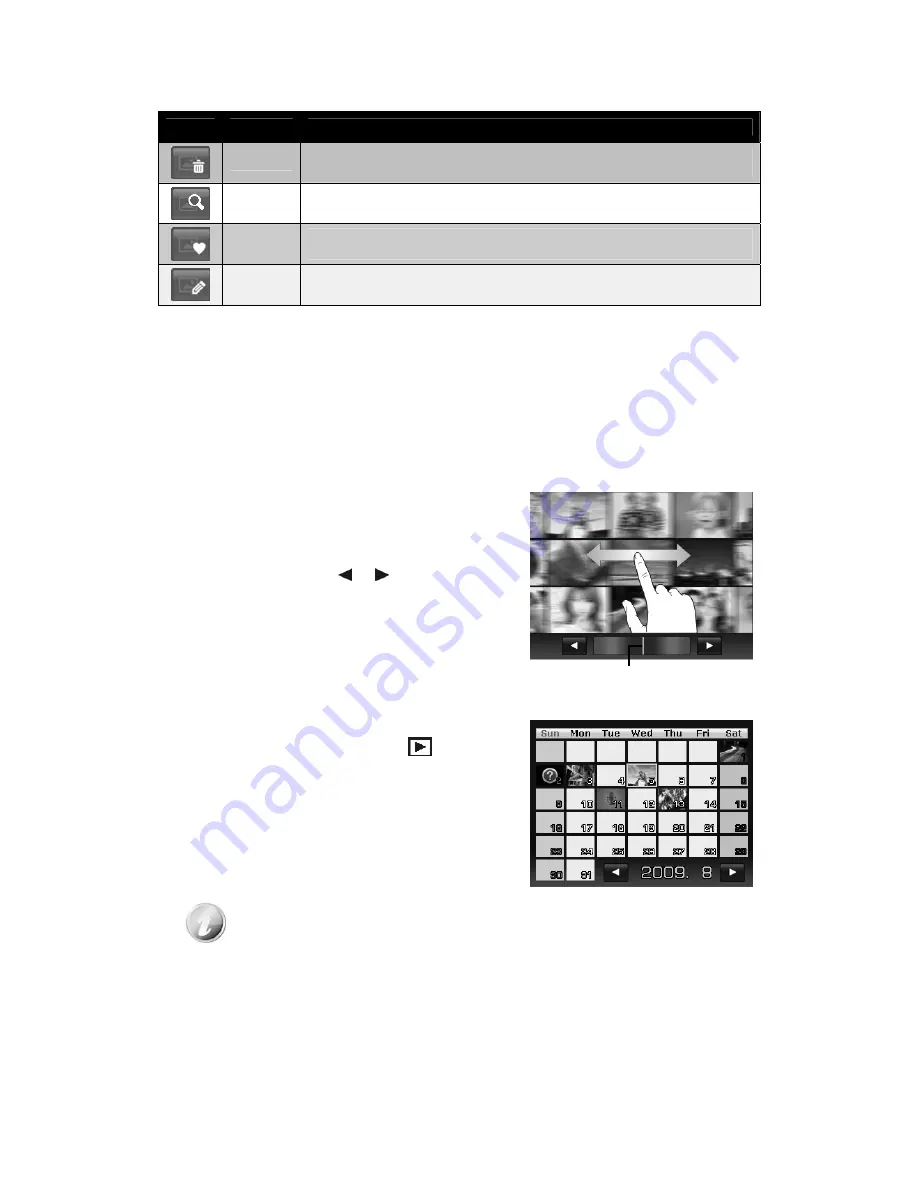
AgfaPhoto OPTIMA 104
42
The table below shows the function of onscreen application buttons in photo stream mode.
Icon
Item
Description
Delete
Tap to popup delete confirmation.
For more information, please refer to "Delete" on page 51.
Search
Photos
Tap to launch photo search menu.
For more information, please refer to "Search Photos" on page 45.
Favorite
Tap to launch add-to-favorite menu.
For more information, please refer to "Favorite" on page 47.
Painter
Tap to activate painter application to edit the still image.
For more information, please refer to "Painter" on page 49.
Viewing in Thumbnail Mode
This function allows you to view 9-thumbnail images on the screen and it also supports finger motions
as photo stream mode.
To set thumbnail mode
1.
Set the camera to Playback – Single Navigation or Photo Stream mode.
2.
Spin the Zoom dial counterclockwise (left) once to enter Thumbnail mode.
To use thumbnail navigation:
•
Drag left or right to scroll. (Dragging to scroll won’t
choose or activate anything on the screen)
•
Flick to scroll quickly. You can wait for the scrolling to
come to a stop, or touch anywhere on the screen to
stop it immediately.
•
Scroll a row horizontally to the previous/next row by
tapping the onscreen or button.
•
Tap one of the displayed 9 images in the middle of the
screen to view it in single navigation mode.
•
To quickly scroll to your chosen location, drag the
pointer of the scroll bar.
Thumbnail view with drag
scroll
Pointer
Viewing in Calendar Mode
To set calendar mode:
1.
Set the camera to Playback mode
.
2.
Spin the Zoom dial counterclockwise (left) twice to
view thumbnails in calendar mode.
3.
Tap to select desired date to view the files in single
navigation mode.
In calendar mode:
•
The first file (Including image, video, audio and error file) recorded on each
date appears on the screen.
•
Spin the Zoom dial clockwise (right) would switch to thumbnail mode.
Summary of Contents for OPTIMA 104
Page 1: ...OPTIMA 104 User manual ...