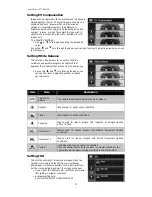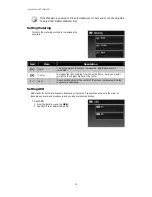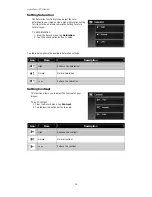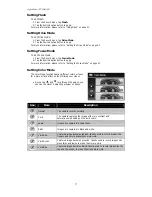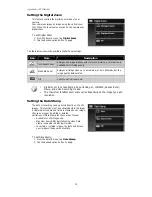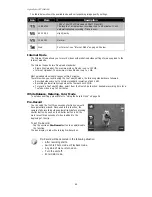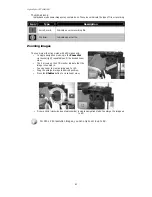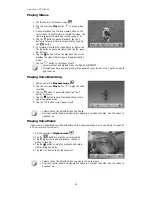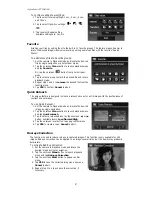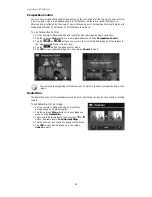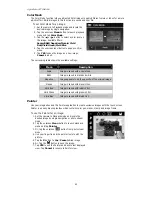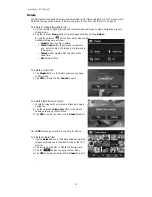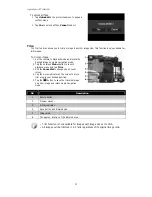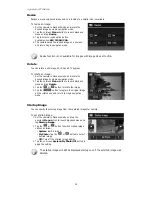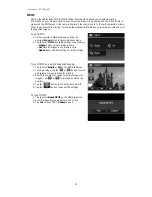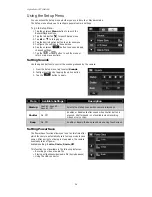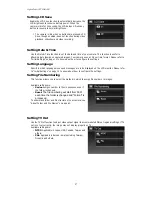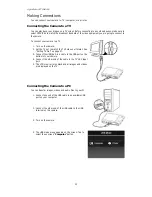AgfaPhoto OPTIMA 104
47
To configure slide show settings:
1.
Tap to select Interval settings: 1 sec., 3 sec., 5 sec.,
and 10 sec.
2.
Tap to select Transition settings:
.
3.
Tap to select Repeat setting.
Available settings are: Yes, No.
Favorite
Arrange your files by sorting them to the built-in 10 favorite groups. The feature makes it easier to
locate the desired image/video/voice recording among numerous files with the function "Search
Photos".
To add/remove files to Favorite groups:
1.
Set the camera to Playback mode and locate the desired
file by single navigation or photo steam mode.
2.
Tap the onscreen Menu button to launch playback menu
and tap Favorite.
Or, tap the onscreen
button from photo stream
mode.
3.
Tap to select a group to mark the desired file and return
playback mode.
4.
Repeat step 1 and 2 to remove the desired file from the
favorite group.
5.
Tap YES to confirm, Cancel to abort.
Quick Retouch
The unique feature is designed to create a retouched copy for a still image with the best balance of
contrast and saturation.
To use Quick Retouch:
1.
Set the camera to Playback mode and locate the desired
image by single navigation.
2.
Tap the onscreen Menu button to launch playback menu
and tap Quick retouch.
3.
Tap to select a retouched level by the onscreen or
button. Available levels: Low/Normal/High.
4.
Tap the onscreen level button to popup confirm menu.
5.
Tap YES to create a copy, Cancel to abort.
Red-eye Correction
The function is used to reduce red eye in captured images. This function is only available for still
images. Red eye correction can be applied to an image several times, but the quality may gradually
deteriorate.
To activate Red Eye Correction:
1.
Set the camera to Playback mode and locate the
desired image by single navigation.
2.
Tap the onscreen Menu button to launch playback
menu and tap Red-eye Correction.
3.
Tap the onscreen Start button to popup confirm
menu.
4.
Tap YES to save the corrected image as a new one,
Cancel to abort.
5.
Repeat step 2 to 4 to enhance the correction, if
necessary.
Summary of Contents for OPTIMA 104
Page 1: ...OPTIMA 104 User manual ...