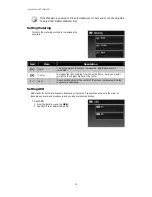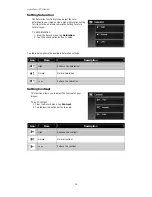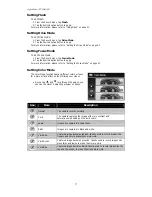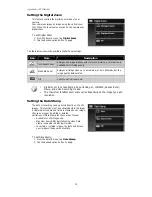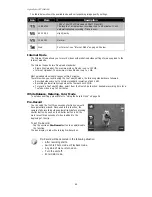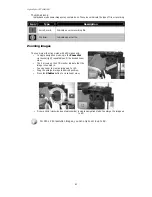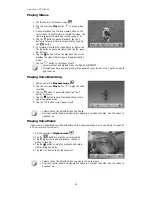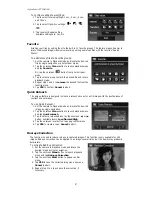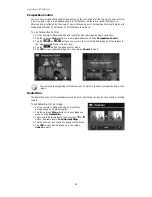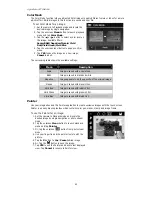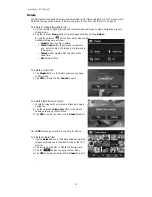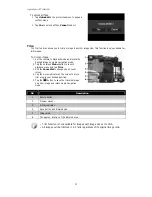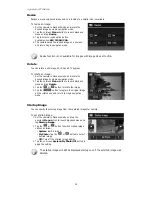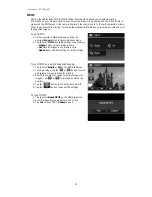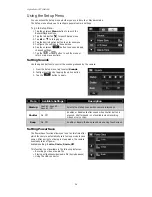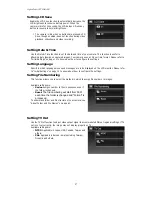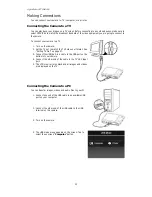AgfaPhoto OPTIMA 104
48
Perspective Control
You may have noticed that buildings look as though they are thinner at the top when you shoot from
a low viewpoint, also a road disappearing into the distance. All these are result of perspective
distortion and all affected by the angle of view and focusing point. Perspective Control a
llows you to
make areas thicker or narrower to correct
these distortions.
To use Perspective Control:
1.
Set the camera to Playback mode and locate the desired image by single navigation.
2.
Tap the onscreen Menu button to launch playback menu and tap Perspective Contro
l
.
3.
Tap the
or
button once or more to correct distorted image until the subject in
the image is straight and in correct size.
4.
Tap the
button to popup confirm menu.
5.
Tap YES to save corrected image as a new image, Cancel to abort.
The camera allows applying this feature up to 10 times in the same perspective angle to an
image.
Radial Blur
The Radial Blur is an effect creates blurs around a point, simulating the result of a zooming or rotating
camera.
To set Radial blur for an image:
1.
Set the camera to Playback mode and locate the
desired image by single navigation.
2.
Tap the onscreen Menu button to launch playback
menu and tap Radial Blur.
3.
Tap to select a blurred level by the onscreen
or
button. Available levels: Low/Normal/High.
4.
Tap the onscreen level button to popup confirm menu.
5.
Tap YES to save blurred image as a new image,
Cancel to abort.
Summary of Contents for OPTIMA 104
Page 1: ...OPTIMA 104 User manual ...