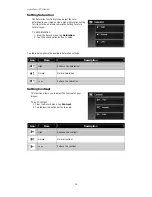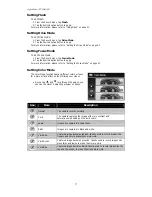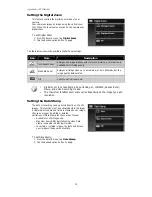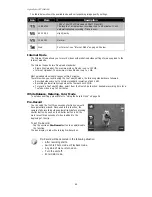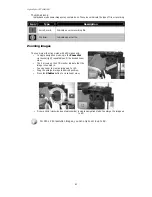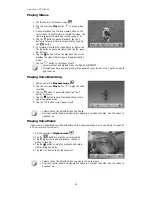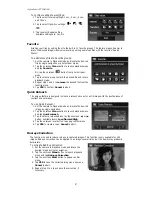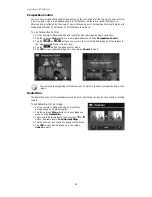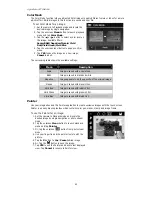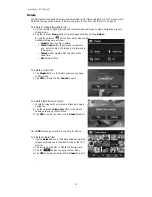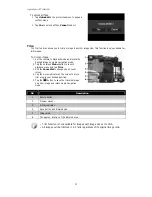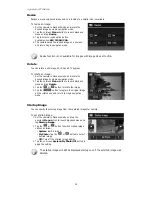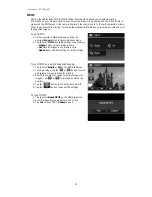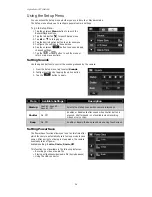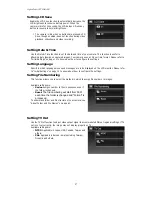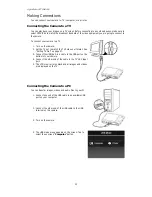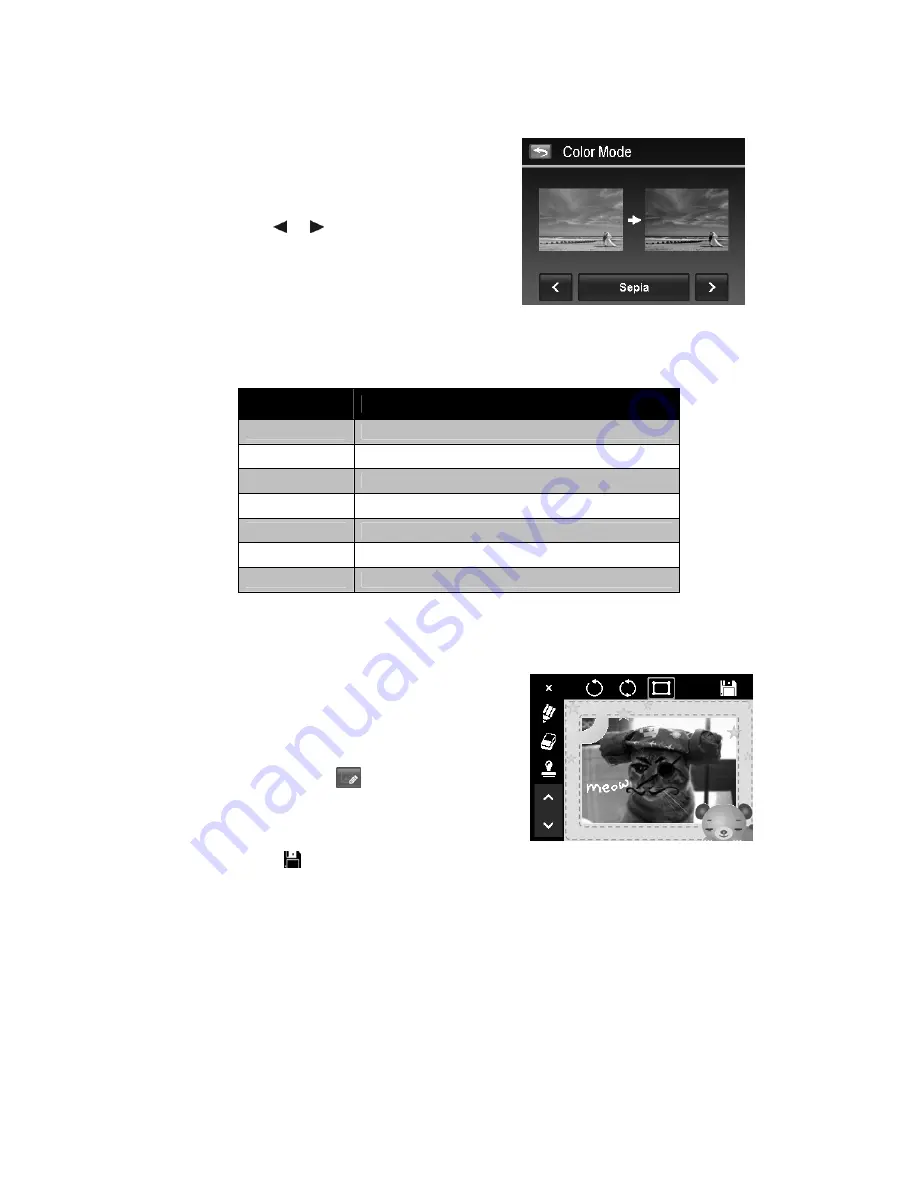
AgfaPhoto OPTIMA 104
49
Color Mode
The Color Mode function lets you adjust edit still images to apply different colors or tones for a more
artistic effect. Edited images in this function are saved as a new file.
To set Color Mode for an image:
1.
Set the camera to Playback mode and locate the
desired image by single navigation.
2.
Tap the onscreen Menu button to launch playback
menu and tap Color Mode.
3.
Tap the or button to select a color level on
the image. Available filters:
Sepia/B&W/Negative/Mosaic/Vivid
Red/Vivid Green/Vivid Blue
4.
Tap the onscreen level button to popup confirm
menu.
5.
Tap YES to save the image as a new image,
Cancel to abort.
The succeeding table shows the available settings.
Item
Description
Sepia
Image is saved with a sepia tone.
B&W
Image is saved in black and white.
Negative
Image appears to be the opposite of the original image.
Mosaic
Image is saved with mosaic tiles.
Vivid Red
Image is saved with reddish tint.
Vivid Green
Image is saved with greenish tint.
Vivid Blue
Image is saved with bluish tint.
Painter
Use your imagination and this Painter application to create exclusive images with the touch screen.
Painter is an easy drawing toolbox which contains color pen, eraser, stamp and image frame.
To use the Painter for an image:
1.
Set the camera to Playback mode and locate the
desired image by single navigation or photo stream
mode.
2.
Tap the onscreen Menu button to launch playback
menu and tap Painter.
3.
Or, tap the onscreen
button from photo steam
mode.
4.
Use your finger tip and the painter tools to edit the
picture.
5.
Tap the X button to Yes / Cancel edited image.
6.
Or, Tap the
button to save the image.
7.
Tap YES to exit the Painter and back to last displayed
view. Tap Cancel to resume to Painter view.
Summary of Contents for OPTIMA 104
Page 1: ...OPTIMA 104 User manual ...