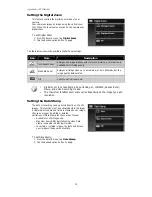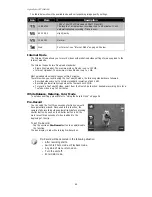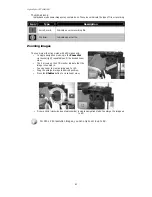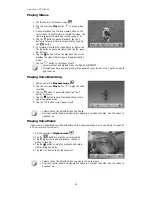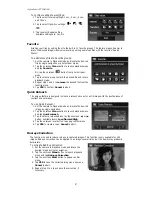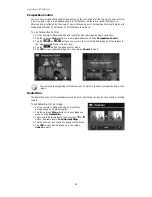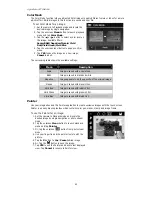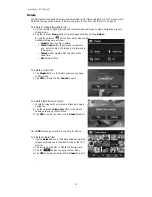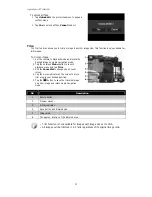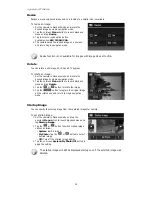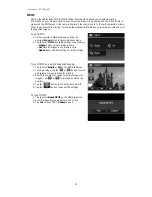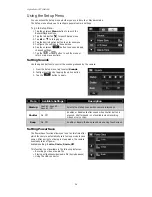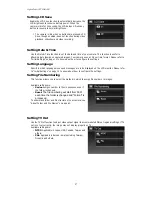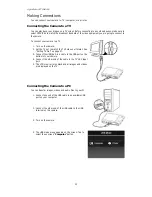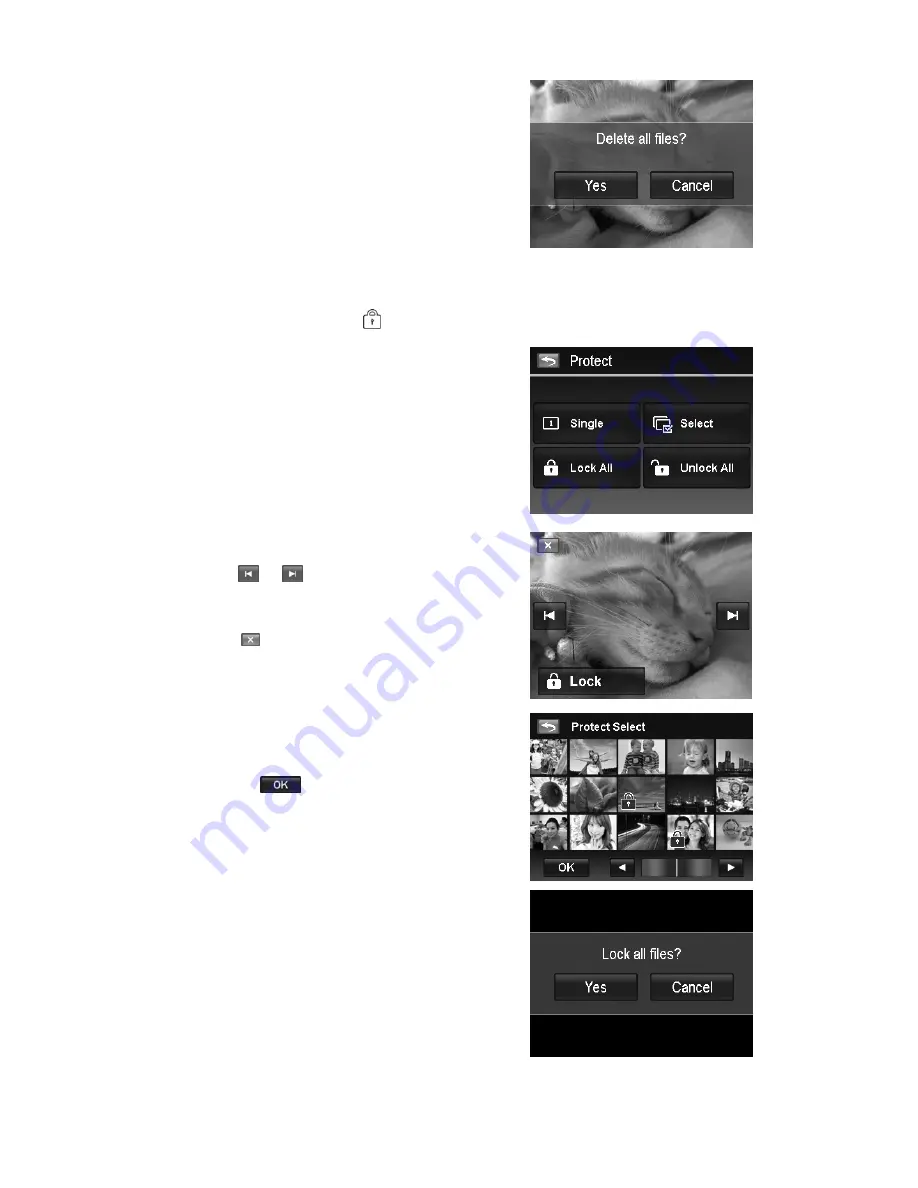
AgfaPhoto OPTIMA 104
52
To delete all files:
1.
Tap the All button in the delete submenu to popup a
confirm menu.
2.
Tap YES to delete all files in the memory, Cancel to
abort.
Protect
Set the data to read-only to prevent images from being erased by mistake.
A protected file has a lock icon
when viewed in Playback mode.
To protect files:
1.
From the Playback menu, tap to select Protect.
2.
The Protect submenu is displayed on the LCD monitor.
Available settings are as follow:
•
Single. Select one file to lock/unlock.
•
Select. Select multiple files from the thumbnail
view to lock/unlock.
•
Lock All. Lock all files.
•
Unlock All. Unlock all files.
To protect/unprotect a single file:
1.
Select Single in the protect submenu,
2.
Tap
or
buttons
to scroll the display.
3.
When the desired file is displayed on the LCD monitor,
tap the onscreen Lock/Unlock button to
protect/unprotect it.
4.
Tap
button anytime to exit the protect
screen and return single navigation mode.
To protect/unprotect multiple files:
1.
Tap Select button in the protect submenu, the images
are displayed in thumbnail mode on the LCD monitor.
2.
Tap all you desired files to add or remove a lock mark.
3.
Tap the
button to popup confirm menu.
4.
Tap YES to change the protect settings, Cancel to
abort.
To protect all files:
1.
Tap Lock all in the protect submenu to popup a
confirm menu.
2.
Tap Yes to lock all files, Cancel to abort
Summary of Contents for OPTIMA 104
Page 1: ...OPTIMA 104 User manual ...