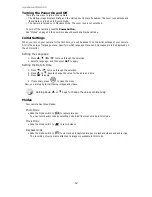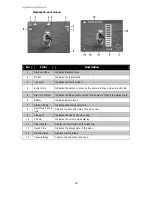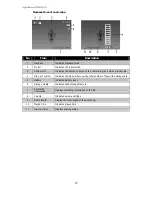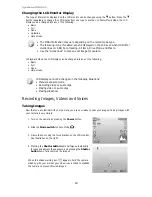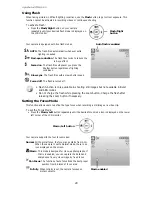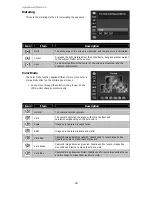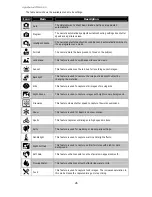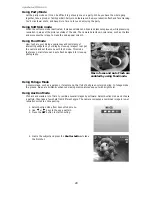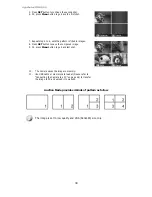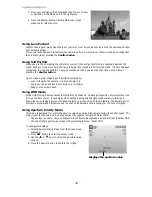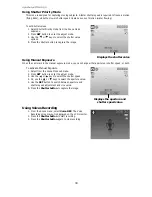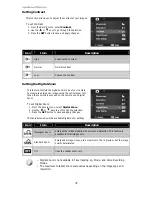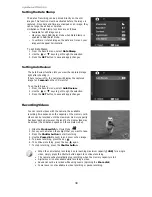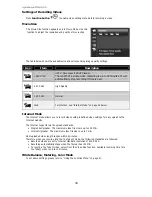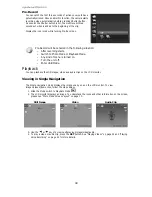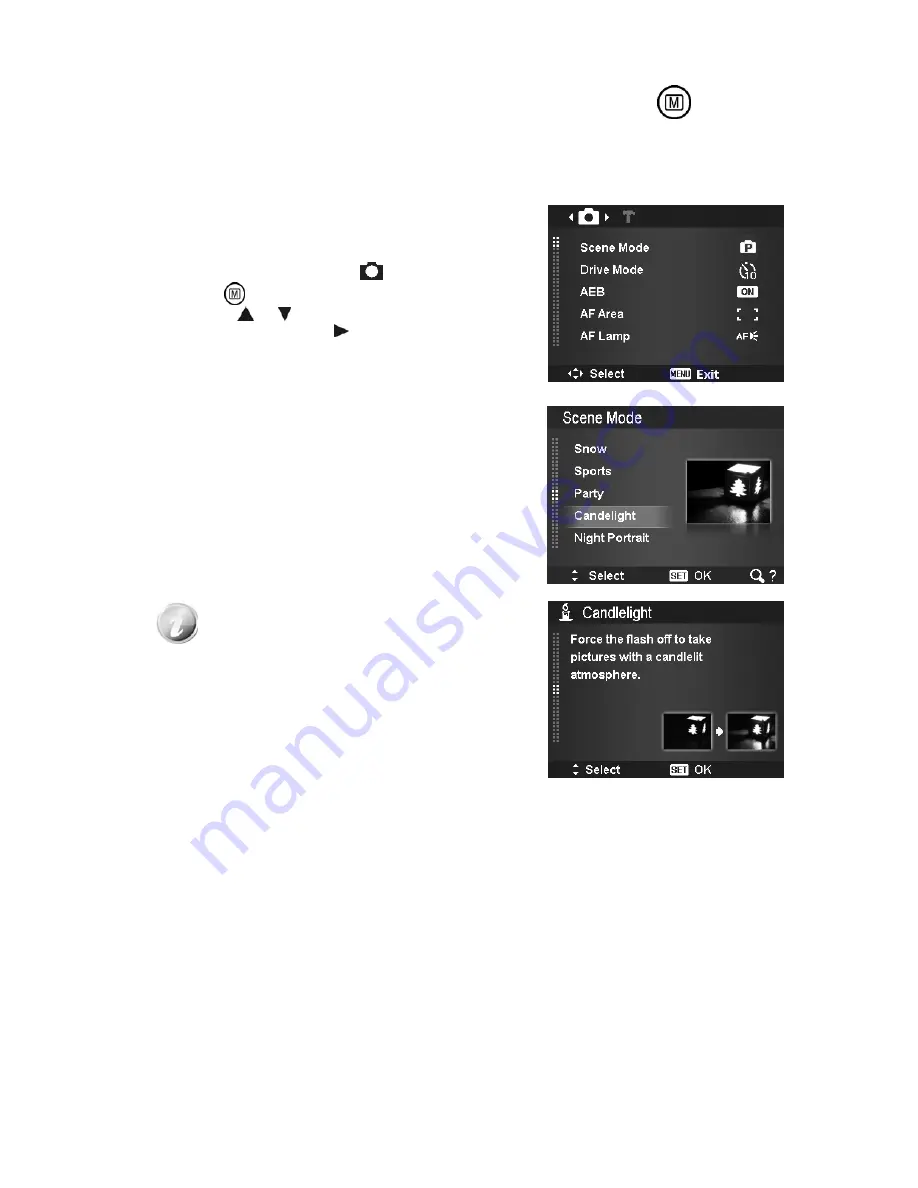
AgfaPhoto OPTIMA 105
25
Using the Record Menu
If you are in Photo Mode, you can access the Record menu simply by pressing the
MENU
button on your camera.
When the menu is displayed, use the 4-way navigation control and the SET button to move through menu
selections and apply your desired settings. To close the menu anytime, press the menu button again.
Record Menu
The Record menu allows you to change modes, and setup other
capture settings.
To go to Record Menu:
Set the mode switch Photo Mode [
].
1.
Press
to launch the Record Menu.
2.
Use the
or keys to move through the menu
3.
To select an item, press
or SET button.
4.
Change the submenu settings using the 4-way navigation
control.
5.
Press the SET button to save and apply settings.
Setting the Scene Mode
By simply selecting one of the following 32 modes, you can
capture the image with the most appropriate settings.
1.
From the Record Menu, press to select Scene Mode.
2.
Use the navigation controls to move through the selection.
3.
Press the SET button to save and activate the selected
scene mode.
While using scene mode menu:
•
Spin the Zoom dial clockwise (right) to
enter the Help screen for scene mode
selection.
•
Spin counterclockwise (left) to go back
scene mode menu.
Summary of Contents for OPTIMA 105
Page 1: ...OPTIMA 105 User manual ...