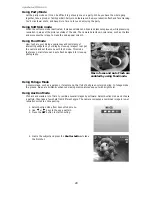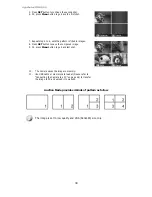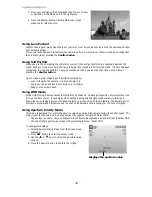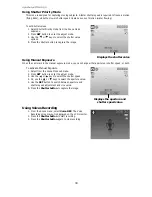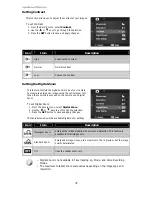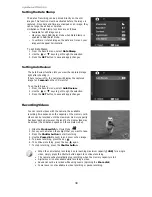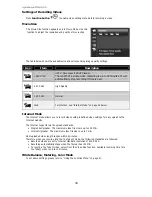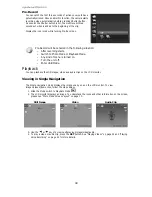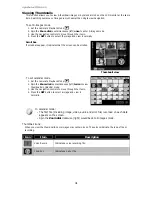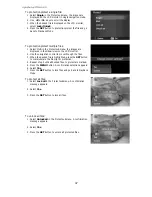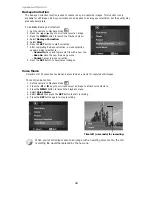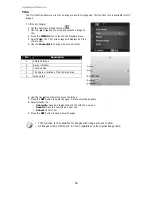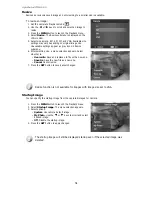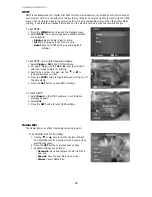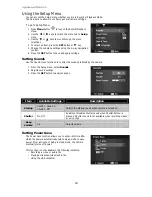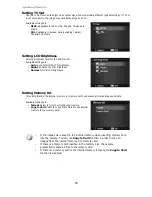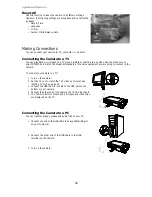AgfaPhoto OPTIMA 105
42
Zooming images
The zoom view function works with still images only.
•
In normal view, spin the Zoom dial clockwise (right)
repeatedly until the desired zoom view.
•
The 4 arrows on the LCD monitor indicate that the
image is zoomed in.
•
You can zoom to view an image of up to 12X.
•
Use the navigation controls to view the zoomed
image.
•
Press the Menu button to close zoom view.
For 320 x 240 resolution images, you can only zoom in up to 6X.
Playing Videos
1.
Set the camera to Playback Mode
.
2.
Use the navigation controls to scroll through the saved
images. A video clip has a video icon displayed on screen.
3.
Press the key the SET button to play the video.
4.
During playback, press and hold the or keys to
fast forward or rewind the video. The camera supports
forward and rewind speed of up to 4x.
5.
During playback, use the Zoom dial to control volume.
Spin clockwise (right) to increase volume/Spin
counterclockwise (left) to decrease volume.
6.
Press the
key to pause playback. Press the key
again to resume. When paused, the play info will remain
on screen except
.
7.
To forward or rewind the video frame by frame, press the
key
to pause playback, then press the or
keys.
8.
Press the key to stop the playback. The LCD monitor
displays the video frame image in Single navigation mode.
•
The play info, except the icon
, will be displayed when the video is
paused, during REW/FF or frame by frame modes
•
Volume cannot be adjusted when paused or during REW/FF modes.
To capture screenshot image from a video clip
1.
During playback of video, press the key
to pause
playback on your desired video frame to capture.
2.
Press the Shutter button to capture a screenshot.
3.
The camera will automatically stop playback. The LCD
screen displays the captured image in Single navigation
mode.
This feature does not function when the memory card is full or the folder cannot be
created. The icon
does not appear on the screen either.
Summary of Contents for OPTIMA 105
Page 1: ...OPTIMA 105 User manual ...