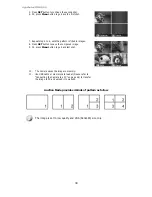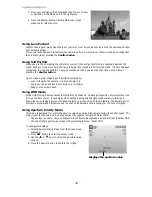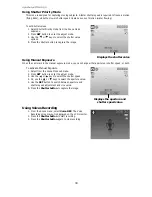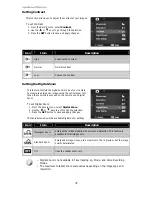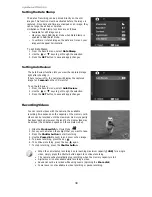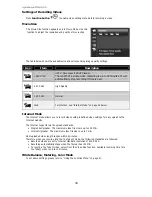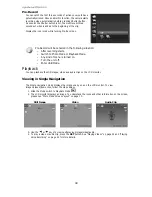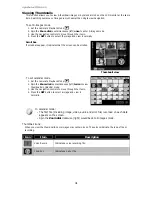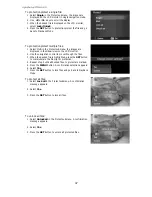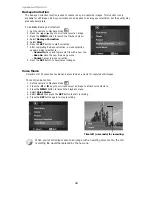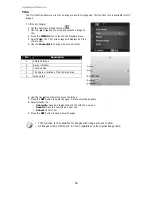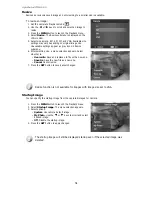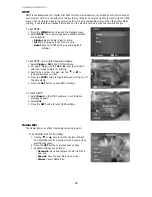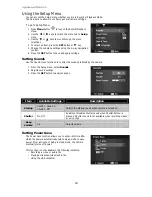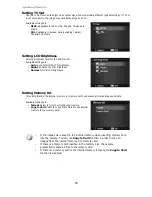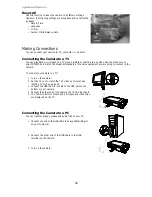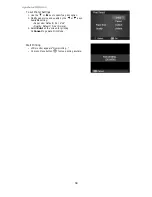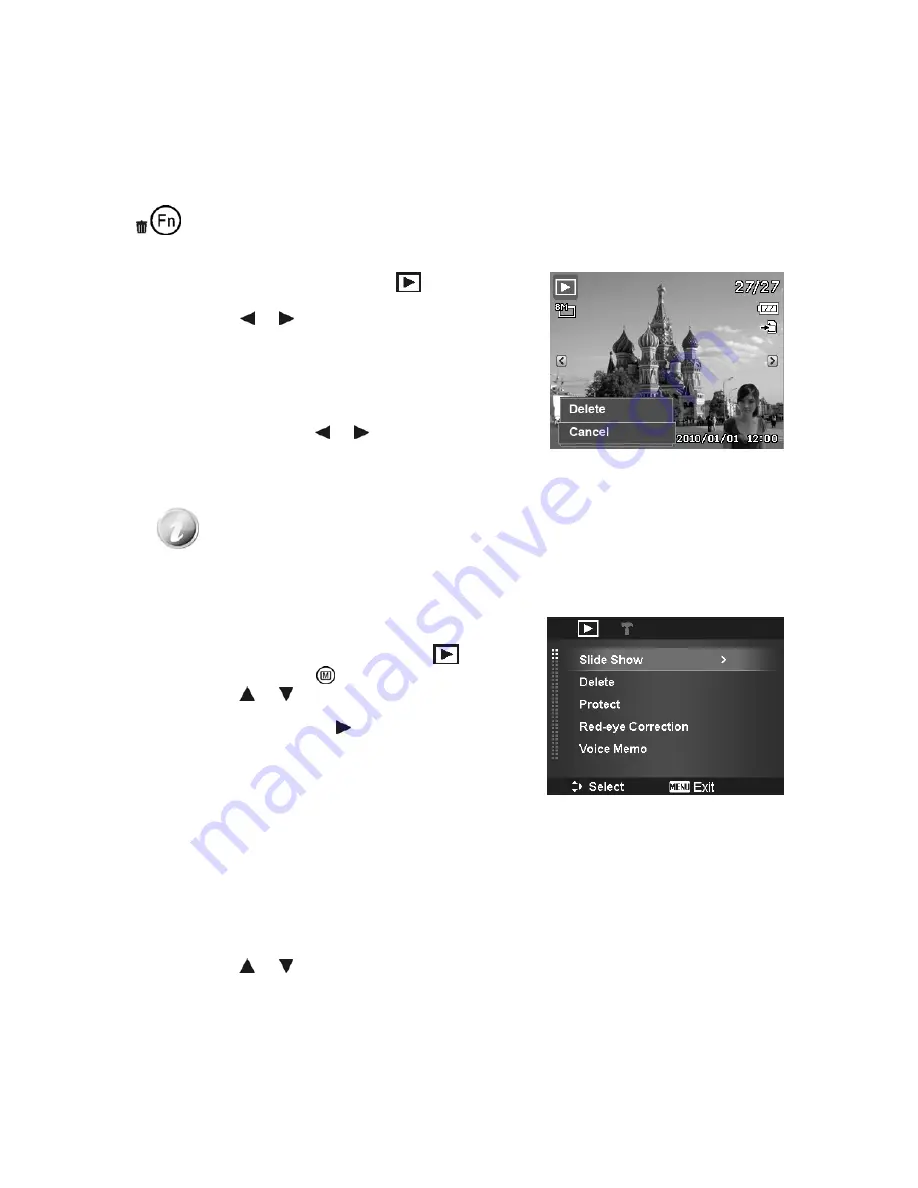
AgfaPhoto OPTIMA 105
44
Deleting an Image/Video/Audio
There are two ways to delete an image/video/audio:
•
Using the Delete button, or
•
Using Playback Menu Delete settings. See "Delete" on page 45.
Using the Delete Button
Use the Fn/Delete button on your camera to delete or mark an image/video/audio clip for
deletion.
1.
Set the camera to Playback Mode
.
2.
View images/videos/audio clips in Single navigation mode.
3.
Use the or keys to scroll the display.
4.
When the desired image/video/audio clip is displayed on
the LCD monitor, press the Fn/Delete button.
5.
A confirmation selection appears on screen.
6.
Select Delete.
7.
Press the SET button to delete.
8.
The next image is displayed on the LCD monitor. To delete
another file, use the or keys to scroll through the
images/videos/audio clips. Then, repeat steps 5 to 7.
9.
To close the Delete function and go back to the single
navigation mode, select Cancel.
Locked files cannot be deleted at any time. When you try to delete a locked file, the
camera displays "File Locked" message on the LCD monitor.
Playback Menu
The Playback menu allows you to edit images, record voice memo, and setup playback settings.
To go to Playback Menu:
1.
Slide the mode switch to Playback Mode
.
2.
Press Menu button
to launch the Playback Menu.
3.
Use the
or keys to move through the menu
selections.
4.
To select a menu, press or the SET button.
5.
Change the submenu settings using the 4-way navigation
control.
6.
Press the SET button to save and apply settings.
Slideshow
The slideshow function enables you to playback your still images automatically in order one image at a
time.
To view slideshow:
1.
From the Playback menu, select Slideshow. The Slideshow menu appears.
2.
Set the slideshow settings.
3.
Select Start, then press the SET button to start the slideshow.
4.
During slideshow, press the SET button to pause slideshow.
5.
Use the
or keys t to move through the options. Select whether to Continue or Exit the
slideshow.
6.
Press the SET button to apply selected option.
Summary of Contents for OPTIMA 105
Page 1: ...OPTIMA 105 User manual ...