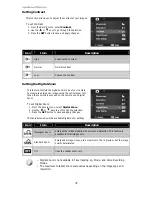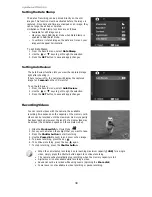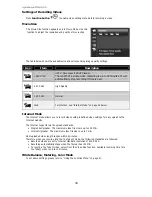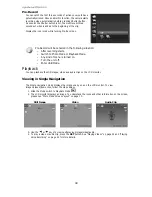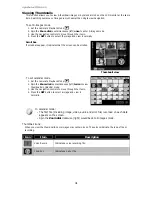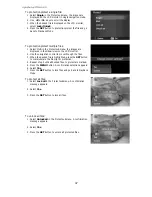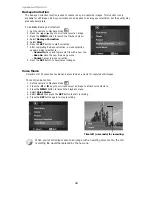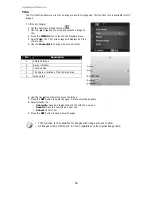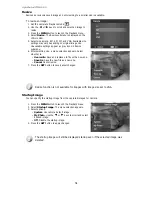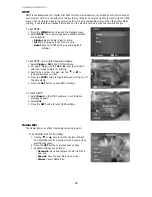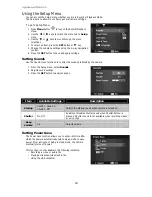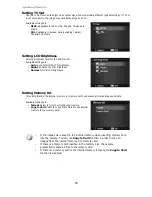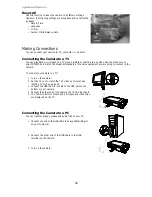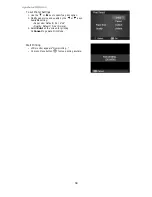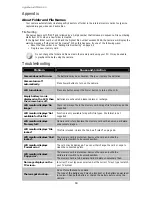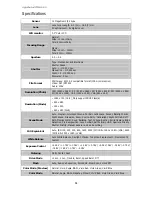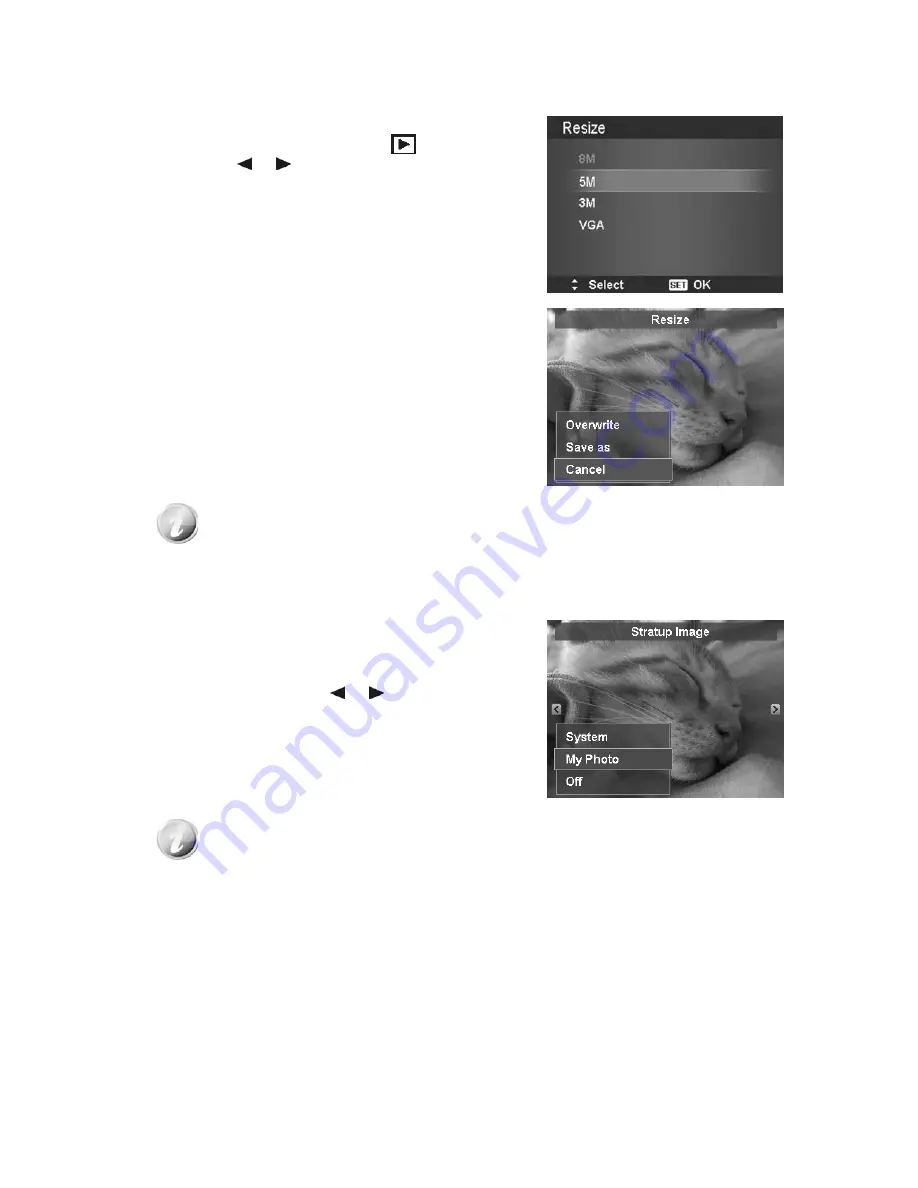
AgfaPhoto OPTIMA 105
51
Resize
Resizes a previously saved image and only resizing to a smaller size is available.
To resize an image:
1.
Set the camera to Playback Mode
.
2.
Use the or keys to scroll and select an image to
resize.
3.
Press the MENU button to launch the Playback menu.
4.
Select Resize. The Resize submenu is displayed on the
LCD monitor.
5.
Select size among: 8M, 5M, 3M, and VGA. Available size
settings may vary depending on original image size.
Unavailable settings appear as gray icons in Resize
submenu.
6.
After selecting size, a menu selection appears. Select
whether to:
•
Overwrite. Save and replace old file with a new one.
•
Save As. Save the new file as a new one.
•
Cancel. Cancel resize.
7.
Press the SET button to save/cancel changes.
Resize function is not available for images with image size set to VGA.
Startup Image
You can specify the startup image from the captured images for camera.
1.
Press the MENU button to launch the Playback menu.
2.
Select Startup Image. The menu selection appears.
3.
Select options:
•
System. Use camera default image.
•
My Photo. Use the or keys to scroll and select
desired image.
•
Off. Disable the startup image.
4.
Press the SET button to apply changes.
The startup image will still be displayed startup even if the selected image was
deleted.
Summary of Contents for OPTIMA 105
Page 1: ...OPTIMA 105 User manual ...