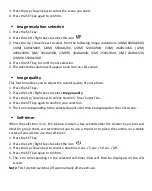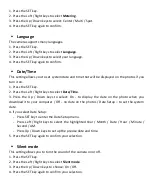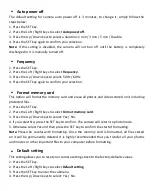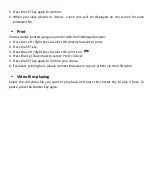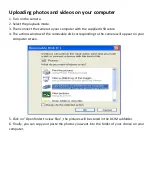5. If you select No, press the SET key to confirm. The camera will return to photo mode.
6. Otherwise press Yes and then press the SET key to restore the default settings.
Note:
All settings previously defined will be lost unless they are defaults settings.
VIDEO RECORDING MODE:
Press the MODE key to select the video recording mode and then press the shutter key to start
video recording. The video icon
will be displayed in the upper left corner of the LCD
screen and the elapsed recording time in the upper right corner. The flashing red dot
will
also appear on the screen to indicate that video recording is in progress.
Note:
- You will then be able to view your video via the camera playback mode.
- Each video file is saved in AVI format.
- If you reach the maximum video recording time of 29 minutes, the camera will turn off
automatically. In this case, just restart it by pressing the power key again.
PLAYBACK MODE:
With the playback mode, you can view the photos and videos stored on the memory card. You
can also rotate, protect, delete, print and start a slideshow of your photos. To switch on it,
press the MODE key and an icon will appear on the LCD screen to indicate that the playback
mode is activated.
Note:
1. No files will appear on the LCD screen if there are no photos or videos stored on the
memory card.
2. Please set your video recording settings in video recording mode.
Slide show playback
You can choose how long each photo will be displayed on the screen when using slideshow
viewing.
1. Press the SET key.
2. Press the Left / Right keys to select
Slide show
.
3. Press the Up / Down keys to select the viewing time for each photo: 3 sec / 5 sec / 10 sec.
4. Press the SET key to confirm your selection and launch the slideshow of your photos.
Summary of Contents for Realishot WP8000
Page 1: ......
Page 5: ... Camera description ...
Page 23: ... Description de l appareil photo ...
Page 42: ... Kamera leírása ...
Page 57: ......
Page 58: ......