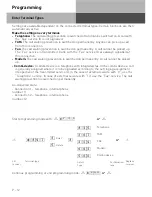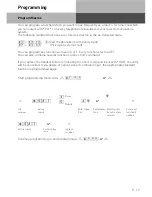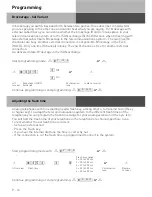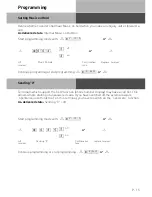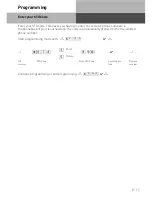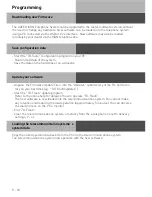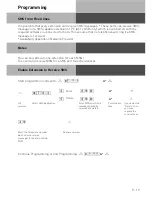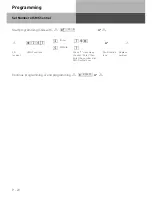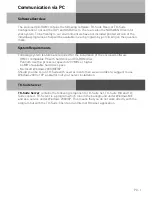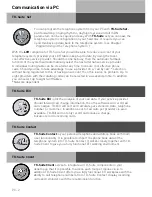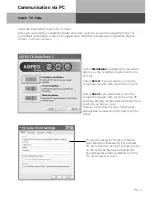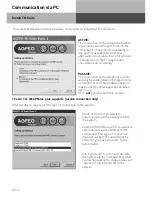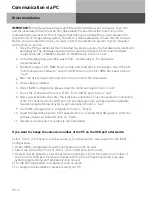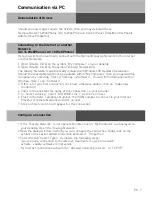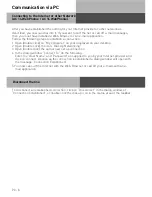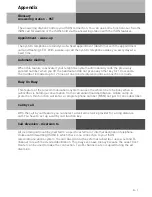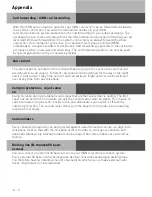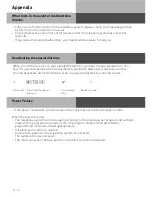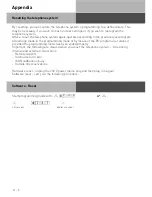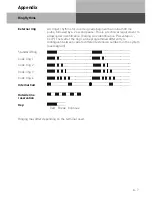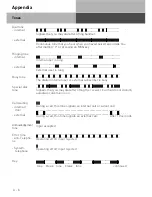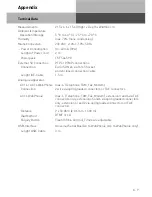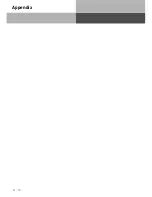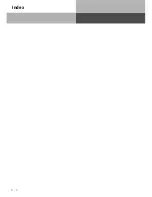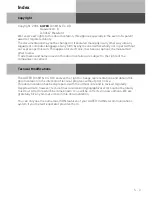Communication via PC
PC- 6
Driver Installation
IMPORTANT!
Should you have already an ISDN card installed in your computer, then this
and the associated driver must be first deinstalled. Please follow the instruction of the
individual manufacturer for this. It may be that during the installation you will be asked to
insert the CD of the operating system. Therefore it will be advisable to have this CD to hand.
Before you can install the driver you must connect the telephone system to your computer
via the USB connection.
Once the PC has identified the connected telephone system, the hardware assistant will
be displayed. The hardware assistant will install the software for the new Hardware
components (AC 14 WebPhonie/ AC 16 WebPhonie). Click on ”next”
In the following dialog window select find “suitable driver” for hardware
(recommended).
Enable the option “CD-ROM Drive” and de-select all other check boxes. Insert the CD
“Communications Software” with the USB Drivers in the CD-ROM drive and click on
“next”.
After the driver has been found click on next to start the installation.
Drivers being installed
Under ISDN Configuration please read the notification and click on “next”.
Select the D Channel Protocol: “DSS1: Euro-ISDN” and click on “next”.
Now you will be asked to enter the telephone number(s). Enter the extension number(s)
of the PC connected to the USB port. All internal extension numbers will be available.
(see also programming of system, port allocation) Click on “next”.
The ISDN-configuration is completed. Click on “Finish”
Insert the Operating System CD if asked to do so, to install the USB support. After the
software has been installed click on “finish”.
Restart your computer to complete the installation.
1.
2.
3.
4.
5.
6.
7.
8.
9.
10.
11.
If you want to change the extension number of the PC on the USB port afterwards:
Select “Start > Programs > Accessories > Communication > Assistant for the ISDN
Configuration.
1. Under ISDN configuration read the notification an click on next.
2. Select the D Channel Protocol : DSS1 : Euro-ISDN and click on next
3. You will now be asked to enter the extension number(s). Enter the extension number of
the PC on the USB port. Extension numbers from 20 to 29 may be selected. (see also
system programming port allocation) click on next
4 The ISDN Configuration is completed, click on finish
5 To complete the installation, please restart your PC.
Summary of Contents for AC 14
Page 1: ...1 Bedienung AC 14 AC 14 WebPhonie AC 16 WebPhonie User Guide ISDN PBX System ...
Page 14: ...I 8 Installation ...
Page 42: ...U 28 User Guide ...
Page 80: ...A 10 Appendix ...
Page 82: ...S 2 Index ...