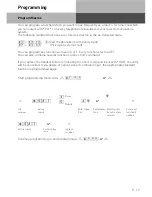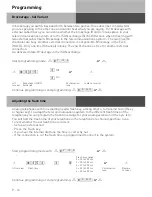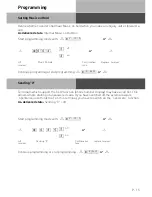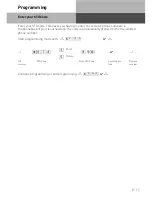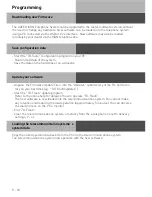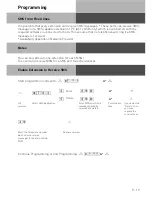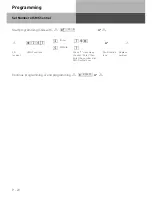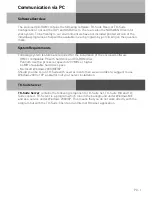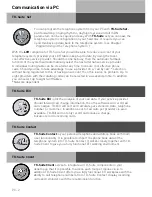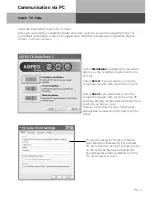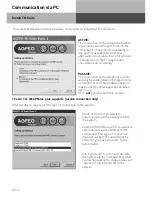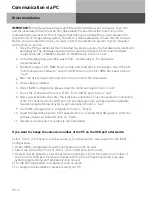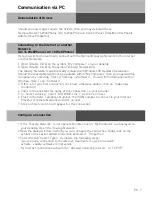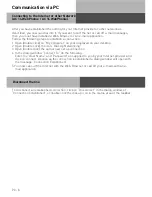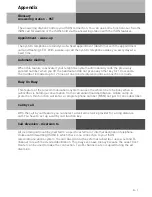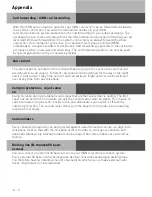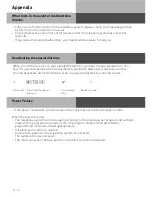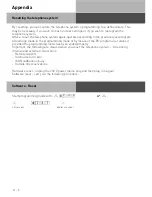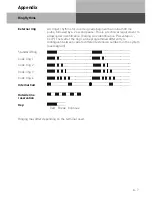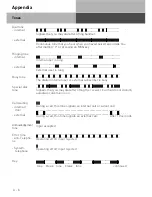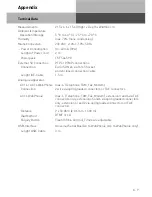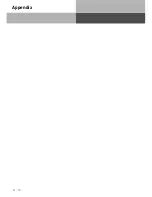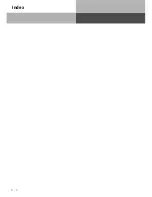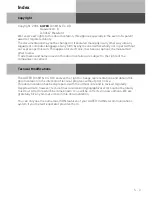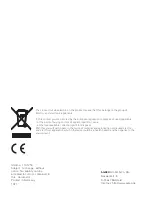Communication via PC
PC- 7
Deinstallation of Drivers
Should you now longer require the drivers, then you may deinstall these.
Remove the AC 14 WebPhonie / AC 16 WebPhonie in Control Panel. (Start/Control Panel/
Add-Remove Programs)
Connecting to the Internet or another
Network
(AC 14 WebPhonie / AC 16 WebPhonie)
Here you will find notes how to connect with the Microsoft Dial Up Network to the Internet
or other Networks.
1. Open (Double Click) on the symbol “My Computer” on your desktop.
2. Open (Double Click) on the symbol “Dial Up Networking”
The Dial Up Network is automatically installed with Windows 98 standard installation.
Should the Dial Up Network not be available within “My Computer” then you may add this
component by selecting “Start > Settings > Software” . You will find information within
Windows Help, Topic “Software”
3. If this is for your first connection, click next, otherwise double-click on “make new
connection”
4. Enter in the assistant the name of this connection, i.e. your provider.
5. In “Select a device:” select “AGFWMP-Line 1” and click on next
6. Enter in the field “Telephone Number” the ISDN number to connect to your Internet
Provider or remote Network and click on next.
7. Click on finish. An Icon will appear for this connection.
1 If the “Dial Up Network” is not opened: Double click on “My Computer” as displayed on
your desktop. Open the “Dial up Network”.
2 Open the dialog window in which you can configure the connection. Right click on the
symbol of the earlier added connection and select “Properties”.
3 Select the tab “Server Types”. Complete the following steps:
- if you set up a connection to the internet, deactivate “Log on to network”
- activate “enable software compression”
- for Internet connections activate the “Allowed network protocols” to “TCP/IP”.
Configure a Connection
Summary of Contents for AC 14
Page 1: ...1 Bedienung AC 14 AC 14 WebPhonie AC 16 WebPhonie User Guide ISDN PBX System ...
Page 14: ...I 8 Installation ...
Page 42: ...U 28 User Guide ...
Page 80: ...A 10 Appendix ...
Page 82: ...S 2 Index ...