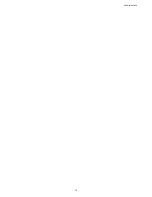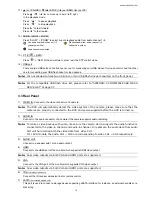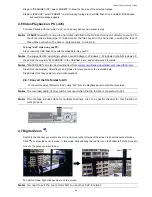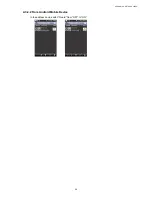REMOTE OPERATION
28
5.1.2 PTZ Panel
Note:
This function is for selected models only.
Function
Description
Click to enter the camera main menu. For details about each camera menu, please refer to its own user
manual.
/
/
/
Click the arrow keys (
/
/
/
) to more the camera lens up / down / left /right.
PTZ Channel
Select the channel which connects the PTZ camera or our brand’s HD CCTV motorized camera you want to
control.
Preset
Click on the preset point numbering to which you want your camera to move.
/
Click to adjust the focus of the image.
/
Click to zoom in / out the image.
/
Click to zoom in on the image to the largest / zoom out on the image to its original size.
Click to start auto tracking when your speed dome camera supports this function.
Click to take a snapshot of the current view, and save it to the specified path in your PC set in “
”
“General”.
Click to activate the auto function. Before using it, you need to assign a specific function that will be enabled
when “
” is clicked. For details, please refer to the user manual of your PTZ camera or our brand’s HD
CCTV motorized camera.
Summary of Contents for VC-SYS-HT1603
Page 2: ......
Page 16: ...CONNECTION AND SETUP 10 ...
Page 20: ...USER INTERFACE 14 ...
Page 24: ...HARDWARE OVERVIEW 18 ...
Page 33: ...REMOTE OPERATION 27 5 1 1 IVS Statistics Note This function is for selected models only ...