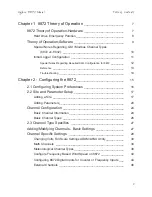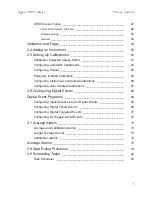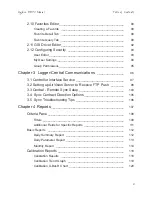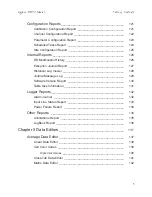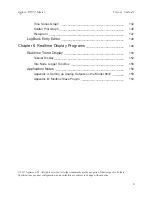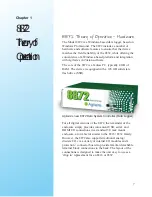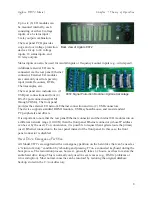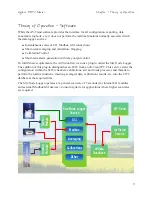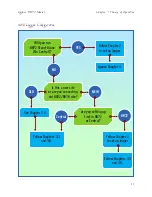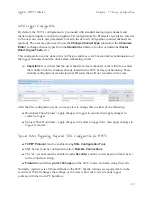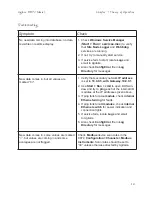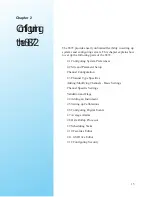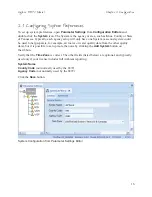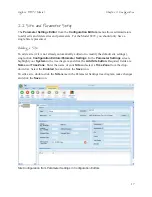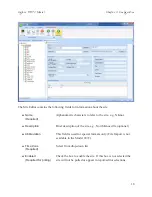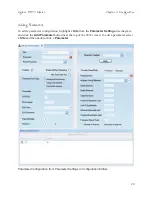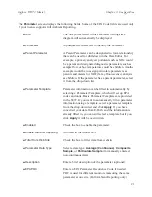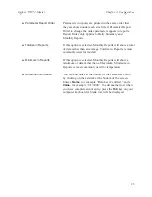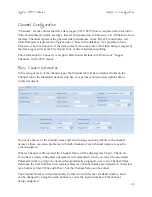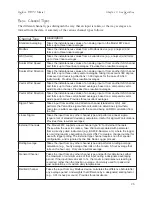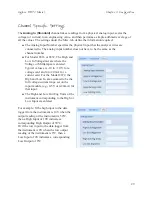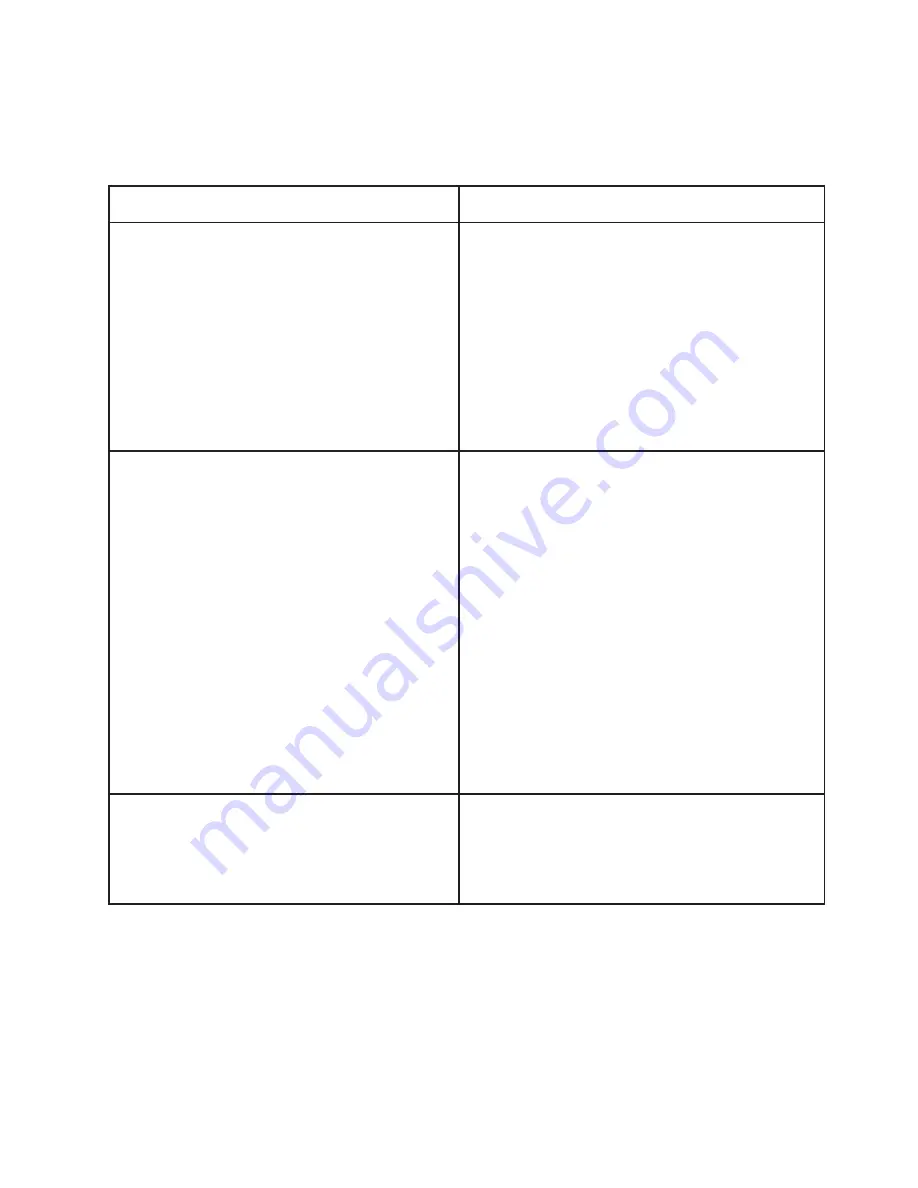
14
Troubleshooting
Agilaire 8872 Manual
Chapter 1 Theory of Operation
Symptom
Check
No new data coming into database, no data
is visible on realtime display
1. Check
Windows Service Manager
(
Start > Run > services.msc
) to verify
that
Site Node Logger
and
Watchdog
services are running.
2. If not, try to manually start service.
3. If service fails to start, locate
Logs
and
email to Agilaire.
4. Also check
ConfigError
file in
Log
Directory
for messages
New data comes in, but all values are
marked “0<”.
1.
Verify that secondary network
IP address
is set to
10.0.0.5, with Gateway 10.0.0.1
.
2. Use
Start > Run > cmd
to open DOS win-
dow and try to
ping
each of the internal I/O
modules at the IP addresses given above.
3. If ping fails for
one module
, check
internal
Ethernet wiring
for faults.
4. If ping fails for
all modules
, check
internal
Ethernet switch
for power indication and
connection lights.
5. If service fails, locate
Logs
and email
to Agilaire.
6. Also check
ConfigError
file in
Log
Directory
for messages
New data comes in, some values are marked
“<”, but values are coming in and some
averages are not flagged.
Check
Modbus
device scan rates in the
8872,
Configuration >Channels >Modbus
Instruments
. Scan rates should be set to
“30” unless otherwise directed by Agilaire.