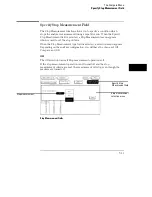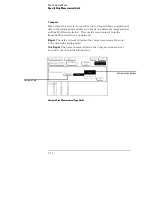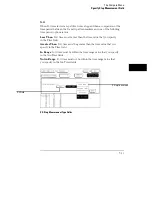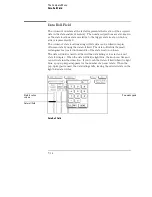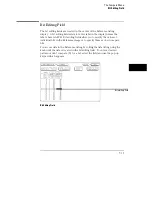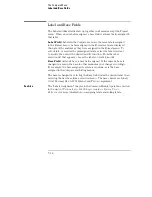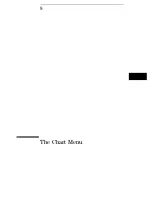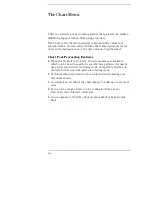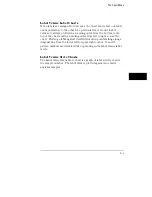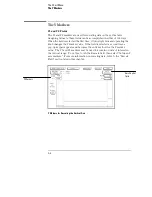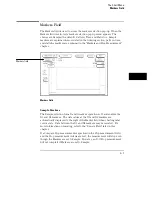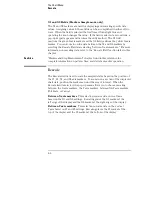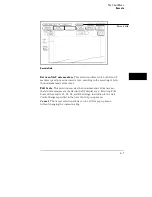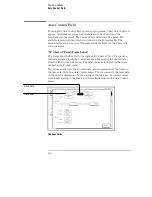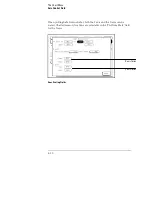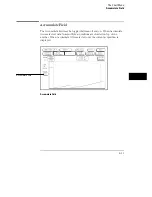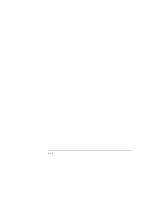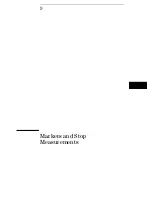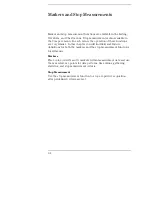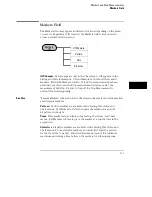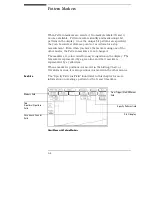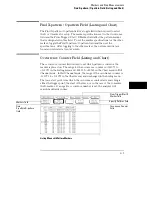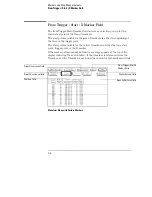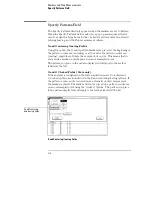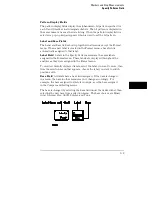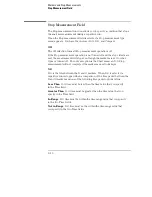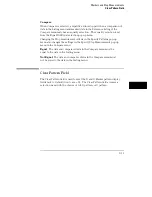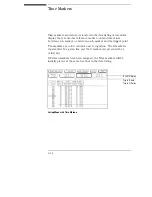"vs." State/Label Field (X axis)
The X axis can represent a label’s value or location in the sample. The X axis
assignment field is just to the right of "vs.", and toggles between State and
Label. To assign sample location to the horizontal axis, set this field to State.
To assign a label’s value to the X axis, set this field to Label. Another field
appears to the right of the Label field. Touch this field, and a pop-up menu
appears showing all the labels that are defined in the Format menu. Select
one of these labels to assign its value to the X axis.
An XY chart, with Y-axis data values for Lab1 of: state 0=15, state 1=16, state
2=17,
…
,state 99=114, and X-axis data values for Lab2 of: state 0=6, state
1=7, state 2=8,
…
,state 99=105, would result in the chart coordinates: (6,15),
(7,16), (8,17),
…
, (105,114). The placement of the label data on the X and Y
axes is determined by the values of the Xmin, Xmax, Ymin, and Ymax fields.
X axis and Y axis Fields
Either axis of the XY chart can be scaled by using the associated vertical or
horizontal min (minimum) or max (maximum) value fields. When selected, a
pop-up keypad appears in which you specify the minimum and maximum
values that will be displayed.
When State is selected for the X axis, relative locations of samples are plotted
on the X axis. The min and max state locations are specified in the "X axis:
Plot from State" field. The trigger state is always location 0.
When Label is selected for the X axis, the minimum and maximum values can
range from 0000 (hex) to FFFF (hex) regardless of axis, since labels are
restricted to 16 bits for a single-card module.
The Chart Menu
Axis Control Field
8–9
Summary of Contents for 16517A
Page 3: ...The Agilent Technologies 16517A 4 GSa S Timing and 1 GSa S State Logic Analyzer ii ...
Page 5: ...iv ...
Page 11: ...Contents 6 ...
Page 12: ...1 General Information ...
Page 18: ...2 Probing ...
Page 29: ...2 12 ...
Page 30: ...3 The Format Menu ...
Page 42: ...4 The Trigger Menu ...
Page 79: ...4 38 ...
Page 80: ...5 The Listing Menu ...
Page 86: ...6 The Waveform Menu ...
Page 106: ...7 The Compare Menu ...
Page 122: ...8 The Chart Menu ...
Page 133: ...8 12 ...
Page 134: ...9 Markers and Stop Measurements ...
Page 149: ...9 16 ...
Page 150: ...10 Skew Adjust ...
Page 156: ...11 Error Messages ...
Page 165: ...11 10 ...
Page 166: ...12 Specifications and Characteristics ...
Page 176: ...13 Installation and Service ...
Page 189: ...13 14 ...
Page 193: ...Index 4 ...