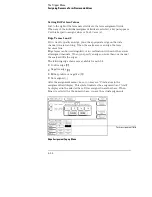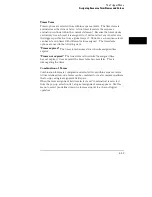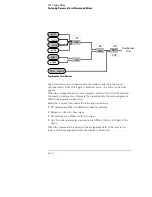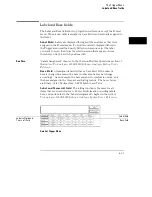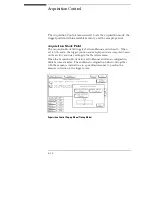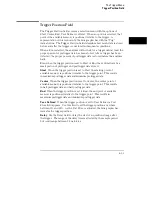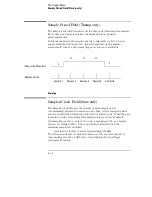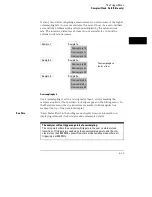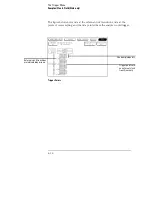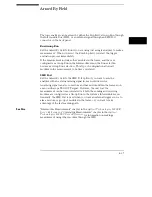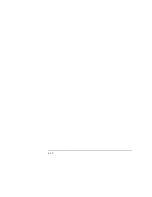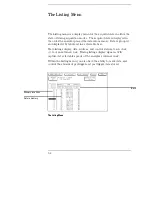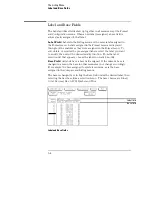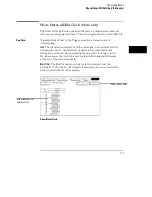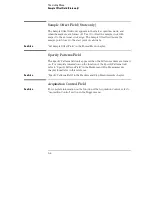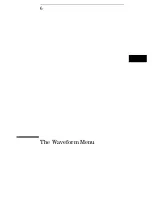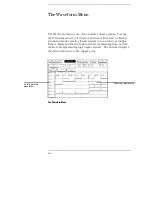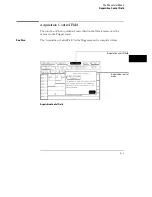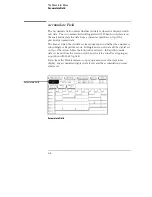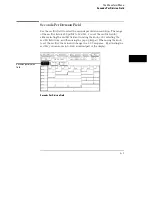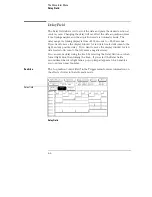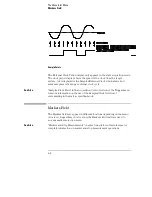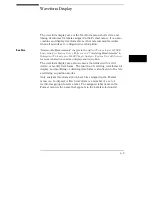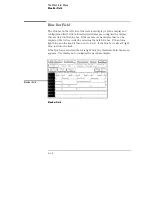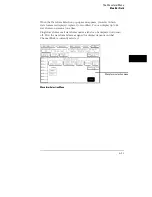Label and Base Fields
The Label and Base fields show up together in all menus except the Format
and Configuration menus. When a new label is assigned, a base field is
automatically assigned to that label.
Label Field
Labels in the Listing menu are the same labels assigned in
the Format menu. Labels assigned in the Format menu are displayed
throughout the analyzer as they were assigned in the Format menu. To
add, delete, or reorder the pre-assigned labels, select the label you want
to modify, then select the desired modify function. From the label
selection list that appears, choose the label you want to modify.
Base Field
All labels have a base field assigned. If the numeric base is
changed in a menu, the base in other menus may not change accordingly.
For example, the base assigned to symbols is unique, as is the base
assigned in the Compare and Listing menus.
The base is changed by selecting the Base field under the desired label, then
selecting the new base from a selection menu. The base choices are Binary,
Octal, Decimal, Hex, ASCII, Symbol and Twos.
Label and Base Fields
Label field
Base field
The Listing Menu
Label and Base Fields
5–4
Summary of Contents for 16517A
Page 3: ...The Agilent Technologies 16517A 4 GSa S Timing and 1 GSa S State Logic Analyzer ii ...
Page 5: ...iv ...
Page 11: ...Contents 6 ...
Page 12: ...1 General Information ...
Page 18: ...2 Probing ...
Page 29: ...2 12 ...
Page 30: ...3 The Format Menu ...
Page 42: ...4 The Trigger Menu ...
Page 79: ...4 38 ...
Page 80: ...5 The Listing Menu ...
Page 86: ...6 The Waveform Menu ...
Page 106: ...7 The Compare Menu ...
Page 122: ...8 The Chart Menu ...
Page 133: ...8 12 ...
Page 134: ...9 Markers and Stop Measurements ...
Page 149: ...9 16 ...
Page 150: ...10 Skew Adjust ...
Page 156: ...11 Error Messages ...
Page 165: ...11 10 ...
Page 166: ...12 Specifications and Characteristics ...
Page 176: ...13 Installation and Service ...
Page 189: ...13 14 ...
Page 193: ...Index 4 ...