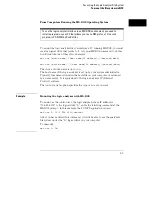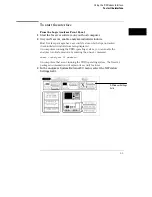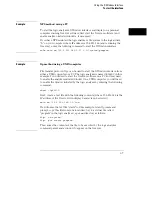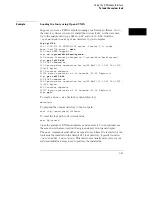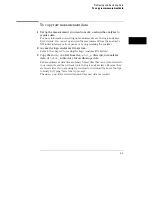Example
NFS method using a PC
To start the logic analyzer’s X Window interface and display on a personal
computer running X server software, first start the X server software (and
enable analyzer-initiated windows, if necessary).
If you have NFS mounted the logic analyzer’s file system to the logical drive
"L:" on your computer whose IP address is 15.6.253.146 (and is running the
X server), enter the following command to start the X Window interface:
echo xwin on,"15.6.253.146:0.0" > L:\system\program
Example
ftp method using a UNIX computer
File transfer protocol (ftp) can be used to start the X Window interface from
either a UNIX computer or a PC. The logic analyzer is named lp1660C in this
example. You will need to start the X server software on a PC and may need
to enable the analyzer-initiated window. On a UNIX computer, you will need
to enable the window initiated by the logic analyzer by entering the following
command:
xhost +lp1660C
Next, create a text file with the following contents (where 15.6.253.146 is the
IP address of the X server with display 0 and screen 0 selected):
xwin on,’15.6.253.146:0.0’<cr>
We will name the text file "startx" for this example. At an ftp command
prompt, copy this file from your local directory to a virtual file called
"program" in the logic analyzer
\system
directory as follows:
ftp> cd system
ftp> put startx program
This causes the contents of the file to be executed by the logic analyzer
command parser and a window to appear on the X server.
Using the X Window Interface
To start the interface
3-7
Summary of Contents for 1660 CS Series
Page 7: ...1 Connecting and Configuring...
Page 16: ...1 10...
Page 17: ...2 Accessing the Logic Analyzer File System...
Page 25: ...3 Using the X Window Interface...
Page 37: ...4 Retrieving and Restoring Data...
Page 50: ...4 14...
Page 51: ...5 Programming the Logic Analyzer...
Page 64: ...5 14...
Page 65: ...6 Concepts...
Page 72: ...6 8...
Page 73: ...7 Troubleshooting...
Page 104: ...Index Index 4...