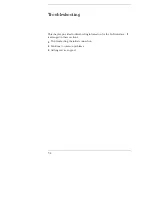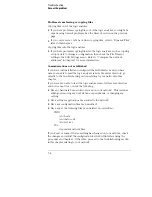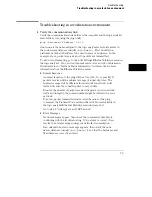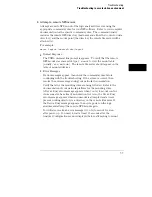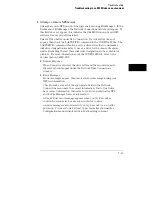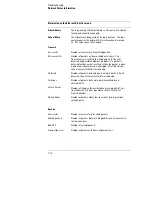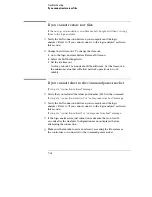Procedure
This procedure verifies the performance of the LAN interface. To check logic
analyzer performance, refer to the logic analyzer’s Service Guide.
1
Go to the System External I/O menu.
2
Verify that the LAN Settings box and the X-Window box are available.
If these boxes appear, go to the next step. If the boxes are not there, then
the LAN interface is not properly installed. If the screen is completely blank,
then there might be loose cables.
3
3
Go to the System Test menu.
4
Select Load Test System.
If you do not have a copy of the performance verification files on the hard
disk, you need to insert the disk containing the performance verification files
into the flexible disk drive.
5
Select Analy PV, and then select Sys PV from the pop up.
6
Select External I/O, and then select System Test from the pop up.
7
Select LAN Test, then select Run.
8
Verify that the tests pass.
If all of the tests pass, then go to the next step. If any of the tests fail, then
the LAN hardware is suspect.
The status number in the LAN Test field indicates whether the LAN
hardware or software caused the failure.
•
To troubleshoot the failure using the status number, note the number,
then compare it with the status number descriptions and perform the
recommended action. Refer to "Status Number" on the next few pages for
status number descriptions and recommended actions.
•
To verify the LAN hardware, check that the LAN cable is good and that all
signal lines in the cable have electrical integrity.
9
Exit the Test System.
a
Select System Test, then select Exit Test from the pop up.
b
Select Exit Test System.
Troubleshooting
Verify the logic analyzer performance
7–15
Summary of Contents for 1660 CS Series
Page 7: ...1 Connecting and Configuring...
Page 16: ...1 10...
Page 17: ...2 Accessing the Logic Analyzer File System...
Page 25: ...3 Using the X Window Interface...
Page 37: ...4 Retrieving and Restoring Data...
Page 50: ...4 14...
Page 51: ...5 Programming the Logic Analyzer...
Page 64: ...5 14...
Page 65: ...6 Concepts...
Page 72: ...6 8...
Page 73: ...7 Troubleshooting...
Page 104: ...Index Index 4...