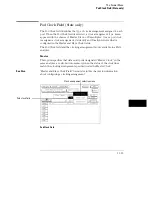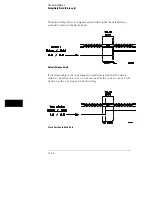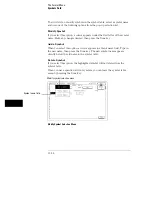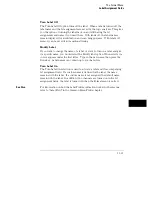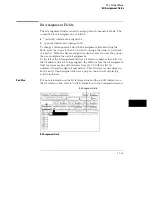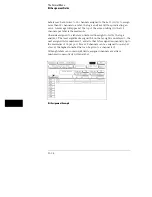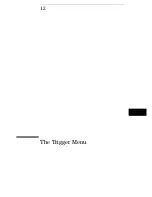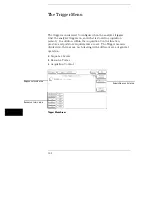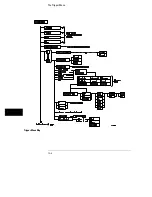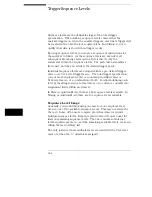Symbol Width Field
The Symbol Width field is used to specify how many characters of the symbol
name will be displayed when the symbol is referenced in the Trigger,
Waveform, and Listing menus.
To change the Symbol Width, simply highlight the field and turn the knob to
set the number of characters in the symbol. You can set the logic analyzer to
display from 1 to 16 of the characters in the symbol name.
Symbol Name Field
When you first access the symbol table, there are no symbols specified. The
symbol name field reads "New symbol." When this field is selected, a cursor
appears and you can then type a symbol name up to a maximum of 16
characters. Press the Done key when you are finished.
When you select Done, a symbol Type field becomes active. The symbol
Type field is used to define the symbol type as either a pattern or a range.
When you select this field, it toggles between pattern and range.
Pattern Type Field
When the symbol is defined as a pattern, a Pattern/Start field appears to the
right of the Type field. Use this field to specify what the pattern is. To assign
a pattern, highlight the Pattern/Start field and type in the desired pattern.
Range Type Field
If the symbol is defined as a range, a Pattern/Start field and a Stop field
appears. Use these fields to specify the upper and lower boundaries of the
range.
To assign pattern values to the boundaries, highlight the fields and type in
the pattern with the front-panel keypad. You can specify ranges that overlap
or are nested within each other.
The Format Menu
Symbols Field
11–27
Summary of Contents for 1660A Series
Page 5: ...vi...
Page 14: ...1 Introduction...
Page 24: ...2 Probing...
Page 35: ...Probing Assembling the Probing System 2 12...
Page 36: ...3 Using the Front Panel Interface...
Page 65: ...3 30...
Page 66: ...4 Using the Mouse and the Optional Keyboard...
Page 74: ...5 Connecting a Printer...
Page 91: ...5 18...
Page 92: ...6 Disk Drive Operations...
Page 118: ...7 The RS 232C GPIB and Centronix Interface...
Page 121: ...RS 232 GPIB Menu Map Cont The RS 232C GPIB and Centronix Interface 7 4...
Page 123: ...Printer Controller Menu Map Cont The RS 232C GPIB and Centronix Interface 7 6...
Page 132: ...8 The System Utilities...
Page 137: ...9 The Common Menu Fields...
Page 150: ...9 14...
Page 151: ...10 The Configuration Menu...
Page 159: ...11 The Format Menu...
Page 161: ...Format Menu Map The Format Menu 11 3...
Page 194: ...11 36...
Page 195: ...12 The Trigger Menu...
Page 198: ...Trigger Menu Map The Trigger Menu 12 4...
Page 199: ...Trigger Menu Map Continued The Trigger Menu 12 5...
Page 235: ...13 The Listing Menu...
Page 237: ...Listing Menu Map The Listing Menu 13 3...
Page 260: ...13 26...
Page 261: ...14 The Waveform Menu...
Page 263: ...Waveform Menu Map The Waveform Menu 14 3...
Page 264: ...Waveform Menu Map cont The Waveform Menu 14 4...
Page 300: ...14 40...
Page 301: ...15 The Mixed Display Menu...
Page 306: ...15 6...
Page 307: ...16 The Chart Menu...
Page 310: ...Chart Menu Map The Chart Menu 16 4...
Page 311: ...Chart Menu Map cont The Chart Menu 16 5...
Page 336: ...16 30...
Page 337: ...17 The Compare Menu...
Page 340: ...Compare Menu Map The Compare Menu 17 4...
Page 355: ...18 Error Messages...
Page 363: ...19 Specifications and Characteristics...
Page 377: ...20 Operator s Service...
Page 386: ...Troubleshooting Flowchart 1 Operator s Service To use the flowcharts 20 10...
Page 387: ...Troubleshooting Flowchart 2 Operator s Service To use the flowcharts 20 11...