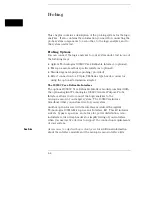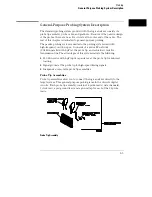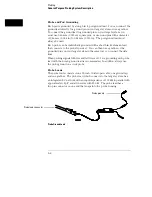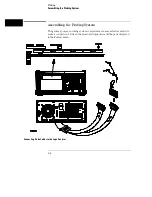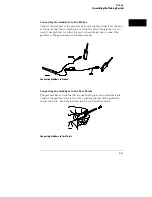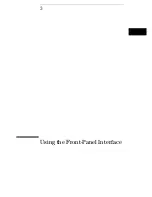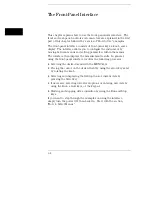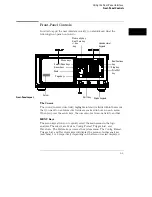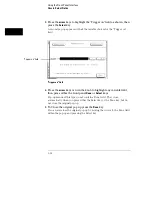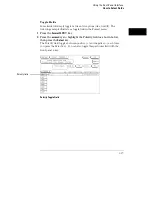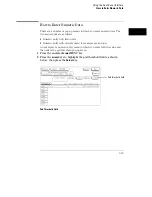System Menu Key
The System key allows you to access the System
subset menus. The subset menus are the Disk, RS-232 / GPIB
(Printer/Controller for 1664A), Utilities, and Test menus.
Config Menu Key
The Config menu key allows you to access either
the Timing or State Configuration menu. You exit the Config menu by
pressing another menu key.
Format Menu Key
The Format menu key allows you to access either
the Timing or State Format menu. You exit the Format/Display menu by
pressing another menu key.
Trigger Menu Key
The Trigger menu key allows you to access either
the Timing or State Trigger menu. You exit the Trigger menu by
pressing another menu key.
List Menu Key
The List menu key allows you to access either the
Timing or State Listing menu. In addition, if the List key is pressed a
second time, the Compare menu becomes available. The available menus
depend on the type of analyzers turned on and what analyzer was
accessed last. You exit the List menu by pressing another menu key.
Waveform Menu Key
The Waveform menu key allows you to access
either the Timing or State Waveform menu. In addition, if the Waveform
key is pressed a second time, the Chart menu becomes available. The
available menus depends on the type of analyzers turned on and what
analyzer was accessed last. You exit the Waveform menu by pressing
another menu key.
Select Key
The Select key initiates an interface action that is dictated by the field
currently highlighted. The highlighted field could be an option field within a
pop-up, a toggle field, an assignment field, or a Done field. For example, if
the field is a Done field, you just press the Select key to finish that task.
When option fields are selected, they either save the highlighted selection
into the configuration, or they access other pop-ups requiring another
selection or assignment. When you select an option, the pop-up either closes
automatically with the Select key or it closes when you select the Done field.
When toggle fields are selected, the field will automatically switch to the
other choice.
Using the Front-Panel Interface
Front-Panel Controls
3–4
Summary of Contents for 1660A Series
Page 5: ...vi...
Page 14: ...1 Introduction...
Page 24: ...2 Probing...
Page 35: ...Probing Assembling the Probing System 2 12...
Page 36: ...3 Using the Front Panel Interface...
Page 65: ...3 30...
Page 66: ...4 Using the Mouse and the Optional Keyboard...
Page 74: ...5 Connecting a Printer...
Page 91: ...5 18...
Page 92: ...6 Disk Drive Operations...
Page 118: ...7 The RS 232C GPIB and Centronix Interface...
Page 121: ...RS 232 GPIB Menu Map Cont The RS 232C GPIB and Centronix Interface 7 4...
Page 123: ...Printer Controller Menu Map Cont The RS 232C GPIB and Centronix Interface 7 6...
Page 132: ...8 The System Utilities...
Page 137: ...9 The Common Menu Fields...
Page 150: ...9 14...
Page 151: ...10 The Configuration Menu...
Page 159: ...11 The Format Menu...
Page 161: ...Format Menu Map The Format Menu 11 3...
Page 194: ...11 36...
Page 195: ...12 The Trigger Menu...
Page 198: ...Trigger Menu Map The Trigger Menu 12 4...
Page 199: ...Trigger Menu Map Continued The Trigger Menu 12 5...
Page 235: ...13 The Listing Menu...
Page 237: ...Listing Menu Map The Listing Menu 13 3...
Page 260: ...13 26...
Page 261: ...14 The Waveform Menu...
Page 263: ...Waveform Menu Map The Waveform Menu 14 3...
Page 264: ...Waveform Menu Map cont The Waveform Menu 14 4...
Page 300: ...14 40...
Page 301: ...15 The Mixed Display Menu...
Page 306: ...15 6...
Page 307: ...16 The Chart Menu...
Page 310: ...Chart Menu Map The Chart Menu 16 4...
Page 311: ...Chart Menu Map cont The Chart Menu 16 5...
Page 336: ...16 30...
Page 337: ...17 The Compare Menu...
Page 340: ...Compare Menu Map The Compare Menu 17 4...
Page 355: ...18 Error Messages...
Page 363: ...19 Specifications and Characteristics...
Page 377: ...20 Operator s Service...
Page 386: ...Troubleshooting Flowchart 1 Operator s Service To use the flowcharts 20 10...
Page 387: ...Troubleshooting Flowchart 2 Operator s Service To use the flowcharts 20 11...