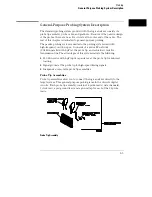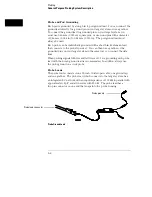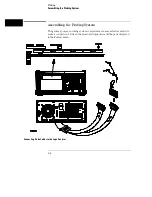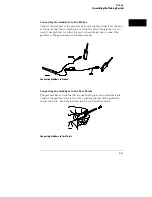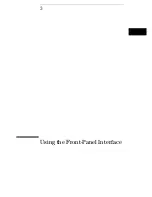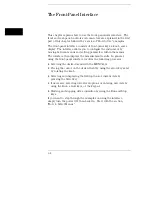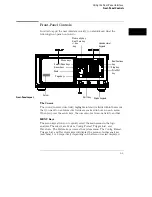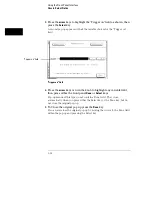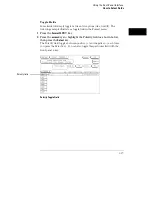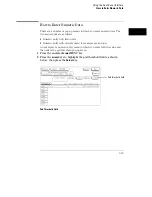Run/Rep Key
The Run key starts a data acquisition in any run mode you specify. After the
acquisition, the analyzer (state or timing) is automatically forced into the last
display menu accessed.
To start a single run, press the Run/Rep key. To start a Repetitive run, press
the blue shift key, then press the Run/Rep key.
Stop key
The Stop key allows you to stop data acquisition or printing. After the
acquisition is stopped, the data displayed onscreen depends on which run
mode (single or repetitive) was used to acquire the data. In the repetitive
mode, Stop halts acquisition after the last completed single acquisition cycle.
In single mode, Stop causes the single data acquisition to be aborted and
partial data is displayed. If you print a hard copy, the Stop key stops the print.
Print/All Key
The Print/All key starts a hard copy print of the screen and any data that
appears on that screen. To print all data that is offscreen, press the blue shift
key prior to pressing the Print/All key.
Don’t Care Key
The Don’t Care key allows you to enter don’t cares (Xs) in binary, octal, and
hexadecimal pattern assignment fields. In Alpha Entry fields, this key enters
a space and moves the underscore marker to the next space.
Clear Entry Key
The Clear entry key allows you to clear assignment fields of alpha entries,
channel assignments, and numeric entries. When you press the Clear entry
key in an alpha assignment field, a cursor appears that indicates the start
point for new alpha entry.
±
Key
The
±
key allows you to change the sign (
±
) of numeric variables.
.
(period) Key
The period key allows you to enter a period in a numeric entry, turn off a
channel assignment, or enter a period in an alpha assignment.
Using the Front-Panel Interface
Front-Panel Controls
3–6
Summary of Contents for 1660A Series
Page 5: ...vi...
Page 14: ...1 Introduction...
Page 24: ...2 Probing...
Page 35: ...Probing Assembling the Probing System 2 12...
Page 36: ...3 Using the Front Panel Interface...
Page 65: ...3 30...
Page 66: ...4 Using the Mouse and the Optional Keyboard...
Page 74: ...5 Connecting a Printer...
Page 91: ...5 18...
Page 92: ...6 Disk Drive Operations...
Page 118: ...7 The RS 232C GPIB and Centronix Interface...
Page 121: ...RS 232 GPIB Menu Map Cont The RS 232C GPIB and Centronix Interface 7 4...
Page 123: ...Printer Controller Menu Map Cont The RS 232C GPIB and Centronix Interface 7 6...
Page 132: ...8 The System Utilities...
Page 137: ...9 The Common Menu Fields...
Page 150: ...9 14...
Page 151: ...10 The Configuration Menu...
Page 159: ...11 The Format Menu...
Page 161: ...Format Menu Map The Format Menu 11 3...
Page 194: ...11 36...
Page 195: ...12 The Trigger Menu...
Page 198: ...Trigger Menu Map The Trigger Menu 12 4...
Page 199: ...Trigger Menu Map Continued The Trigger Menu 12 5...
Page 235: ...13 The Listing Menu...
Page 237: ...Listing Menu Map The Listing Menu 13 3...
Page 260: ...13 26...
Page 261: ...14 The Waveform Menu...
Page 263: ...Waveform Menu Map The Waveform Menu 14 3...
Page 264: ...Waveform Menu Map cont The Waveform Menu 14 4...
Page 300: ...14 40...
Page 301: ...15 The Mixed Display Menu...
Page 306: ...15 6...
Page 307: ...16 The Chart Menu...
Page 310: ...Chart Menu Map The Chart Menu 16 4...
Page 311: ...Chart Menu Map cont The Chart Menu 16 5...
Page 336: ...16 30...
Page 337: ...17 The Compare Menu...
Page 340: ...Compare Menu Map The Compare Menu 17 4...
Page 355: ...18 Error Messages...
Page 363: ...19 Specifications and Characteristics...
Page 377: ...20 Operator s Service...
Page 386: ...Troubleshooting Flowchart 1 Operator s Service To use the flowcharts 20 10...
Page 387: ...Troubleshooting Flowchart 2 Operator s Service To use the flowcharts 20 11...