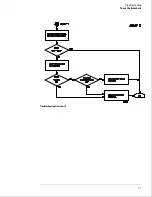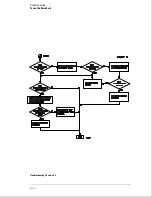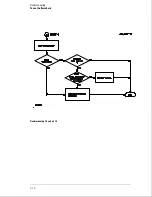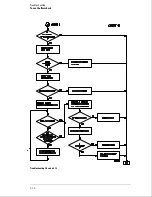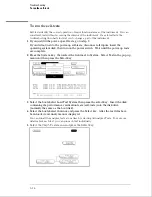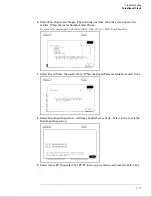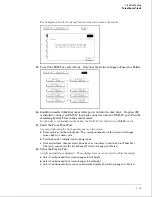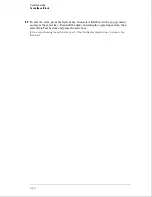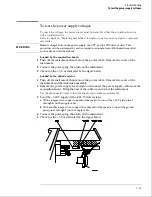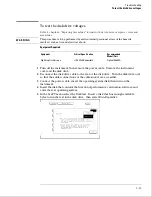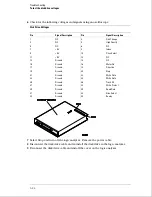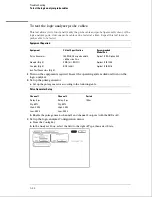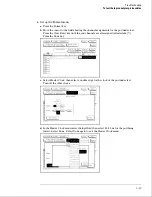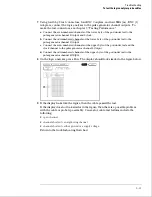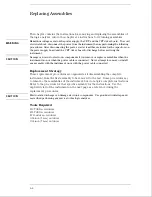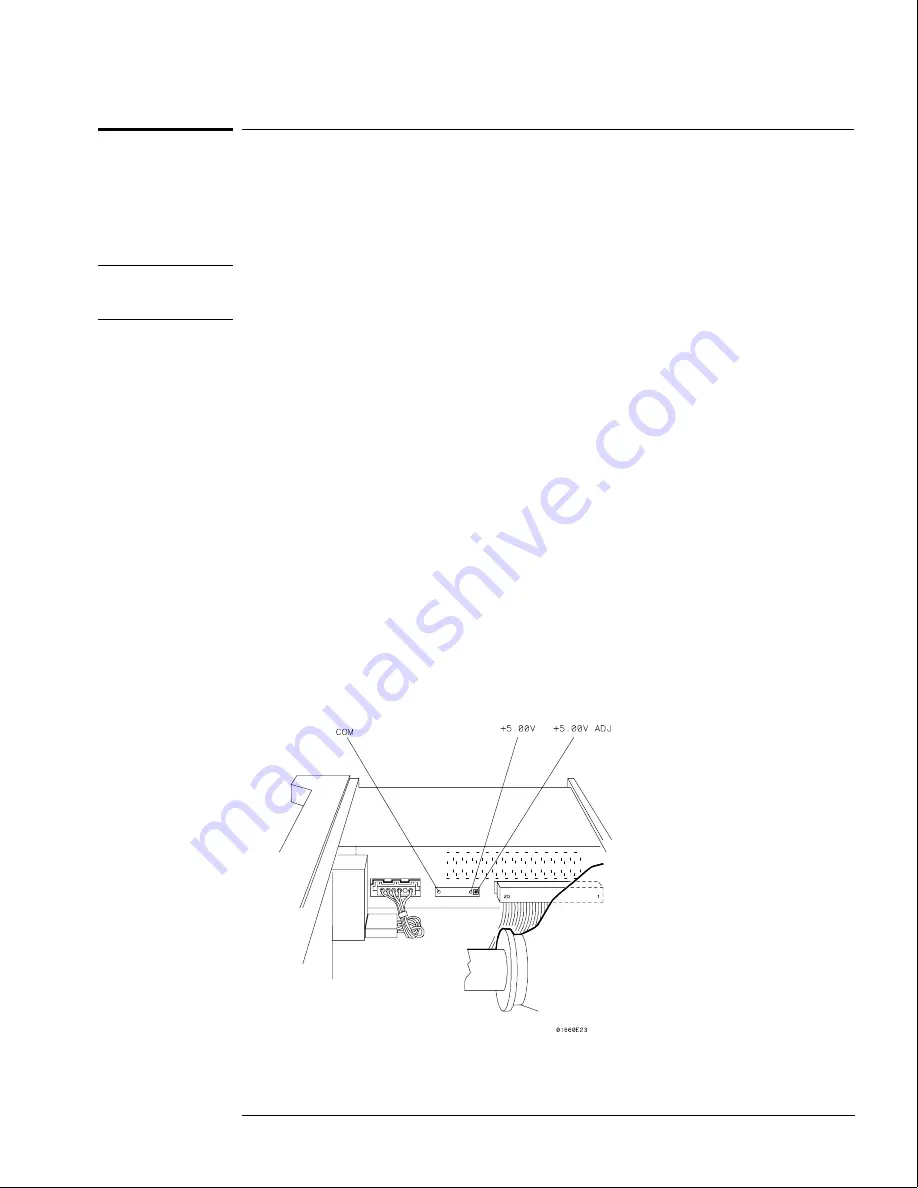
To test the power supply voltages
To check the voltages, the power supply must be loaded by either the acquisition board or
with an added resistor.
Refer to chapter 6, "Replacing Assemblies," for instructions to remove or replace covers and
assemblies.
W A R N I N G
Hazard voltages exist on the power supply, the CRT, and the CRT driver board. This
procedure is to be performed by service-trained personnel aware of the hazards involved,
such as fire and electrical shock.
Loaded by the acquisition board
1
Turn off the instrument, then remove the power cable. Remove the cover of the
instrument.
2
Connect the power plug, then turn on the instrument.
3
Check for the +5 V, as indicated by the figure below.
Loaded by the added resistor
1
Turn off the instrument, then remove the power cable. Remove the cover of the
instrument and the disk drive assembly.
2
Remove the power supply far enough to disconnect the power supply cable from the
acquisition board. Bring the end of the cable up and out of the instrument.
Use the disconnected cable to load the supply and to make measurements.
3
Load the +5.00 V supply with a 2
Ω
, 25 watt resistor.
a
With a jumper wire, connect one end of the resistor to one of the 5.00 V pins (pins 1
through 4) on the supply cable.
b
With another jumper wire, connect the other end of the resistor to one of the ground
pins (pins 5 through 7) on the supply cable.
4
Connect the power plug, then turn on the instrument.
5
Check for the +5 V as indicated by the figure below.
Troubleshooting
To test the power supply voltages
5–21
Summary of Contents for 1664A
Page 3: ...The Agilent Technologies 1664A Logic Analyzer iii...
Page 8: ...Contents viii...
Page 22: ...2 6...
Page 91: ...Troubleshooting Flowchart 1 Troubleshooting To use the flowcharts 5 3...
Page 92: ...Troubleshooting Flowchart 2 Troubleshooting To use the flowcharts 5 4...
Page 93: ...Troubleshooting Flowchart 3 Troubleshooting To use the flowcharts 5 5...
Page 94: ...Troubleshooting Flowchart 4 Troubleshooting To use the flowcharts 5 6...
Page 95: ...Troubleshooting Flowchart 5 Troubleshooting To use the flowcharts 5 7...
Page 96: ...Troubleshooting Flowchart 6 Troubleshooting To use the flowcharts 5 8...
Page 97: ...Troubleshooting Flowchart 7 Troubleshooting To use the flowcharts 5 9...
Page 98: ...Troubleshooting Flowchart 8 Troubleshooting To use the flowcharts 5 10...
Page 99: ...Troubleshooting Flowchart 9 Troubleshooting To use the flowcharts 5 11...
Page 100: ...Troubleshooting Flowchart 10 Troubleshooting To use the flowcharts 5 12...
Page 101: ...Troubleshooting Flowchart 11 Troubleshooting To use the flowcharts 5 13...
Page 102: ...Troubleshooting Flowchart 12 Troubleshooting To use the flowcharts 5 14...
Page 124: ...Exploded View of the 1664A Replacing Assemblies 6 4...
Page 137: ...Exploded View Exploded view of the 1664A logic analyzer Replaceable Parts Exploded View 7 3...
Page 160: ...8 18...
Page 162: ......