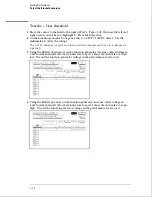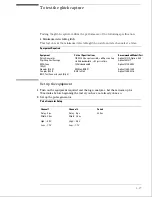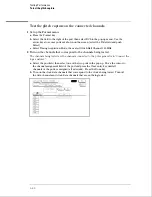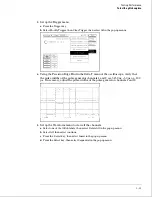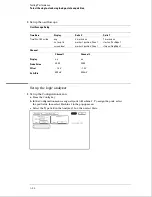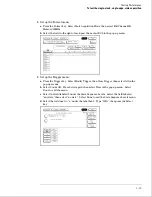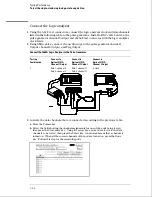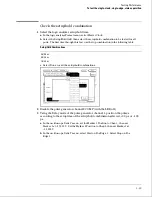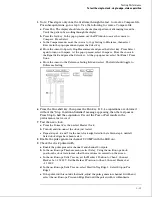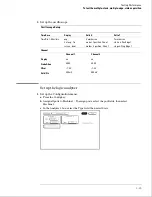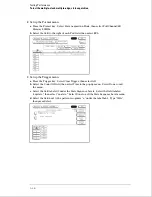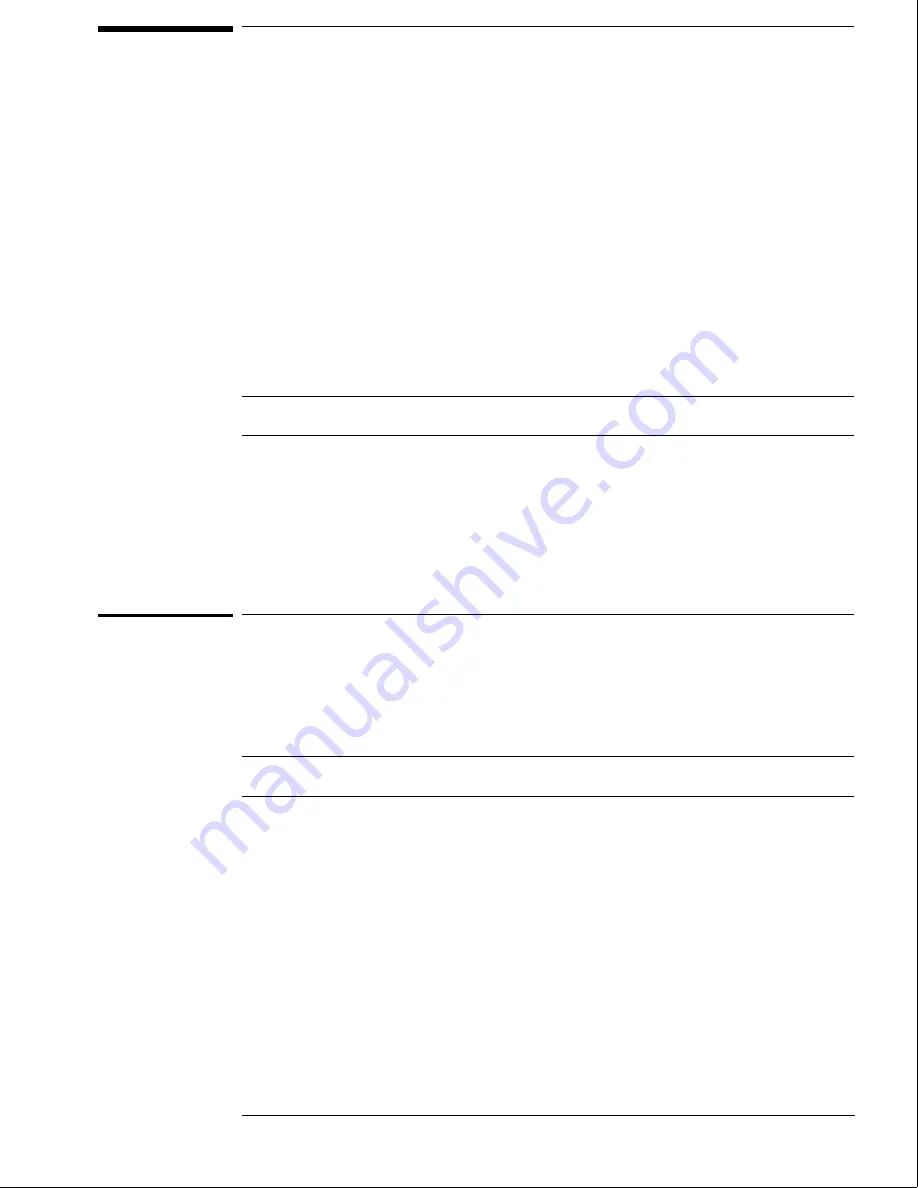
To test the single-clock, single-edge, state acquisition
Testing the single-clock, single-edge, state acquisition verifies the performance of the
following specifications:
•
Minimum master to master clock time.
•
Maximum state acquisition speed.
•
Setup/Hold time for single-clock, single-edge, state acquisition.
•
Minimum clock pulse width.
This test checks the data channels using a single-edge clock at three selected
setup/hold times.
Equipment Required
Equipment
Critical Specifications
Recommended Model/Part
Pulse Generator
100 MHz 3.5 ns pulse width, < 600 ps rise time
Agilent 8131A option 020
Digitizing Oscilloscope
≥
6 GHz bandwidth, < 58 ps rise time
Agilent 54121T
Adapter
SMA(m)-BNC(f)
Agilent 1250-1200
SMA Coax Cable (Qty 3)
18 GHz bandwidth
Agilent 8120-4948
BNC Cable
BNC(m)(m) 48 in. >2 GHz bandwidth
Agilent 8120-1840
Coupler
BNC(m)(m)
Agilent 1250-0216
BNC Test Connector,
6x2 (Qty 4)
Set up the equipment
1
Turn on the equipment required and the logic analyzer. Let them warm up for
30 minutes before beginning the test if you have not already done so.
2
Set up the pulse generator.
a
Set up the pulse generator according to the following table.
Pulse Generator Setup
Channel 1
Channel 2
Period
Delay: 0 ps
Doub: 20.0 ns
40 ns
Width: 3.5 ns
Width: 3.5 ns
High: -0.9 V
High: -0.9 V
Low: -1.7 V
Low: -1.7 V
b
Disable the pulse generator channel 2 COMP (with the LED off).
3–23
Summary of Contents for 1664A
Page 3: ...The Agilent Technologies 1664A Logic Analyzer iii...
Page 8: ...Contents viii...
Page 22: ...2 6...
Page 91: ...Troubleshooting Flowchart 1 Troubleshooting To use the flowcharts 5 3...
Page 92: ...Troubleshooting Flowchart 2 Troubleshooting To use the flowcharts 5 4...
Page 93: ...Troubleshooting Flowchart 3 Troubleshooting To use the flowcharts 5 5...
Page 94: ...Troubleshooting Flowchart 4 Troubleshooting To use the flowcharts 5 6...
Page 95: ...Troubleshooting Flowchart 5 Troubleshooting To use the flowcharts 5 7...
Page 96: ...Troubleshooting Flowchart 6 Troubleshooting To use the flowcharts 5 8...
Page 97: ...Troubleshooting Flowchart 7 Troubleshooting To use the flowcharts 5 9...
Page 98: ...Troubleshooting Flowchart 8 Troubleshooting To use the flowcharts 5 10...
Page 99: ...Troubleshooting Flowchart 9 Troubleshooting To use the flowcharts 5 11...
Page 100: ...Troubleshooting Flowchart 10 Troubleshooting To use the flowcharts 5 12...
Page 101: ...Troubleshooting Flowchart 11 Troubleshooting To use the flowcharts 5 13...
Page 102: ...Troubleshooting Flowchart 12 Troubleshooting To use the flowcharts 5 14...
Page 124: ...Exploded View of the 1664A Replacing Assemblies 6 4...
Page 137: ...Exploded View Exploded view of the 1664A logic analyzer Replaceable Parts Exploded View 7 3...
Page 160: ...8 18...
Page 162: ......