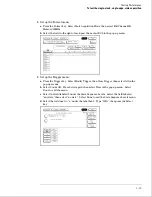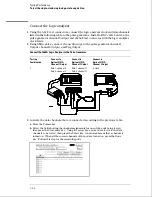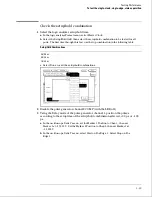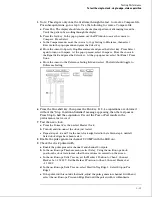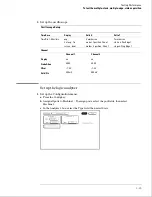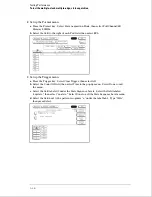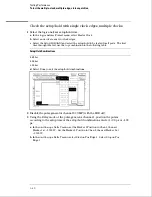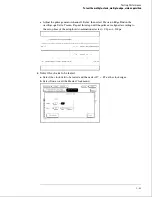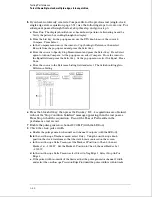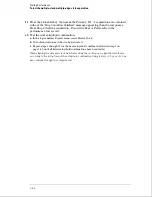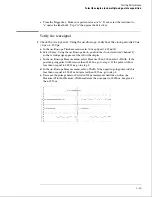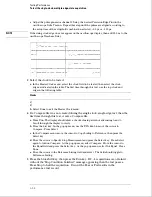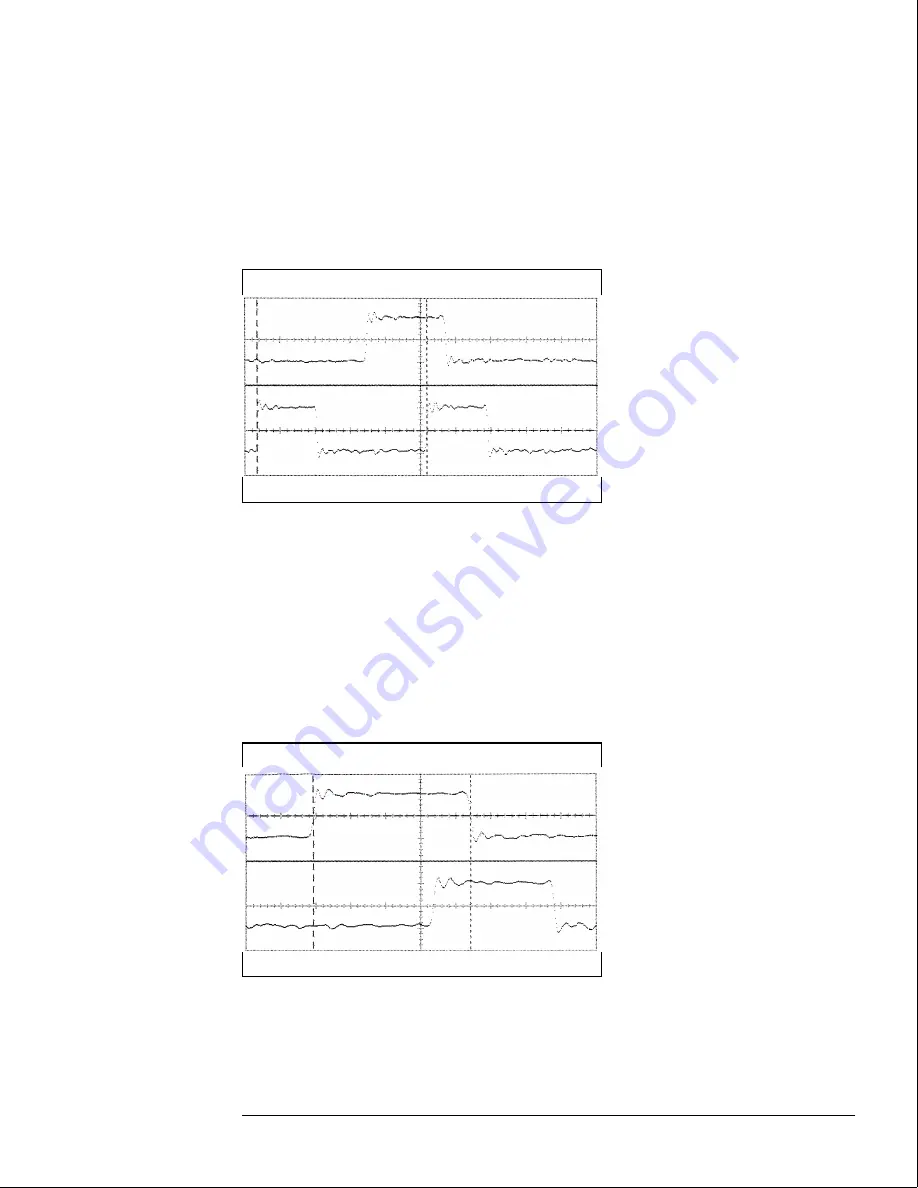
c
In the oscilloscope Measure menu, select Measure Chan 2, then select Period. If the
period is more than or equal to 20.000 ns, go to step 4. If the period is less than 20.000
ns but greater than 19.75 ns, go to step 3.
d
In the oscilloscope Timebase menu, add 10 ns to the Delay.
e
In the oscilloscope Measure menu, select Period. If the period is more than or equal to
20.000 ns, decrease the pulse generator Chan 2 DOUB in 100 ps increments until one
of the two periods measured is less than 20.000 ns but greater than 19.75 ns.
3
Check the data pulse width. Using the oscilloscope verify that the data pulse width
is 4.450 ns, +50 ps or
−
100 ps.
a
In the oscilloscope Timebase menu, select Sweep Speed 1.00 ns/div.
b
Select Delay. Using the oscilloscope knob, position the data waveform so that the
waveform is centered in the screen.
c
In the oscilloscope Delta V menu, set the Marker 1 Position to Chan 1, then set Marker
1 at
−
1.3000 V. Set the Marker 2 Position to Chan 1, then set Marker 2 at
−
1.3000 V.
d
In the oscilloscope Delta T menu, select Start On Pos Edge 1. Select Stop on Neg
Edge 1.
e
If the pulse width is outside of the limits, adjust the pulse generator channel 1 width
and select the oscilloscope Precision Edge Find until the pulse width is within limits.
Testing Performance
To test the multiple-clock, multiple-edge, state acquisition
3–39
Summary of Contents for 1664A
Page 3: ...The Agilent Technologies 1664A Logic Analyzer iii...
Page 8: ...Contents viii...
Page 22: ...2 6...
Page 91: ...Troubleshooting Flowchart 1 Troubleshooting To use the flowcharts 5 3...
Page 92: ...Troubleshooting Flowchart 2 Troubleshooting To use the flowcharts 5 4...
Page 93: ...Troubleshooting Flowchart 3 Troubleshooting To use the flowcharts 5 5...
Page 94: ...Troubleshooting Flowchart 4 Troubleshooting To use the flowcharts 5 6...
Page 95: ...Troubleshooting Flowchart 5 Troubleshooting To use the flowcharts 5 7...
Page 96: ...Troubleshooting Flowchart 6 Troubleshooting To use the flowcharts 5 8...
Page 97: ...Troubleshooting Flowchart 7 Troubleshooting To use the flowcharts 5 9...
Page 98: ...Troubleshooting Flowchart 8 Troubleshooting To use the flowcharts 5 10...
Page 99: ...Troubleshooting Flowchart 9 Troubleshooting To use the flowcharts 5 11...
Page 100: ...Troubleshooting Flowchart 10 Troubleshooting To use the flowcharts 5 12...
Page 101: ...Troubleshooting Flowchart 11 Troubleshooting To use the flowcharts 5 13...
Page 102: ...Troubleshooting Flowchart 12 Troubleshooting To use the flowcharts 5 14...
Page 124: ...Exploded View of the 1664A Replacing Assemblies 6 4...
Page 137: ...Exploded View Exploded view of the 1664A logic analyzer Replaceable Parts Exploded View 7 3...
Page 160: ...8 18...
Page 162: ......