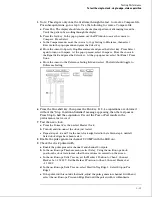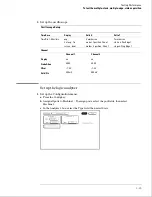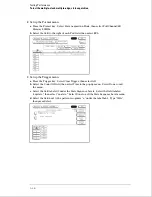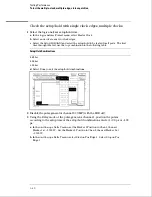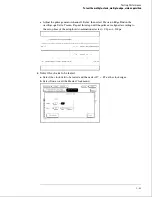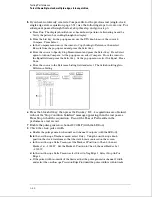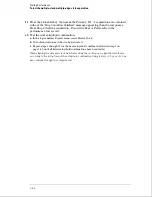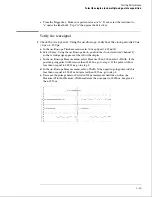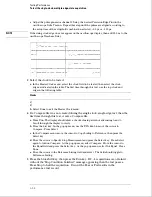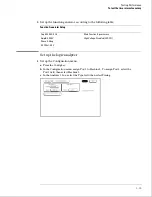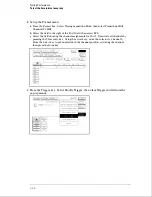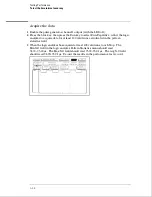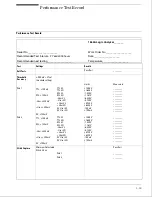11
Press the blue shift key, then press the Run key. If 2 - 4 acquisitions are obtained
without the "Stop Condition Satisfied" message appearing, then the test passes.
Press Stop to halt the acquisition. Record the Pass or Fail results in the
performance test record.
12
Test the next setup/hold combination.
a
In the logic analyzer Format menu, select Master Clock.
b
Turn off and disconnect the clocks just tested.
c
Repeat steps 1 through 12 for the next setup/hold combination listed in step 1 on
page 3-40, until all listed setup/hold combinations have been tested.
When aligning the data and clock waveforms using the oscilloscope, align the waveforms
according to the setup time of the setup/hold combination being tested, +0.0 ps or
−
100 ps.
hen continue through the complete test.
Testing Performance
To test the multiple-clock, multiple-edge, state acquisition
3–44
Summary of Contents for 1664A
Page 3: ...The Agilent Technologies 1664A Logic Analyzer iii...
Page 8: ...Contents viii...
Page 22: ...2 6...
Page 91: ...Troubleshooting Flowchart 1 Troubleshooting To use the flowcharts 5 3...
Page 92: ...Troubleshooting Flowchart 2 Troubleshooting To use the flowcharts 5 4...
Page 93: ...Troubleshooting Flowchart 3 Troubleshooting To use the flowcharts 5 5...
Page 94: ...Troubleshooting Flowchart 4 Troubleshooting To use the flowcharts 5 6...
Page 95: ...Troubleshooting Flowchart 5 Troubleshooting To use the flowcharts 5 7...
Page 96: ...Troubleshooting Flowchart 6 Troubleshooting To use the flowcharts 5 8...
Page 97: ...Troubleshooting Flowchart 7 Troubleshooting To use the flowcharts 5 9...
Page 98: ...Troubleshooting Flowchart 8 Troubleshooting To use the flowcharts 5 10...
Page 99: ...Troubleshooting Flowchart 9 Troubleshooting To use the flowcharts 5 11...
Page 100: ...Troubleshooting Flowchart 10 Troubleshooting To use the flowcharts 5 12...
Page 101: ...Troubleshooting Flowchart 11 Troubleshooting To use the flowcharts 5 13...
Page 102: ...Troubleshooting Flowchart 12 Troubleshooting To use the flowcharts 5 14...
Page 124: ...Exploded View of the 1664A Replacing Assemblies 6 4...
Page 137: ...Exploded View Exploded view of the 1664A logic analyzer Replaceable Parts Exploded View 7 3...
Page 160: ...8 18...
Page 162: ......