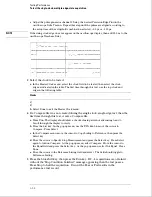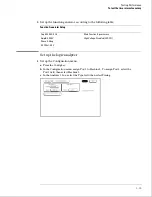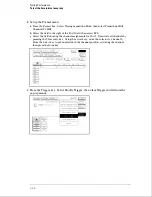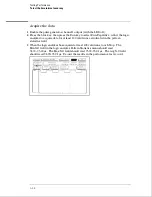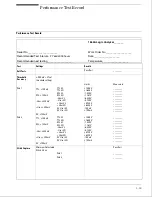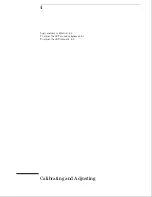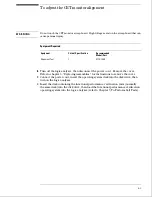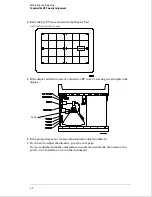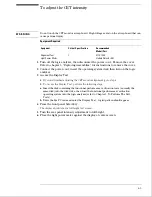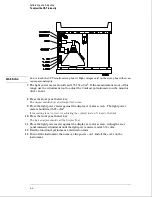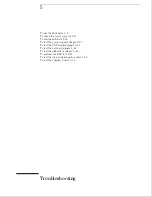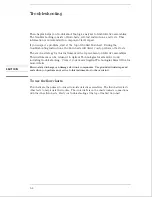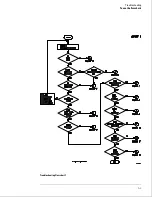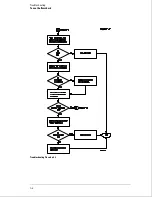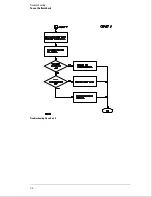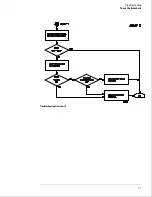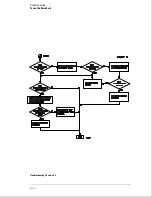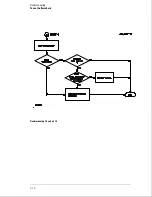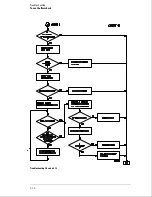W A R N I N G
Do not touch the CRT monitor sweep board. High voltages exist on the sweep board that can
cause personal injury.
7
The light power meter should read 137-154 cd/m
2
. If the measurement is out of this
range, use the adjustment tool to adjust the Contrast potentiometer on the monitor
driver board.
8
Press the front panel Select key.
The display should show a half bright test screen.
9
Place the light power meter against the display at center screen. The light power
meter should read 5-27 cd/m
2
.
If the reading is not correct, try adjusting the contrast in step 7 closer to the limit.
10
Press the front panel Select key.
The logic analyzer should exit the Display Test.
11
Place the light power meter against the display at center screen. Adjust the rear
panel intensity adjustment until the light power meter reads 45-55 cd/m
2
.
12
Exit the functional performance verification tests.
13
Turn off the instrument, then remove the power cord. Install the cover on the
instrument.
Calibrating and Adjusting
To adjust the CRT intensity
4–6
Summary of Contents for 1664A
Page 3: ...The Agilent Technologies 1664A Logic Analyzer iii...
Page 8: ...Contents viii...
Page 22: ...2 6...
Page 91: ...Troubleshooting Flowchart 1 Troubleshooting To use the flowcharts 5 3...
Page 92: ...Troubleshooting Flowchart 2 Troubleshooting To use the flowcharts 5 4...
Page 93: ...Troubleshooting Flowchart 3 Troubleshooting To use the flowcharts 5 5...
Page 94: ...Troubleshooting Flowchart 4 Troubleshooting To use the flowcharts 5 6...
Page 95: ...Troubleshooting Flowchart 5 Troubleshooting To use the flowcharts 5 7...
Page 96: ...Troubleshooting Flowchart 6 Troubleshooting To use the flowcharts 5 8...
Page 97: ...Troubleshooting Flowchart 7 Troubleshooting To use the flowcharts 5 9...
Page 98: ...Troubleshooting Flowchart 8 Troubleshooting To use the flowcharts 5 10...
Page 99: ...Troubleshooting Flowchart 9 Troubleshooting To use the flowcharts 5 11...
Page 100: ...Troubleshooting Flowchart 10 Troubleshooting To use the flowcharts 5 12...
Page 101: ...Troubleshooting Flowchart 11 Troubleshooting To use the flowcharts 5 13...
Page 102: ...Troubleshooting Flowchart 12 Troubleshooting To use the flowcharts 5 14...
Page 124: ...Exploded View of the 1664A Replacing Assemblies 6 4...
Page 137: ...Exploded View Exploded view of the 1664A logic analyzer Replaceable Parts Exploded View 7 3...
Page 160: ...8 18...
Page 162: ......