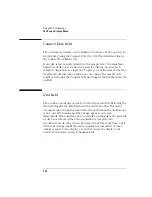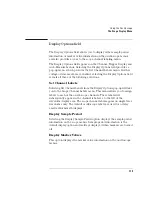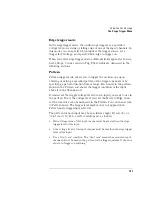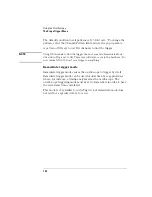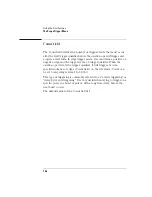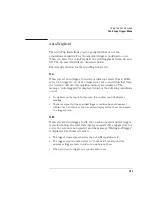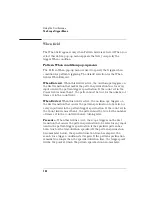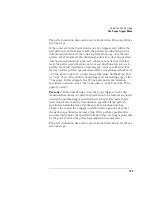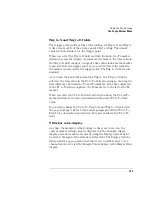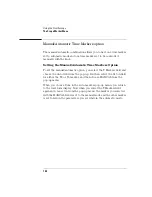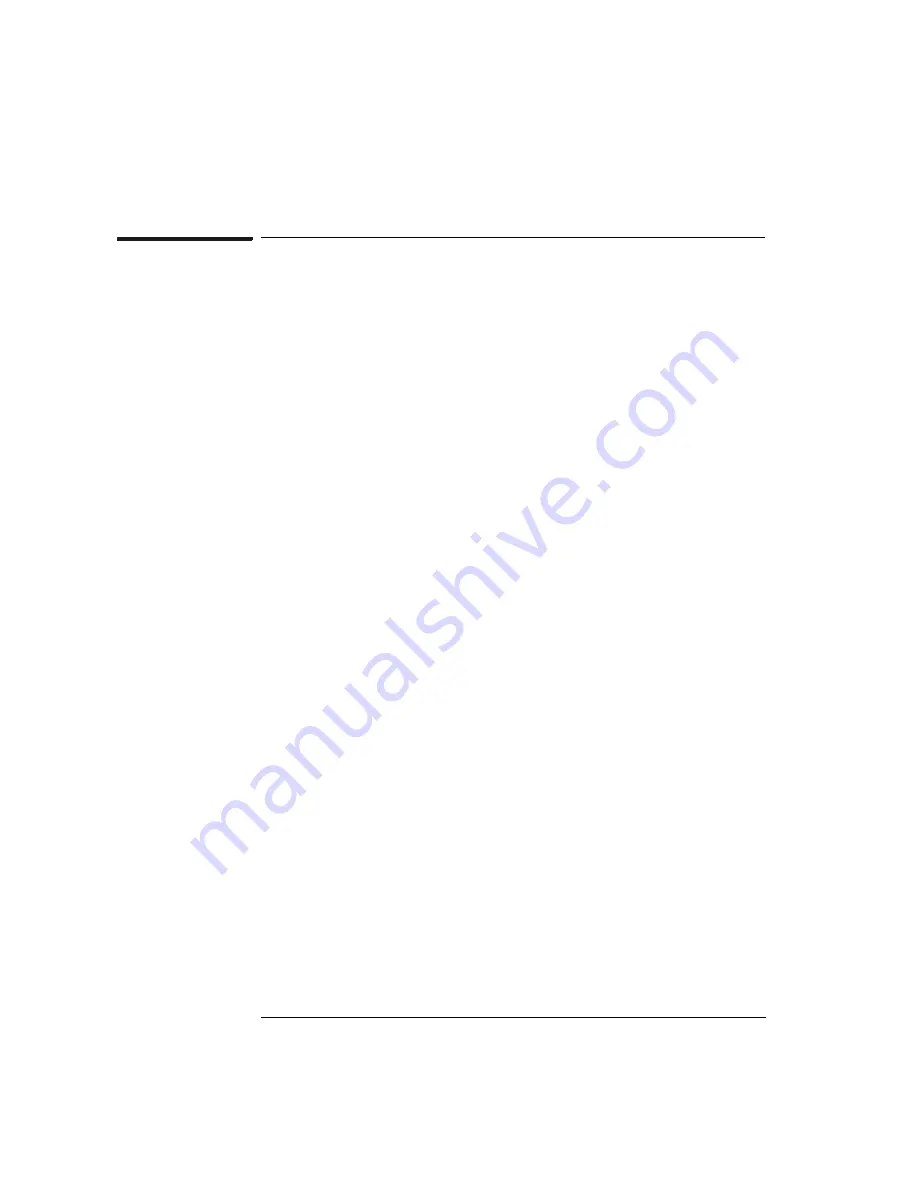
128
Using the Oscilloscope
The Scope Trigger Menu
When field
The When field appears only when Pattern mode is selected. When you
select this field, a pop-up menu appears that lets you specify the
trigger When condition.
Pattern When condition pop-up menu
The Pattern When pop-up menu is used to specify the trigger-when
condition for pattern triggering. The default selection for the When
field is When Entered.
When Entered.
When this field is active, the oscilloscope triggers on
the first transition that makes the pattern specification true for every
input used in the pattern trigger specification. If the count set in the
Count field is more than 1, the pattern must be true for the number of
times set in the count field.
When Exited.
When this field is active, the oscilloscope triggers on
the first transition that causes the pattern specification to be false for
every input used in the pattern trigger specification. If the count set in
the Count field is more than 1, the pattern must be true for the number
of times set in the count field before turning false.
Present >.
When this field is active, the scope triggers on the first
transition that causes the pattern specification to be false for any input
used in the pattern trigger specification if the specified pattern has
been true for the time duration specified. If the pattern specification
becomes false before the specified duration time has elapsed, the
search for a trigger condition starts again. If the pattern specification
remains true longer than the specified duration time, the trigger point
will be the point at which the pattern specification becomes false.
Summary of Contents for 1670E Series
Page 6: ...6 In This Book...
Page 26: ...26 Contents...
Page 27: ...27 Section 1 Logic Analyzer...
Page 28: ...28...
Page 29: ...29 1 Logic Analyzer Overview...
Page 39: ...39 2 Connecting Peripherals...
Page 49: ...49 3 Using the Logic Analyzer...
Page 72: ...72 Using the Logic Analyzer The Inverse Assembler...
Page 73: ...73 4 Using the Trigger Menu...
Page 101: ...101 5 Using the Oscilloscope...
Page 151: ...151 6 Using the Pattern Generator...
Page 199: ...199 7 Triggering Examples...
Page 237: ...237 8 File Management...
Page 249: ...249 9 Logic Analyzer Reference...
Page 360: ...360 Logic Analyzer Reference The Compare Menu...
Page 361: ...361 10 System Performance Analysis SPA Software...
Page 397: ...397 11 Logic Analyzer Concepts...
Page 430: ...430 Logic Analyzer Concepts The Analyzer Hardware Oscilloscope board theory Oscilloscope board...
Page 439: ...439 12 Troubleshooting the Logic Analyzer...
Page 455: ...455 13 Specifications...
Page 471: ...471 14 Operator s Service...
Page 479: ...479 Operator s Service Troubleshooting Troubleshooting Flowchart 2...
Page 491: ...491 Section 2 LAN...
Page 492: ...492...
Page 493: ...493 15 Introducing the LAN Interface...
Page 497: ...497 16 Connecting and Configuring the LAN...
Page 506: ...506 Connecting and Configuring the LAN Connecting and Configuring the LAN...
Page 507: ...507 17 Accessing the Logic Analyzer File System Using the LAN...
Page 515: ...515 18 Using the LAN s X Window Interface...
Page 527: ...527 19 Retrieving and Restoring Data Using the LAN...
Page 539: ...539 20 Programming the Logic Analyzer Using the LAN...
Page 546: ...546 Programming the Logic Analyzer Using the LAN Programming the Logic Analyzer Using the LAN...
Page 547: ...547 21 LAN Concepts...
Page 555: ...555 22 Troubleshooting the LAN Connection...
Page 580: ...580 Troubleshooting the LAN Connection Getting Service Support...
Page 581: ...581 Section 3 Symbol Utility...
Page 582: ...582...
Page 583: ...583 23 Symbol Utility Introduction...
Page 588: ...588 Symbol Utility Introduction Symbol Utility Introduction...
Page 589: ...589 24 Getting Started with the Symbol Utility...
Page 597: ...597 25 Using the Symbol Utility...
Page 609: ...609 26 Symbol Utility Features and Functions...