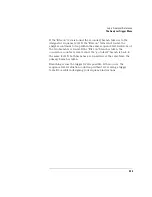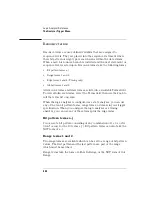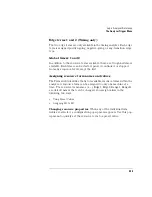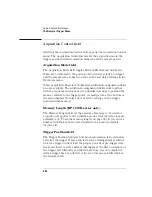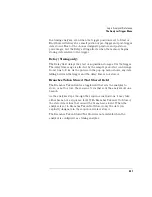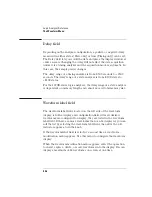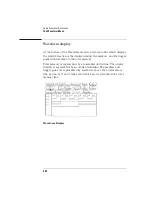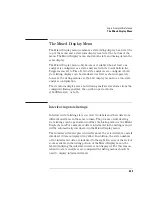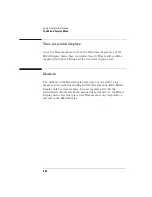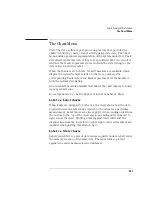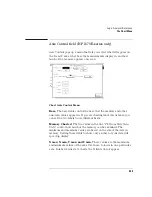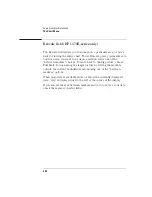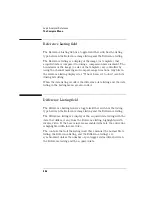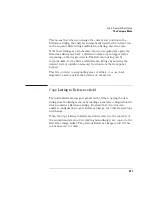344
Logic Analyzer Reference
The Listing Menu
Timing analyzer markers
Timing analyzers always have marker choices of Pattern, Time, or
Statistics. Timing analyzers do not have state markers. The pattern
markers, though, can be used to count intervening patterns.
Stop measurement field
The stop measurement function specifies a condition that stops the
analyzer measurement during a repetitive run. If two analyzers are
configured, both analyzers stop when either specified stop condition is
satisfied.
Off .
The Off selection turns all Stop measurement operations off. If
the stop measurement operation is not turned off and the stop
measurement criteria is met, the measurement will stop even though
the markers are set to other types or turned off.
X-O.
The X-O option is available in the Timing analyzer and in the
State analyzer with its count set to Time.
When X-O is selected, a repetitive run is stopped when a comparison of
the time period between the X and O markers and one of the time
period options is true.
Compare.
When you select Compare, a repetitive run is stopped when
a comparison of data in the Listing menu and data and criteria in the
Reference listing of the Compare menu matches an equality selection.
The equality selection is set from the Equal/Not Equal selection pop-up
menu.
Statistics markers
After patterns are assigned to the X and O markers, statistical
information is available when markers are set to Statistics.
In a State analyzer, Statistics markers only become available when the
Trigger menu Count field is set to Time.
Statistics are based on the time between the X and O. Both markers
must be found before valid statistical information is displayed.
Summary of Contents for 1670E Series
Page 6: ...6 In This Book...
Page 26: ...26 Contents...
Page 27: ...27 Section 1 Logic Analyzer...
Page 28: ...28...
Page 29: ...29 1 Logic Analyzer Overview...
Page 39: ...39 2 Connecting Peripherals...
Page 49: ...49 3 Using the Logic Analyzer...
Page 72: ...72 Using the Logic Analyzer The Inverse Assembler...
Page 73: ...73 4 Using the Trigger Menu...
Page 101: ...101 5 Using the Oscilloscope...
Page 151: ...151 6 Using the Pattern Generator...
Page 199: ...199 7 Triggering Examples...
Page 237: ...237 8 File Management...
Page 249: ...249 9 Logic Analyzer Reference...
Page 360: ...360 Logic Analyzer Reference The Compare Menu...
Page 361: ...361 10 System Performance Analysis SPA Software...
Page 397: ...397 11 Logic Analyzer Concepts...
Page 430: ...430 Logic Analyzer Concepts The Analyzer Hardware Oscilloscope board theory Oscilloscope board...
Page 439: ...439 12 Troubleshooting the Logic Analyzer...
Page 455: ...455 13 Specifications...
Page 471: ...471 14 Operator s Service...
Page 479: ...479 Operator s Service Troubleshooting Troubleshooting Flowchart 2...
Page 491: ...491 Section 2 LAN...
Page 492: ...492...
Page 493: ...493 15 Introducing the LAN Interface...
Page 497: ...497 16 Connecting and Configuring the LAN...
Page 506: ...506 Connecting and Configuring the LAN Connecting and Configuring the LAN...
Page 507: ...507 17 Accessing the Logic Analyzer File System Using the LAN...
Page 515: ...515 18 Using the LAN s X Window Interface...
Page 527: ...527 19 Retrieving and Restoring Data Using the LAN...
Page 539: ...539 20 Programming the Logic Analyzer Using the LAN...
Page 546: ...546 Programming the Logic Analyzer Using the LAN Programming the Logic Analyzer Using the LAN...
Page 547: ...547 21 LAN Concepts...
Page 555: ...555 22 Troubleshooting the LAN Connection...
Page 580: ...580 Troubleshooting the LAN Connection Getting Service Support...
Page 581: ...581 Section 3 Symbol Utility...
Page 582: ...582...
Page 583: ...583 23 Symbol Utility Introduction...
Page 588: ...588 Symbol Utility Introduction Symbol Utility Introduction...
Page 589: ...589 24 Getting Started with the Symbol Utility...
Page 597: ...597 25 Using the Symbol Utility...
Page 609: ...609 26 Symbol Utility Features and Functions...